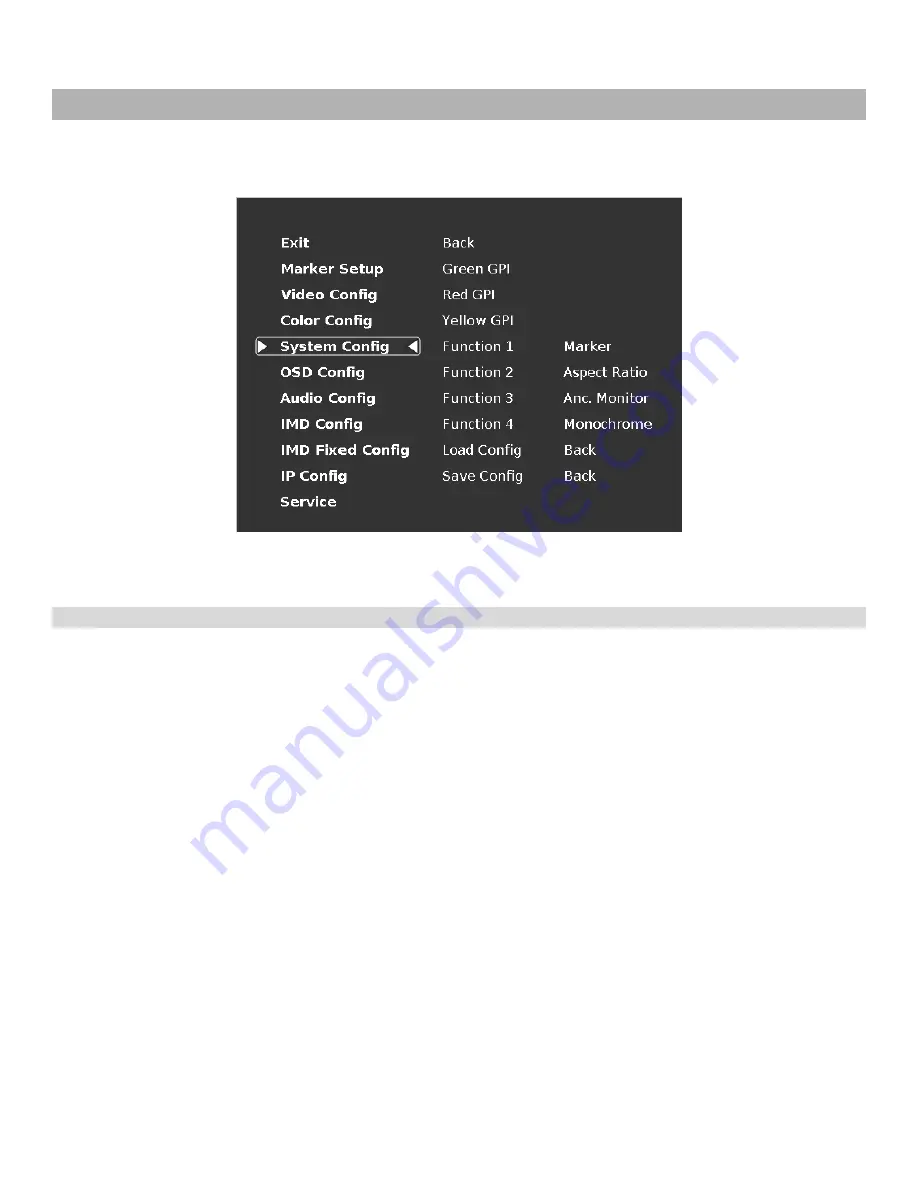
16
System Configuration Submenu
Use the System Configuration submenu to control various system parameters such as GPI, function button settings and
User definable presets.
■
Green, Red and Yellow GPI
Use the Green, Red and Yellow GPI menu items to set a certain action when the Green, Red or Yellow tally connector is
activated through dry contact on the tally connector on the back of the unit. The following options are available for each
input:
.
•Tally
Activate the Green, Red or Yellow On Screen Tally
•Monochrome
Activate Monochrome mode
•Blue Only
Active Blue Only mode
•Pixel to Pixel
Activate Pixel to Pixel
•Anc. Monitor
Activate the Ancillary data monitor
•OSD Tally
Activate the OSD Tally
•IMD State
Activate IMD Text Strings on the screen
•CTemp / Gamma
Toggle through the different CTemp settings
•Layout
Toggle through the available screen Layouts
•Aspect Ratio
Toggle through the available Aspect Ratios
•Anc. Timecode
Toggle through the Ancillary Timecode options
•Marker Level
Toggle through the available Marker background options
•Monochrome (L)
Activate the Monochrome function when the Tally pin is set to LOW (dry contact)
•Markers (L)
Toggle through the available Markers when the Tally pin is set to LOW (dry contact)
•Marker Mask 50% (L) Activate the 50% Marker Mask when the Tally pin is set to LOW (dry contact)
•Marker Mask Black (L) Activate the Black Marker Mask when the Tally pin is set to LOW (dry contact)
•Marker Center (L)
Activate the Center Marker when the Tally pin is set to LOW (dry contact)
System Configuration Submenu
Содержание QVW-1708
Страница 1: ...Marshall Electronics Model No QVW 1708 17 3 Quad Viewer Monitor Operating Instructions ...
Страница 4: ...4 Monitor Front Monitor Rear ...
Страница 9: ...9 Quad Layout 3 Layout 4 ...
Страница 28: ...28 Dimensions ...
Страница 29: ...29 ...
Страница 30: ...30 ...
Страница 31: ...31 ...






























