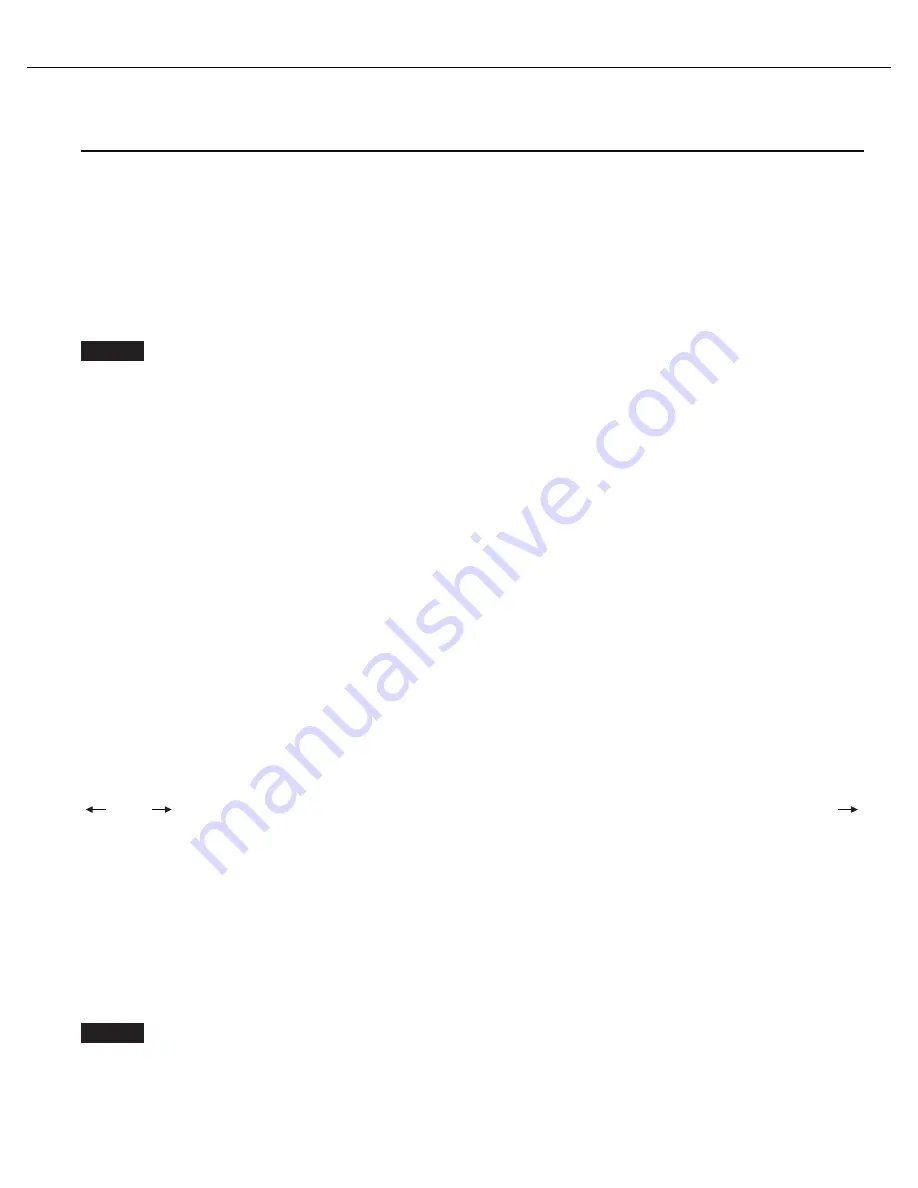
CV610-U3-V2 Manual
www.marshall-usa.com
28
7.5 SYSTEM Menu
PELCO ID
When using RS485 (PELCO P/D) control, Set Camera ID to the address that you want to control to.
This value is from 001-255.
IR-RECEIVE (Infrared Signal Reception)
When this is set to OFF, the camera does not receive the signal from the infrared remote controller.
Be sure to keep it set to ON when you use the infrared remote controller.
You cannot set IR-RECEIVE to OFF when you operate the menu using the infrared remote controller.
To set it to OFF, use the appropriate VISCA controller.
DISPLAY INFO
When this item is set to ON, the message of the camera configuration appears for about 3 seconds
on the screen, after the camera is powered on or rebooted.
PRESET MEMORY:
This feature allows you to save the image parameter to PRESET memory, turn
it on to save most image parameters such as picture, white balance, exposure, focus mode, zoom
positions when you call the preset.
FACTORY RESET:
You can select this item to set camera back to Factory Default setting by
pressing HOME button to confirm the action. All data of the camera that have been set will be
deleted.
RELOAD PRESET 1:
When this item is set to ON, the camera will go to preset 1 settings when
preset 1 button is pressed or when camera is power cycling. This function allows you to recall the
image parameters saved on preset 1 such as picture, white balance, exposure, focus mode, zoom
positions.
AUTO FOCUS:
Set speed of auto-focusing from Low to Normal.
HDMI FORMAT:
You can change the video format by adjusting this item. Select the item, press
“ ” and “ ” button to choose the video format you want to set to, then press “Home” (Pressing “ ”
button changes value on some product models) or HOME button to confirm it. After you confirm
your choice, press HOME button again to restore it. The camera will reboot by itself. The new video
format is activated.
You can cancel it by pressing the MENU button.
Depending on the video client software you are using, some video software may need to be restarted
to obtain the new video format.
The video formats that you can select from are: 720P50, 1080P25, 1080P60, 720P60, 1080P30,
1080P50.
The camera video format can be changed by setting bottom DIP switch as well. For details, see
page 19.
Note
Note
























