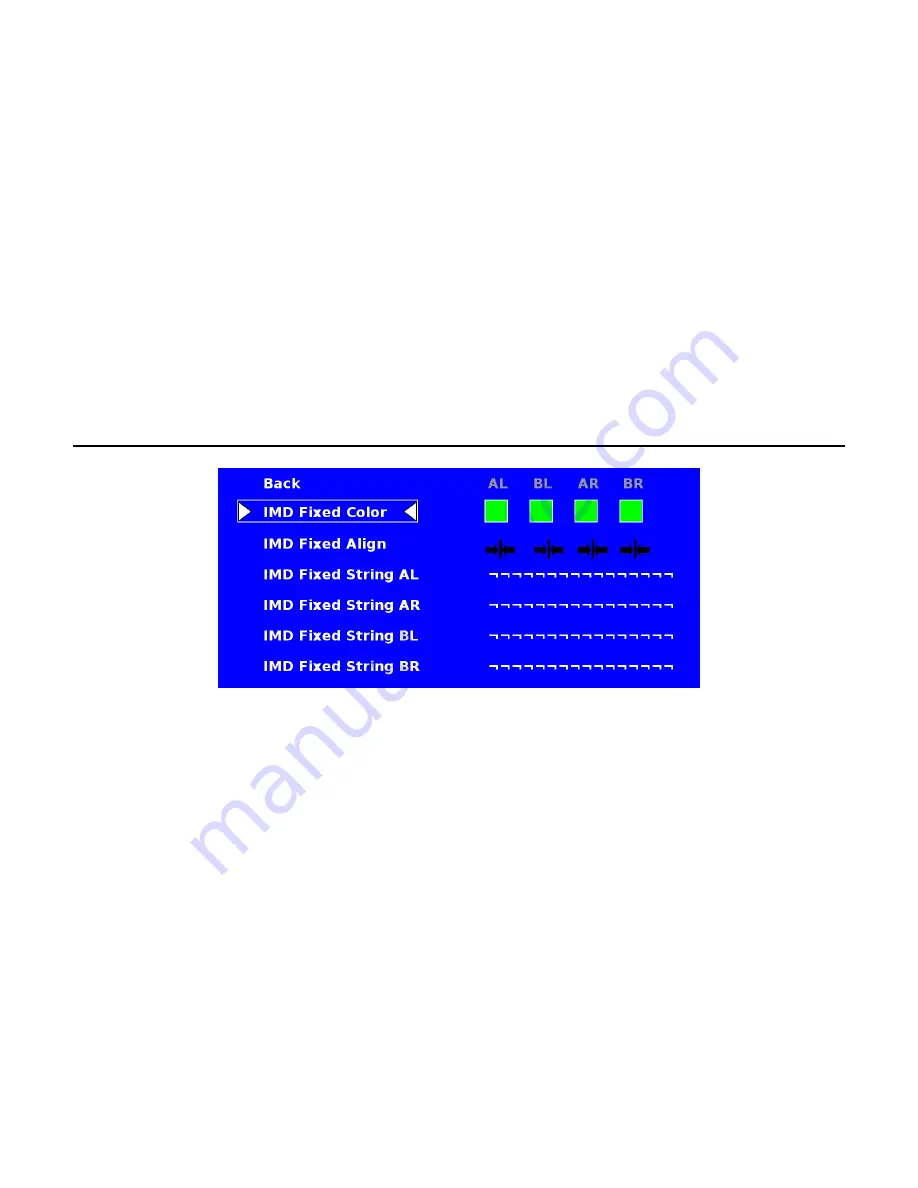
23
■
IMD Name (S/N)
Use this setting to assign a name to each screen when using the Image Video or Marshall-IV protocols.
The IMD
name is equivalent to the Image Video serial number and is used by the Image Video controlling device
to identify each screen.
The default IMD Name(S/N) is “M00000.” It is recommended to maintain this naming
scheme in order to avoid serial number conflicts with other Image Video devices on the same serial bus. Each
name can be up to 16 ASCII characters.
Press RotoMenu
™
knob to edit the IMD Name. Rotate the RotoMenu
™
knob to move the cursor. Press the
RotoMenu
™
knob with the cursor on the character to be changed, then rotate the knob to scroll through the
character set . Press the RotoMenu
™
knob to choose a character.
■
IMD Tally Mode
Use this setting when using Image Video tally control. Choose one of the following settings, in conjunction with
the Image Video controlling device.
T1, T2, T1T2, T2T1, T1-, T2-, T1T2-, T2T1-
. Consult Image Video
documentation for further information.
IMD Fixed Configuration Submenu
■
IMD Fixed Color
Use this setting to choose the color of the IMD Fixed String text (see below). Available colors are
red
,
green
,
and
yellow
. This setting does not affect text color when using IMD text via the Image Video or TSL v4.0
protocols (text color is set via the protocols).
■
IMD Fixed Align
Use this setting to choose the horizontal alignment of the IMD text. IMD text can be justified on the
left
,
center
or
right
of the screen. This setting is overridden when using IMD text via the Image Video protocol (alignment is
set via Image Video protocol).
■
IMD Fixed String
Use this setting to display static IMD text on the screen. This setting is used to enter IMD text locally, when a
serial protocol is not used for remote control. The IMD Fixed String is saved after power cycle.
The IMD Fixed
String will be overridden by serial protocol commands.
Press RotoMenu
™
knob to edit the IMD Fixed String. Rotate the RotoMenu
™
knob to move the cursor. Press the
RotoMenu
™
knob with the cursor on the character to be changed, then rotate the knob to scroll through the
Содержание 3D-241-HDSDI
Страница 2: ...2 This page intentionally left blank...
Страница 10: ...10...
Страница 26: ...26 Dimensions...






































