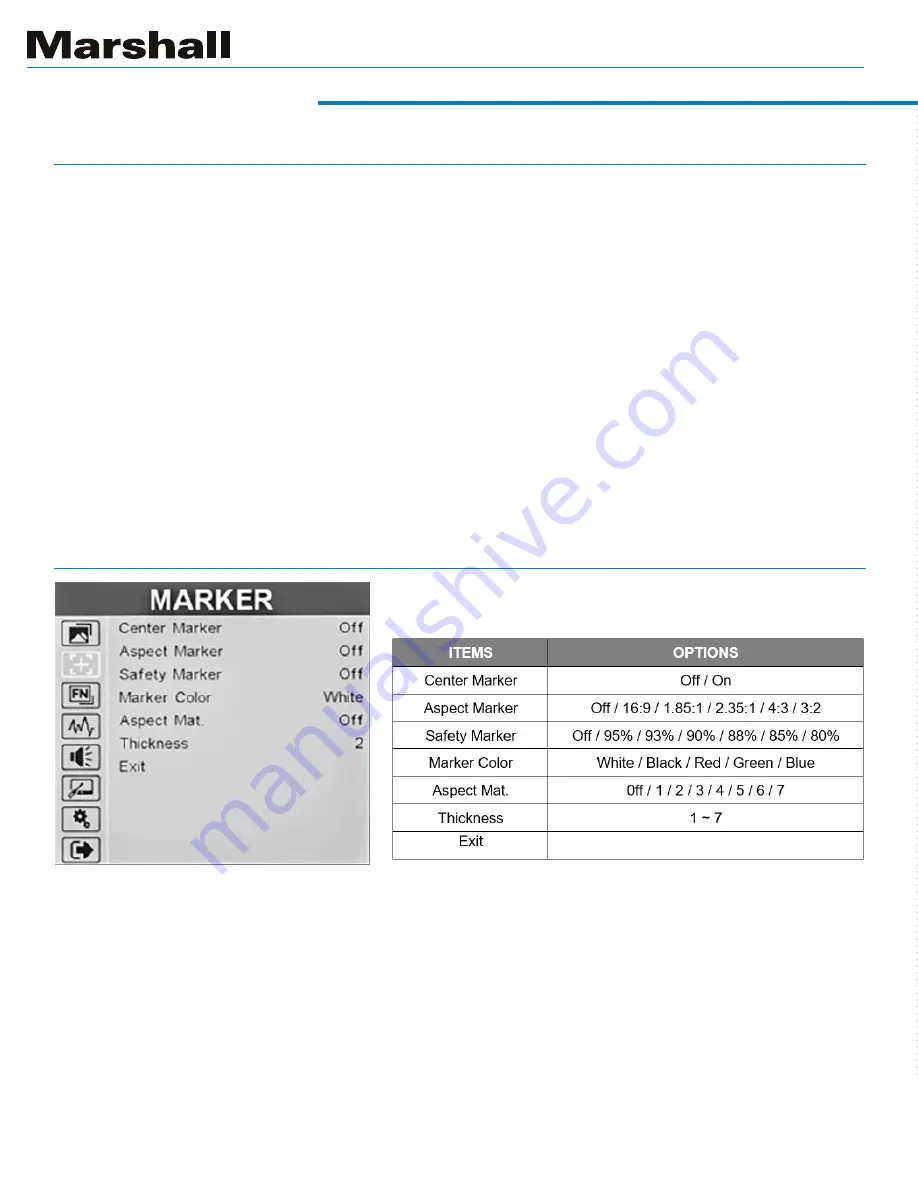
2. Marker
This page offers controls for setting
various on-screen markers
Menu Settings
the monitor setting matches the HDR emphasis that was applied to the video material. Using HDR
mode with non-HDR material typically looks very unnatural.
Back Light
– adjusts the brightness of the LCD backlight. This is different from the “Brightness”
control. Backlight is adjusted to compensate for room lighting without upsetting Contrast and Bright-
ness adjustments. It is generally best practice to set the Back Light level before changing other
picture settings.
Color Temp
– this setting provides four different presets for white balance approximating different
common color “temperatures”. The most common is 6500K. USER allows for custom calibration by
adjusting Gains and Offsets. as desired:
R/G/B Gain
– adjust the Red, Green, or Blue Gain of the current Color Temperature from 0 to 255.
Default value: 128.
R/G/B Offset
– adjust the Red, Green, or Blue Offset of the current Color Temperature from 0 to
511. Default value: 256.
1. PICTURE (continued)
Center Marker
– places a “
+
” mark in the exact center of the display. (Useful for checking camera or
graphics positioning.)
Aspect Marker
– places borders on screen representing various typical video and
cinema aspect ratios. This does not change the displayed aspect ratio. That setting is in the Dis-
play menu.
Safety Marker
– places a border around the edge of the screen to be used as a guide during
video production.
Marker Color
– the Center, Aspect and Screen marker colors can be changed.
Marker Mat
– darken the background just behind the markers.
Thickness
– sets the width of the markers.
















