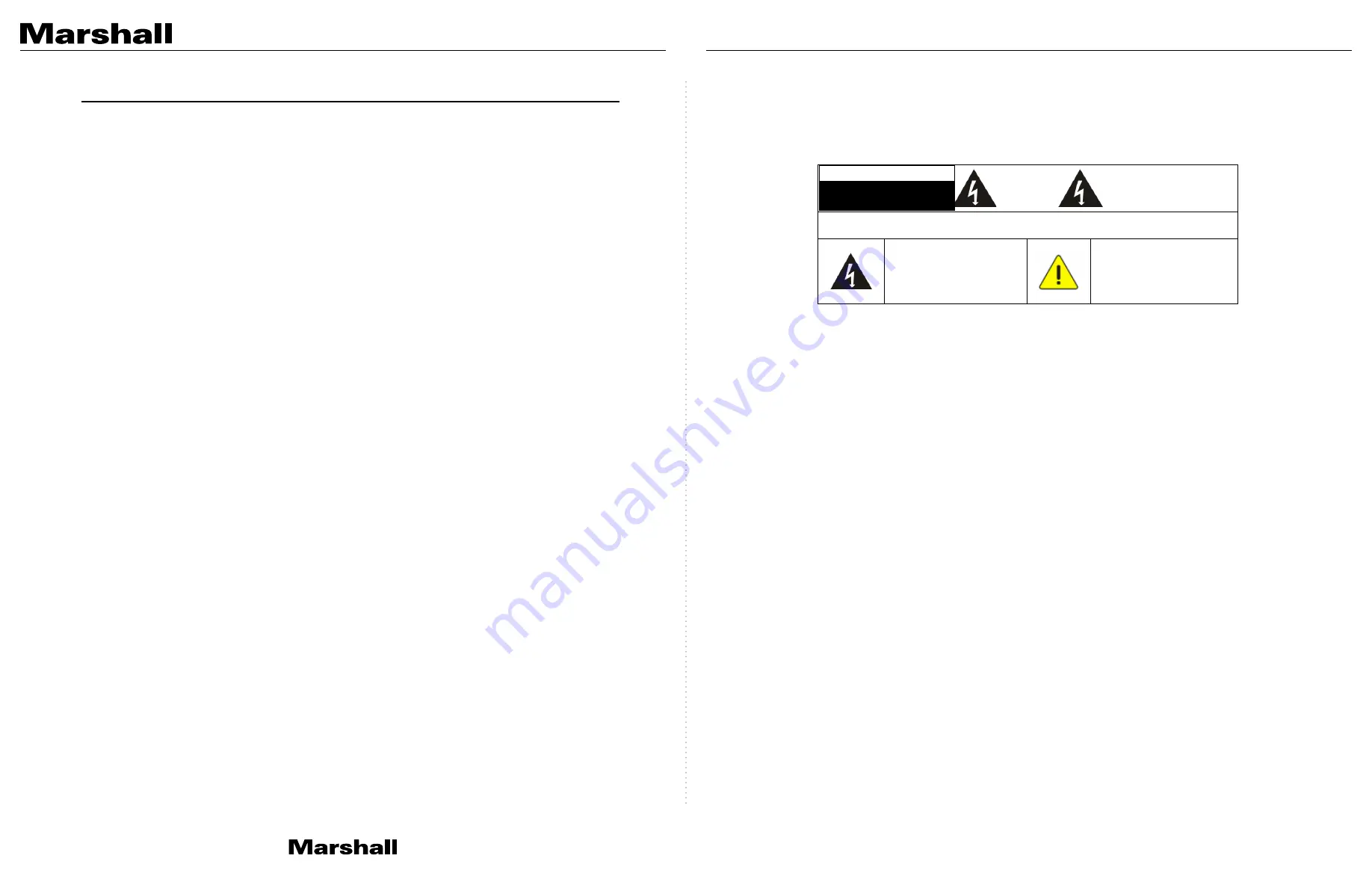
English -
3
Chapter 1 Safety Instructions
Always follow these safety instructions when using the product:
1
Operation
1.1 Please use the product in the recommended operating environment.
1.2 Do not place the product in tilted position.
1.3 Do not place the product on an unstable trolley, stand or table.
1.4 Do not use this product near water or source of heat.
1.5 Use attachments only as recommended.
1.6 Use the type of power source indicated on the product. If you are not sure of the type
of power available, consult your distributor or local electricity company for advice.
1.7 Always take the following precautions when handling the plug. Failure to do so may
result in sparks or fire:
■
Ensure the plug is free of dust before inserting it into a socket.
■
Ensure that the plug is inserted into the socket securely.
1.8 Do not overload wall sockets, extension cords or multi-way plug boards to avoid
potential risks.
1.9 Do not block the slots and openings in the case of the product. They provide
ventilation and prevent the product from overheating.
1.10 Except as specifically instructed in this User Manual, do not open or remove covers,
otherwise it may expose you to electric shock and other hazards. Refer all servicing
to licensed service personnel.
1.11 Unplug the product from the wall outlet and refer servicing to licensed service
personnel when the following situations happen:
■
If the power cords are damaged or frayed.
■
If liquid is spilled into the product or the product has been exposed to rain or water.
2
Installation
2.1 For security considerations, please make sure the standard hanging rack you bought
is in line with UL or CE safety approbations and installed by technician personnel
approved by agents.
3
Storage
3.1 Do not place the product where the cord can be stepped on as this may result in
fraying or damage to the lead or the plug.
3.2 Never push objects of any kind through cabinet slots. Never allow liquid of any kind to
spill into the product.
3.3 Unplug this product during thunderstorms or if it is not going to be used for an
extended period.
3.4 Do not place this product or accessories on top of vibrating equipment or heated
objects.
4
Cleaning
4.1 Unplug all the cables before cleaning. Use a damp cloth for cleaning. Do not use
liquid or aerosol cleaners.
5
Remote control (if the accessories are equipped with remote control)
5.1 Using an incorrect battery type in the remote control may result in breakdown. Follow
local instructions on how to dispose of used batteries.
English -
4
■
Precautions
Warning: To reduce the risk of fire or electric shock, do not expose this appliance to rain
or moisture.
If Camera will not be used for an extended time, unplug it from the power socket.
Caution: To reduce the risk of electric shock, do not remove cover (or back). No
user-serviceable parts inside. Refer servicing to licensed service personnel.
This symbol indicates that
this appliance may contain
dangerous voltage which
could cause electric shock.
This symbol indicates that
there are important
operating and maintenance
instructions in this User
Manual with this appliance.
■
FCC Warning
This Camera has been tested and found to comply with the limits for a Class A digital device,
pursuant to Article 15-J of FCC Rules. These limits are designed to provide reasonable
protection against harmful interference in a commercial installation.
This digital apparatus does not exceed the Class A limits for radio noise emissions from digital
apparatus as set out in the interference-causing equipment standard entitled "Digital
Apparatus," ICES-003 of Industry Canada.
Cet appareil numerique respecte les limites de bruits radioelectriques applicables aux appareils
numeriques de Classe A prescrites dans la norme sur le material brouilleur : "Appareils
Numeriques," NMB-003 edictee par l'Industrie.
■
EN55032 (CE Radiation) Warning
Operation of this equipment in a residential environment could cause radio interference.
CV630-IP Manual
www.marshall-usa.com
3
4




































