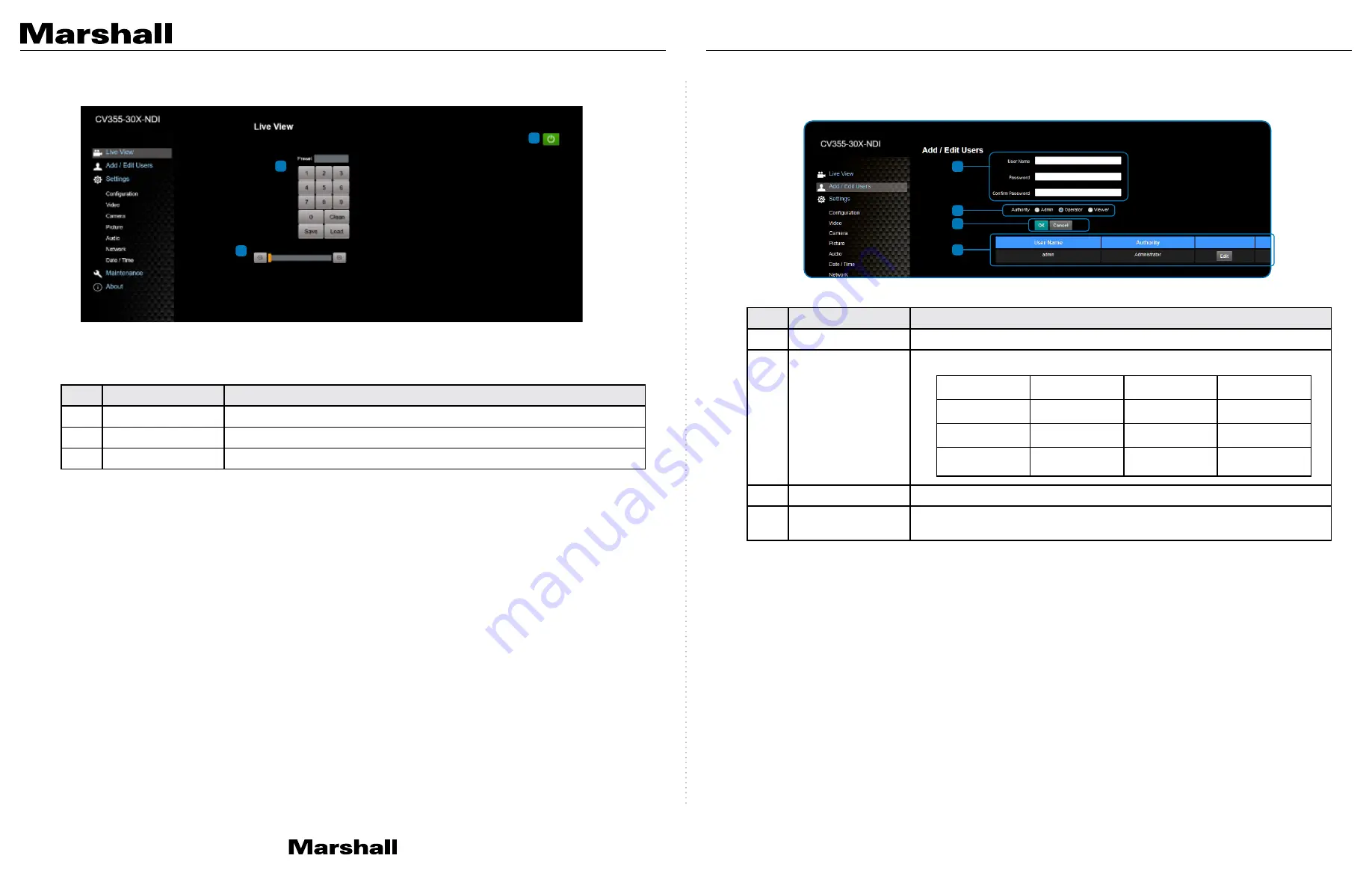
CV355-30X-NDI Manual
www.marshall-usa.com
15
16
5.3.2 Viewing In Real Time
5.3.3 Account Management
No.
Item.
Function Descriptions
1
Preset setting
Select the number first and then select SAVE or LOAD
2
Zoom ratio
Adjust the zoom-in or zoom-out ratio via scroll bar
3
Power button
Turn on or turn off the camera power
2
Permission setting
Set the new account management permissions
3
Applying setting
Add the newly created user to the account list
4
List of accounts
Edit: Modify the user password and permissions
Delete: Delete the user account
No.
Item.
Function Descriptions
1
Add user account
Enter a username and password to add a new user
User Type
Admin
Operator
Viewer
View images
Y
Y
Y
Settings
Y
Y
N
Account
management
Y
N
N
1
2
1
2
3
4
3

































