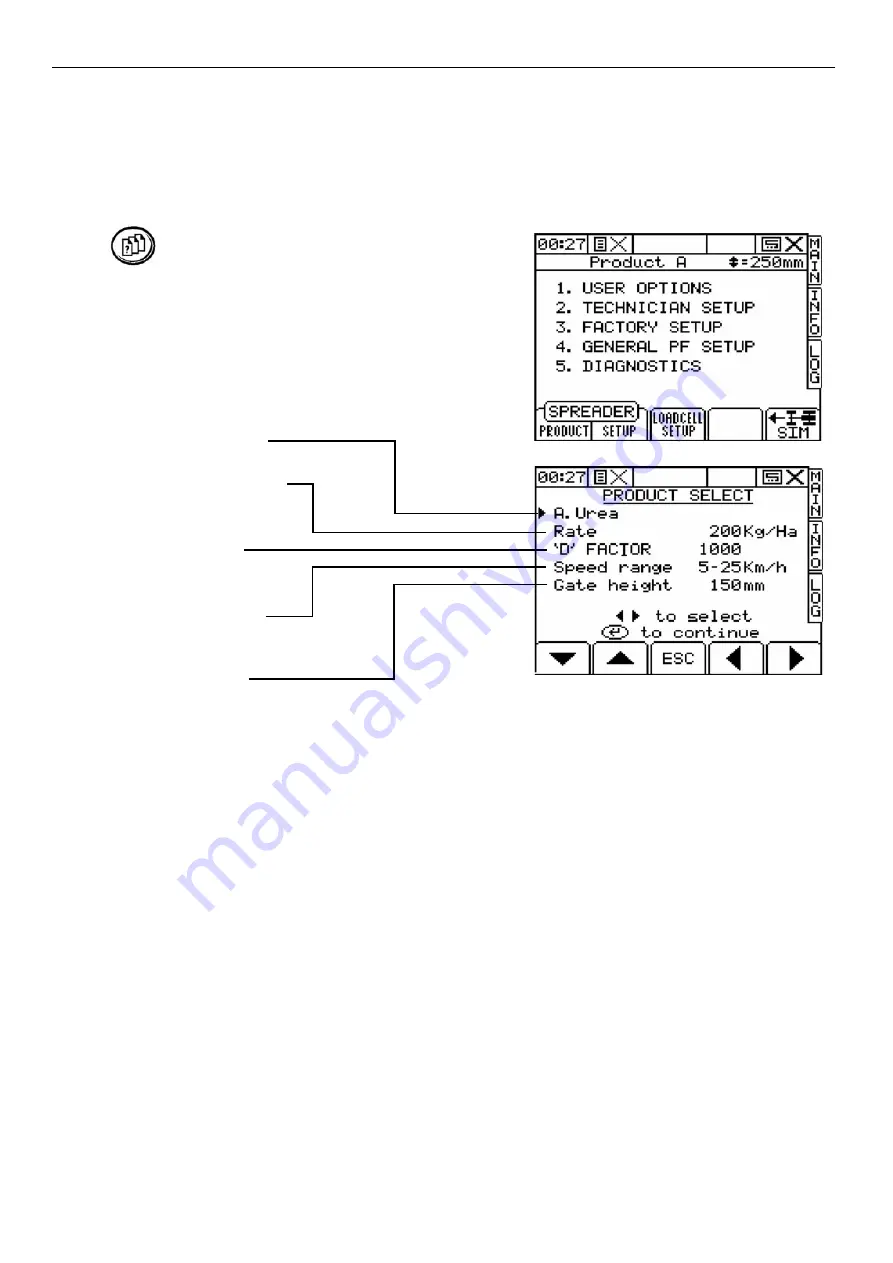
6.0 GENERAL CALIBRATION
Some settings need to be calibrated regularly. Each time a different product is used the operator
must change the spread width, product density, hopper door height and working speed range.
For each of the 8 different products the last calibration setting is stored within memory. The stored
settings can be re-used at anytime without the need to re-calibrate.
Press key to display the menu.
6.1 PRODUCT SELECT SCREEN
Press Spreader Product to select the product to be spread.
The Product Select screen is shown. (fig 18)
PRODUCT NAME
This setting displays the current product. Use the cursor to select a different product. The product
names can be edited on the Customise Menu from the User Options Menu.
APPLICATION RATE
The Target Application for the selected product is displayed here. The Target Application can also
be changed on the MAIN screen.
“D” FACTOR
The Density in kg/m3 of the current product is displayed here.
SPEED RANGE
The operating speed range for the selected product is displayed here.
GATE HEIGHT
The gate height for the selected product is displayed here.
Product Name
Application Rate
“D” Factor
Speed Range
Gate Height
pg 21
fig 18 : Product Select Screen
























