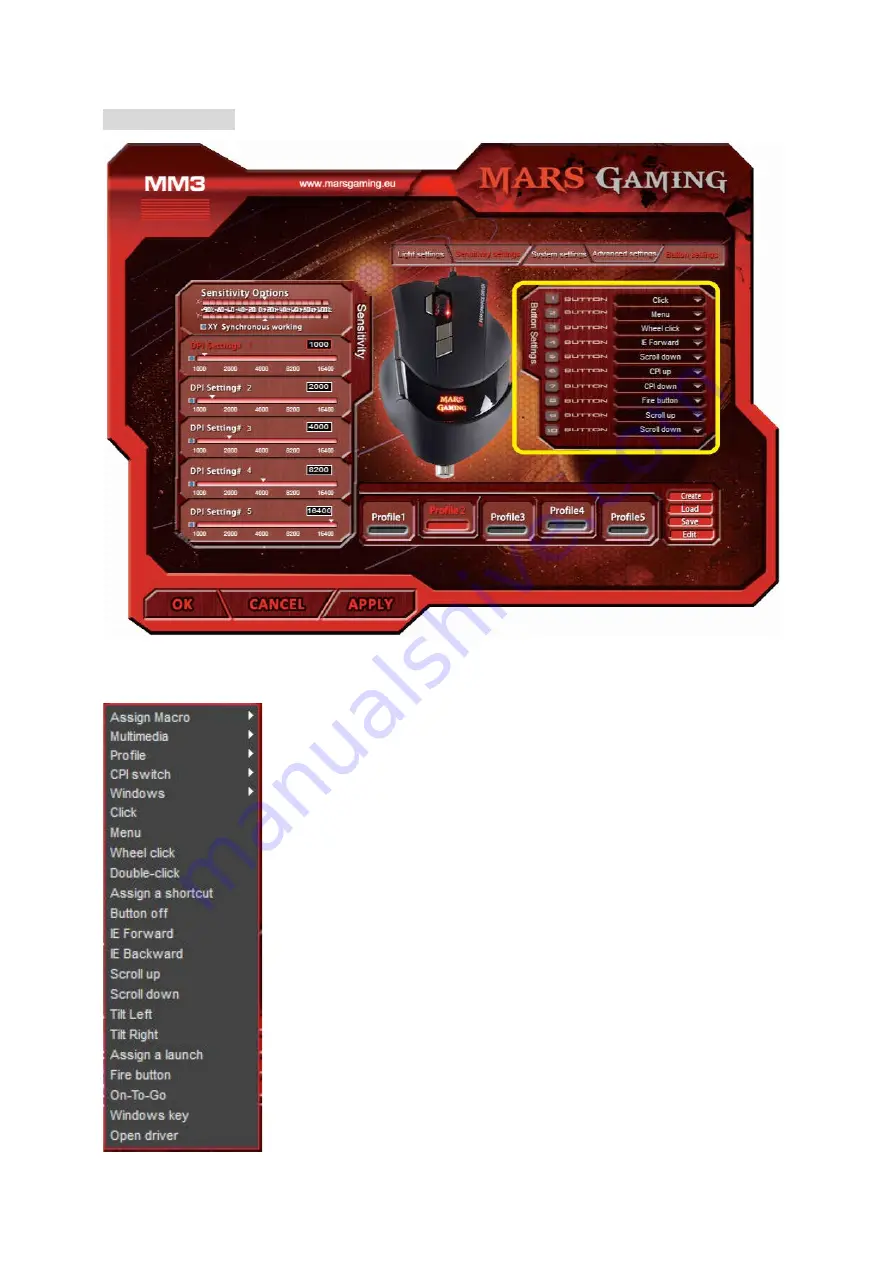
Button settings
User can assign each of the 10 keys in this mouse with a specific function by selecting
from a pull down menu. The functions are:
Assign Macro:
Assign a recorded macro to a button.
Multimedia:
Select and assign a media function to a key
Profile:
Switch between saved profiles
Windows:
Select and assign a Windows function to a key
Click:
Executing mouse click function
Menu:
Activate a menu
Wheel click:
Executing the scroll wheel click function
Double-click:
Executing the double click function
Assign a shortcut:
assign a shortcut to a key
Button off:
Disable a key.
IE Forward:
Executing the function of IE Forward.
IE Backward:
Executing the function of IE Backward.
Scroll up:
Executing the function of scroll up action
Scroll down:
Executing the function of scroll down action
Tilt Left:
Executing the function of tilt left action
Tilt Right:
Executing the function of tilt right action
Assign a launch:
Click to launch a designated programme.
Fire button:
Sets number of fire in one mouse click and the delay
time between each click


























