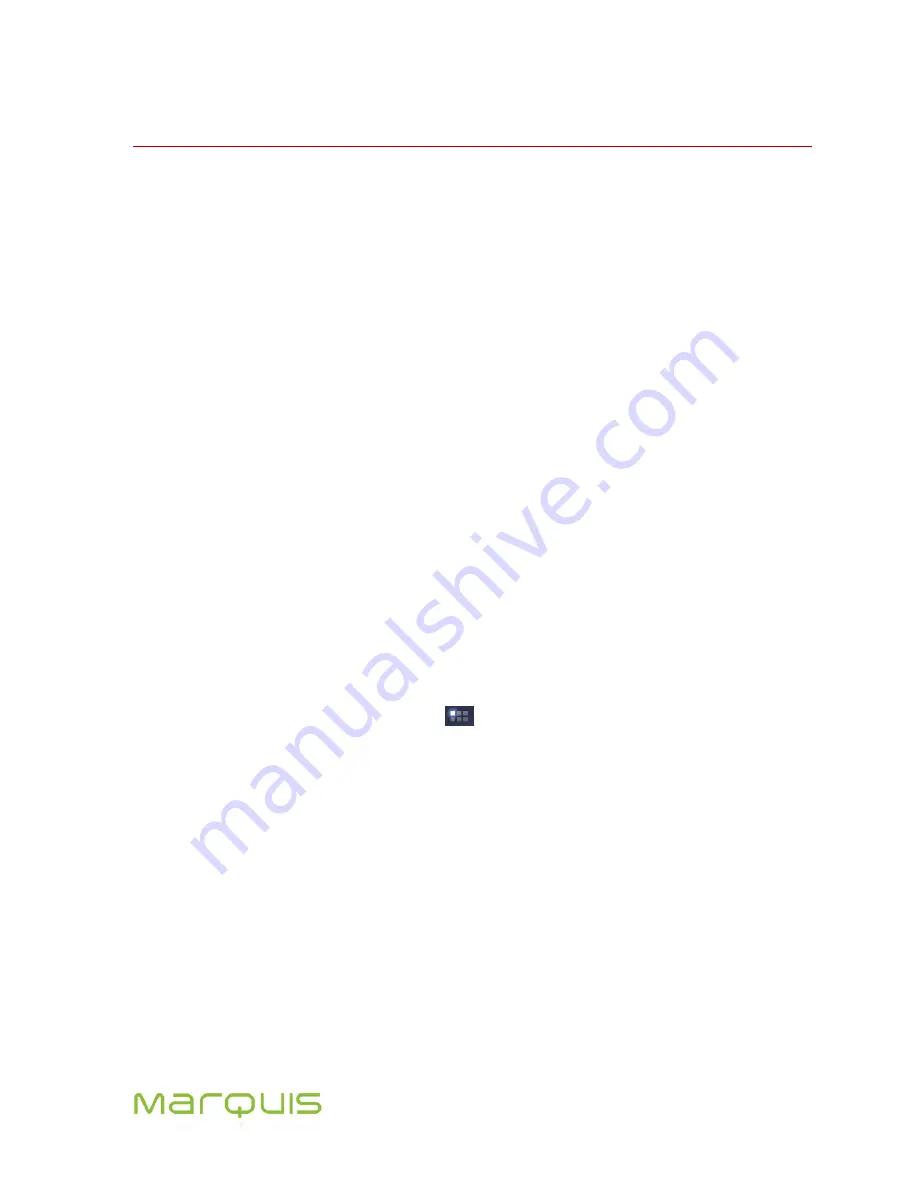
Marquis User Manual
27
5 More about Home screen
5.1 Multiple Home screens
Marquis tablet supports Multiple Home Screens. You have the option to create these Home Pages to
hold different combinations of screen elements and shortcuts to applications. A maximum of
5
Home
Screens can be created.
5.2 Customizing the Home screen
Customized wall paper and personal choice of items (icons, shortcuts and widgets) can be added to
the Home screen. If you have multiple Home screens, each of them can be customized to meet your
requirements. Slide the viewable home screen to either side to display the next home screen.
5.2.1 Adding an item to the Home screen
1. Open the required Home screen.
5.2.2 Move an Item on the Home screen
1. Touch and hold the item to be moved.
2. Drag the item to the new location. When it is at required location lift your finger.
3. To move the item to a new Home screen, drag the item to the edge of the screen. Pause at
the edge and drag to another Home screen.
5.2.3 Remove an item from the Home screen
1. Touch and hold the item to be removed.
2.
Don’t lift your finger. The Menu button
changes to Trash can icon. This icon appears on
the top of the screen at the center.
3. Drag the item to this icon.
4.
Once the icon goes to the “trash can”, the color of the icon changes to red (Figure 5-1). You
can now lift your finger.
Содержание MP977
Страница 1: ...User Manual Android 4 0 ...









































