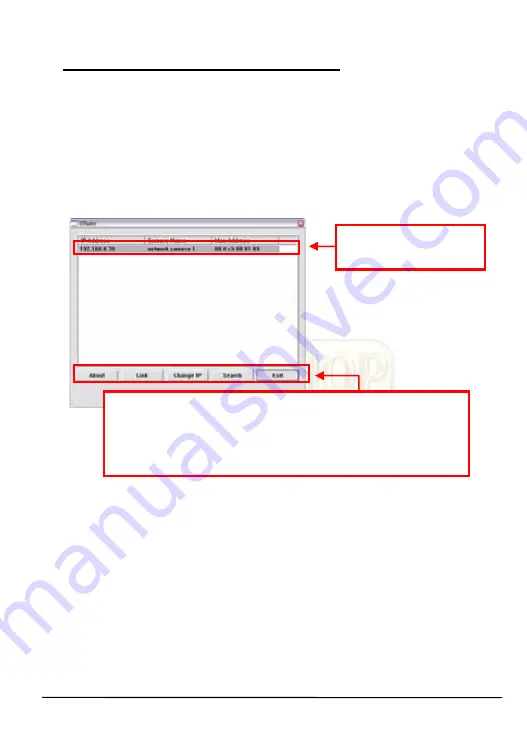
2
3 Accessing the Camera
Using IPFinder
1.
Insert the Installation CD-ROM into your computer’s CD-ROM
drive to initiate the Auto-Run program.
2.
Click the
IPFinder
item to launch the utility. The control panel
will appear as below.
Display the connected
camera(s). Double click
to link the Camera.
Click
About
to get the Version information of IPFinder.
Click
Link
to connect the selected camera.
Click
Change IP
to modify the IP address of the selected camera.
Click
Search
to find the IP address of the connected camera(s).
Click
Exit
to close the utility.
3.
Once you get the IP address of the camera, launch the Web
browser or UltraView Pro to access your camera.
TIP
The Installation CD-ROM provides a setup program that
allows you to install IPFinder on your computer. To install
IPFinder, click
Install Software
then select
IPFinder
on the
Auto-Run screen.
©
MARMITEK
6
Содержание IP RoboCam541
Страница 2: ......
Страница 12: ...MARMITEK 10...
Страница 22: ...IPRobocam 541 641 20...
Страница 32: ...MARMITEK 30...
Страница 42: ...MARMITEK 40...
Страница 52: ...MARMITEK 50...
Страница 69: ...IPRobocam 541 641 67...
Страница 70: ...MARMITEK 68...
Страница 71: ...IPRobocam 541 641 69...
Страница 72: ......























