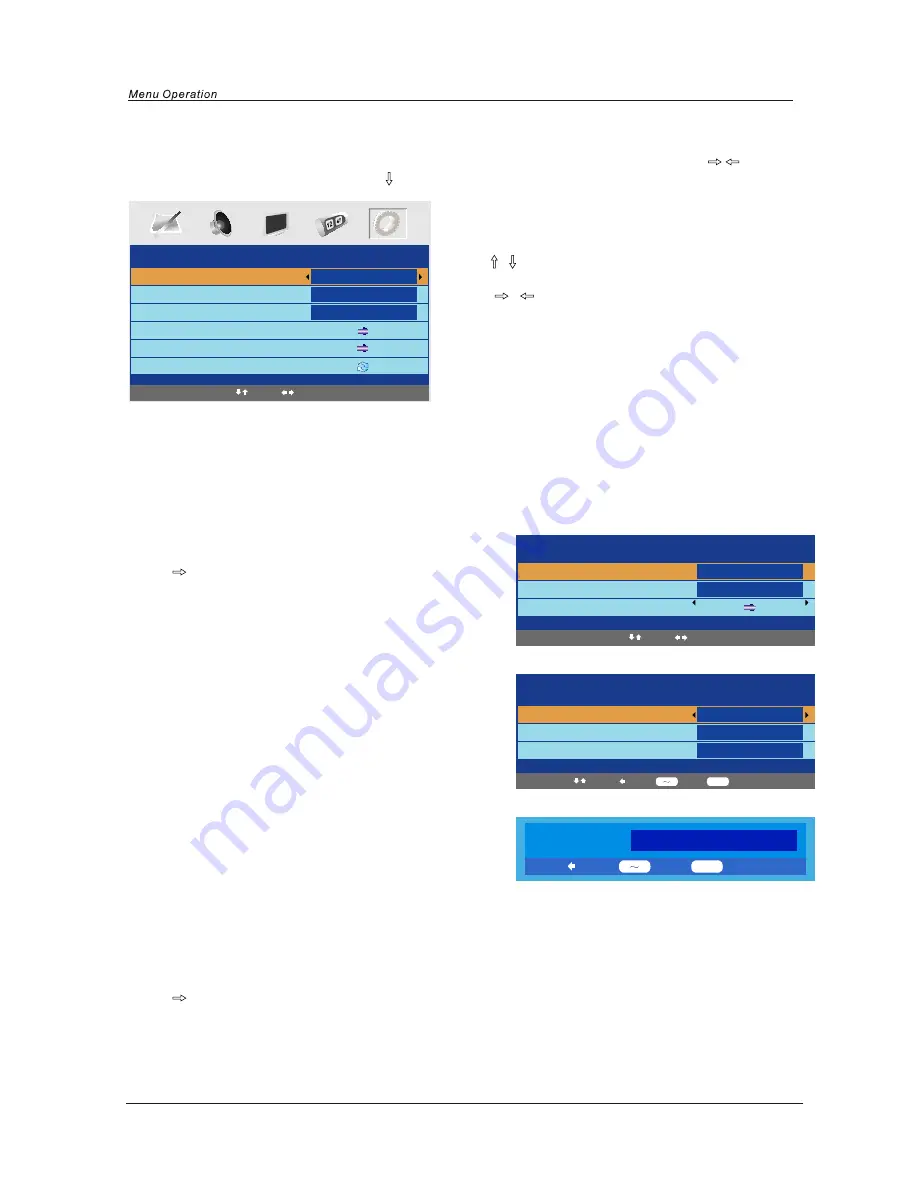
13
FUNCTION
Language
Video Size
Blue Screen
Child Lock
First Time Installation
Reset
English
Full Screen
On
1. Use
/
button to select what you want to
adjust in the Function menu.
2. Press
/
button to Adjust.
3. When you are satisfied with your adjustment, press
MENU
button.
Language
Select the language of the OSD menu.
Video Size
Select the screen display mode.
Note: The available aspect modes may differ from one input source to another.
Blue Screen
To turn on/off the function, when the function is turned on, the screen background will turn blue at very weak
or no signal condition.
Child Lock
Press
button to enter the Child Lock menu as below:
Child Lock: Turn on/off the child lock function.
Key Lock: This option allows you to lock the buttons on
the TV set, so that a child may not accidentally
change your viewing preferences.
Change PIN Code: Set pin code.
Old PIN Code: The default is no password, press
OK to confirm. If the Pin code has been changed you must
New PIN Code: Enter the new password.
Enter Again: Enter the new password and press
OK to complete the change.
FUNCTION menu options
Select
Adjust
Child Lock
Child Lock
Key Lock
Change PIN Code
Off
Off
Select
Adjust
Change PIN Code
Old PIN Code
New PIN Code
Enter Again
Select
Delete
Input
Confirm
0
9
OK
If you turn on the Child Lock function, and set the PIN
Code, you have to enter the program edit option in Menu Setup (page 14) to lock one or more channels.
If the quick start button is pressed you will also be prompted for the child lock Password.
Note: If the pin code is changed and the number forgotten or lost, please call the helpline.
Reset
Press
button to reset the setup.
Delete
Input
Enter
0
9
OK
PIN Code:
enter the present code.
Press the MENU button on the top of your tv or the MENU button on the remote control then use
/
button to select the Function menu, press
to enter the menu. (see picture below) .



























