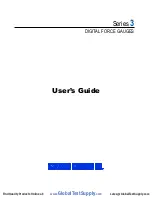Series 3 Digital Force Gauges
User’s Guide
6
kgF
–
Kilogram-force
gF
–
Gram-force
N
–
Newton
Note:
not all gauge capacities measure in all the above units. Refer to the
capacity / resolution table in the
Specifications
section for details.
6
Mode
The current measurement mode. Abbreviations are as follows:
RT
–
Real Time
PC
–
Peak Compression
PT
–
Peak Tension
See
Operating Modes
section for details about each of these modes
7
Battery / AC
adapter indicator
Either the AC adapter icon or battery power icon will be shown, depending on
power conditions. Refer to the
Power
section for details.
8
High / low limit
indicators
Correspond to the programmed set points. Indicator definitions are as follows:
–
the displayed value is greater than the upper force limit
–
the displayed value is between the limits
–
the displayed value is less than the lower force limit
9
Set points
The programmed force limits. Typically used for pass/fail type testing. 1, 2, or
no signals may be present, depending on the configuration shown in the
Set
Points
menu item.
4.2 Controls
Primary
Label
Primary Function
Secondary
Label
Secondary Function
Powers the gauge on and off. Press
briefly to power on, press and hold
to power off. Active only when the
home screen is displayed.
ENTER
Various uses, as described in the
following sections.
ZERO
Zeroes the primary reading and
peaks.
(UP)
Navigates up through the menu and
sub-menus .
MENU
Enters the main menu.
ESCAPE
Reverts one step backwards through
the menu hierarchy.
MODE
Toggles between measurement
modes.
(DOWN)
Navigates down through the menu
and sub-menus.
DATA
Transmits the current reading to an
external device, via the USB port.
DIRECTION
Reverses the display during
calibration, and toggles between
tension and compression directions
while configuring set points and other
menu items.
Note:
Measurement units are configured through the menu. Refer to the
Changing The Units
section for
details.
4.3 Menu navigation basics
Most of the gauge’s various
functions and parameters are configured through the main menu. To access
the menu press
MENU
. Use the
UP
and
DOWN
keys to scroll through the items. The current selection is
denoted with clear text over a dark background. Press
ENTER
to select a menu item, then use
UP
and
DOWN
again to scroll through the sub-menus. Press
ENTER
again to select the sub-menu item.
For parameters that may be either selected or deselected, press
ENTER
to toggle between selecting and
deselecting. An asterisk (
*
) to the left of the parameter label is used to indicate when the parameter has
been selected.
For parameters requiring the input of a numerical value, use the
UP
and
DOWN
keys to increment or
decrement the value. Press and hold either key to auto-increment at a gradually increasing rate. When
www.
GlobalTestSupply
.com
Find Quality Products Online at: