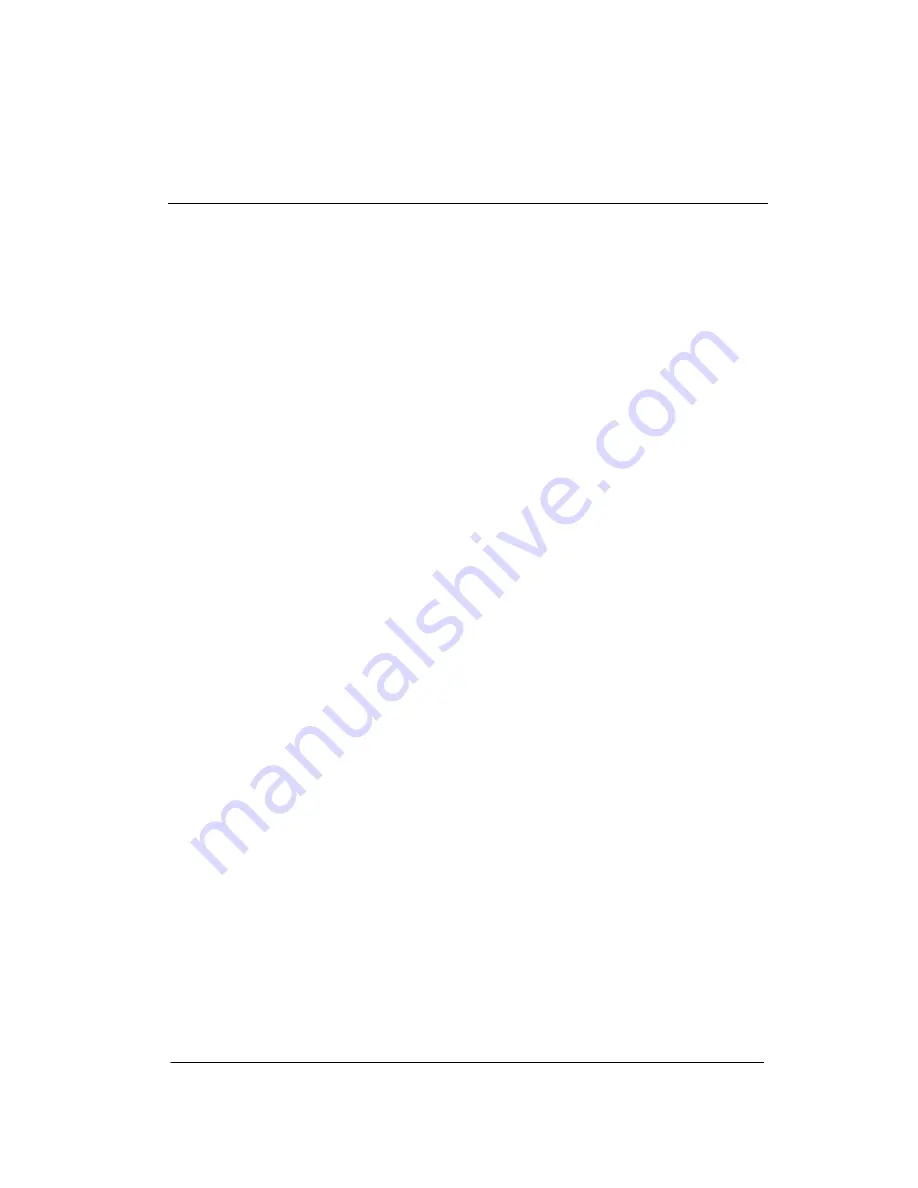
Chapter 4 Driver Installation
4 - 3
4.1 Installation:
Insert the MPC-PPC12 User Disk into the DVD-ROM Drive, and
install the drivers from Step 1 to Step 8 in order.
Step 1 – Install Chipset Driver
1. Click on the
STEP1-CHIPSET
and select the OS folder
your system is
2. Double click on the
infinst_autol.exe
located in each OS
folder
3. Follow the instructions that the window shows
4. The system will help you install the driver automatically
Step 2 – Install VGA Driver
1. Click on the
STEP2-VGA
folder and select the OS folder
your system is
2. Double click on the
Setup.exe
located in each OS folder
3. Follow the instructions that the window shows
4. The system will help you install the driver automatically
Step 3 – Install Audio Driver
1. Click on the
STEP3-AUDIO
folder and select the OS
folder your system is
2. Double click on the
Setup.exe
located in each OS folder
3. Follow the instructions that the window shows
4. The system will help you install the driver automatically
Содержание MPC-PPC12
Страница 7: ...vi NOTES ...
Страница 9: ...Chapter 1 General Information 1 1 General Chapter 1 Information ...
Страница 14: ...Chapter 1 General Information 1 6 1 3 Dimension ...
Страница 15: ...e d i u G n o i t a l l a t s n I k c i u Q 2 r e t p a h C 2 1 Hardware Installation Chapter 2 ...
Страница 17: ...Chapter 2 Quick Installation Guide 2 3 1 2 3 4 Complete Illustration ...
Страница 22: ...Chapter 3 AMI BIOS Setup 3 1 AMI Chapter 3 BIOS Setup ...
Страница 25: ...Chapter 4 Driver Installation 4 1 Driver Chapter 4 Installation ...
Страница 30: ...Appendix A AHCI Setting A 1 AHCI Setting Appendix A ...
Страница 32: ...Appendix A AHCI Setting A 3 Step 3 Setup OS Step 4 Press F6 ...
Страница 33: ...Appendix A AHCI Setting A 4 Step 5 Choose S Step 6 Choose Intel R ICH8M E M SATA AHCI Controller ...






















