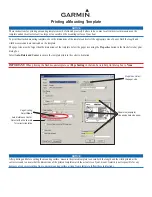7
MA100
3.
With the display showing the current tuning mode, press the VOL - or VOL+ button (2, 3) to change between USA/EURO.
4.
Press the JENSEN power button (1) to confirm your selection.
Frequency Tuning
Press the l<< or >>l button (6, 7) to fine tune the radio frequency.
Channel Seek
Press and hold the l<< or >>l button to seek strong radio frequencies.
Preset Channel Store
To manually store a favorite channel to one of the six preset channels, perform the following steps:
1.
Press the l<< or >>l button (6, 7) to tune to the radio frequency you want to store.
2.
Press and hold the or - button (4, 5) to access the preset channel list.
3.
Press the l<< or >>l button to select the desired preset channel number (1-6).
4.
Wait three seconds and the unit will save the station to the chosen preset channel and display “SAVED” on the screen.
Auto Store
Press and hold the MODE button (8) to access the audio menu. Press the MODE button repeatedly until “AS” appears on the
display. Press the >>l button to begin the Auto Store function and store the strongest stations to the preset tuning channels. The
unit will automatically perform a Preset Scan once the Auto Store is complete.
Preset Scan
Press and hold the MODE button to access the audio menu. Press the MODE button repeatedly until “PS” appears on the
display. Press the >>l button to begin the Preset Scan function and listen to a preview of each stored station.
Preset Channel select
Press the /- buttons (4, 5) to select available preset channels.
USB Mode
Insert/Remove USB Device
You can connect a USB device directly to the USB interface at the rear of the radio for playback of compatible files. Playback
begins automatically.
Press the MODE button (8) to switch to USB mode from another source.
Play/Pause (USB)
During USB playback, press the MUTE button (9) to play or pause the selected track.
Next/Previous File
Press the l<< or >>l button (6, 7) to select the previous or next track.
Folder Navigation
Press the /- buttons (4, 5) to select the next/previous folder. Playback will begin with the first song file in the selected
folder.
Fast Forward/Fast Reverse
Press and hold the l<< or >>l button to fast forward or fast reverse.
Auxiliary Input Mode
Press the MODE button (8) to directly access auxiliary input mode (AUX IN) from any other mode when a portable audio device
is connected to the unit.
Содержание MA100
Страница 1: ...MA100 Owner s Manual ...
Страница 16: ......