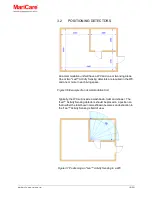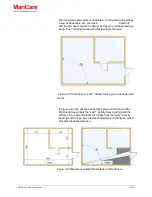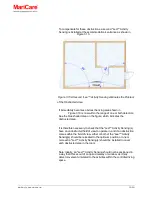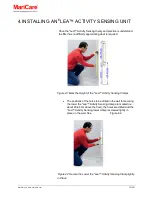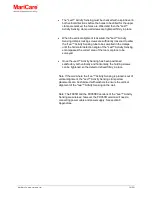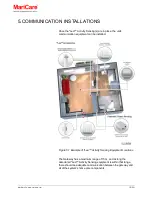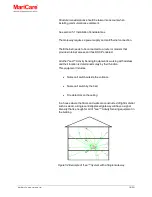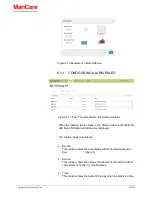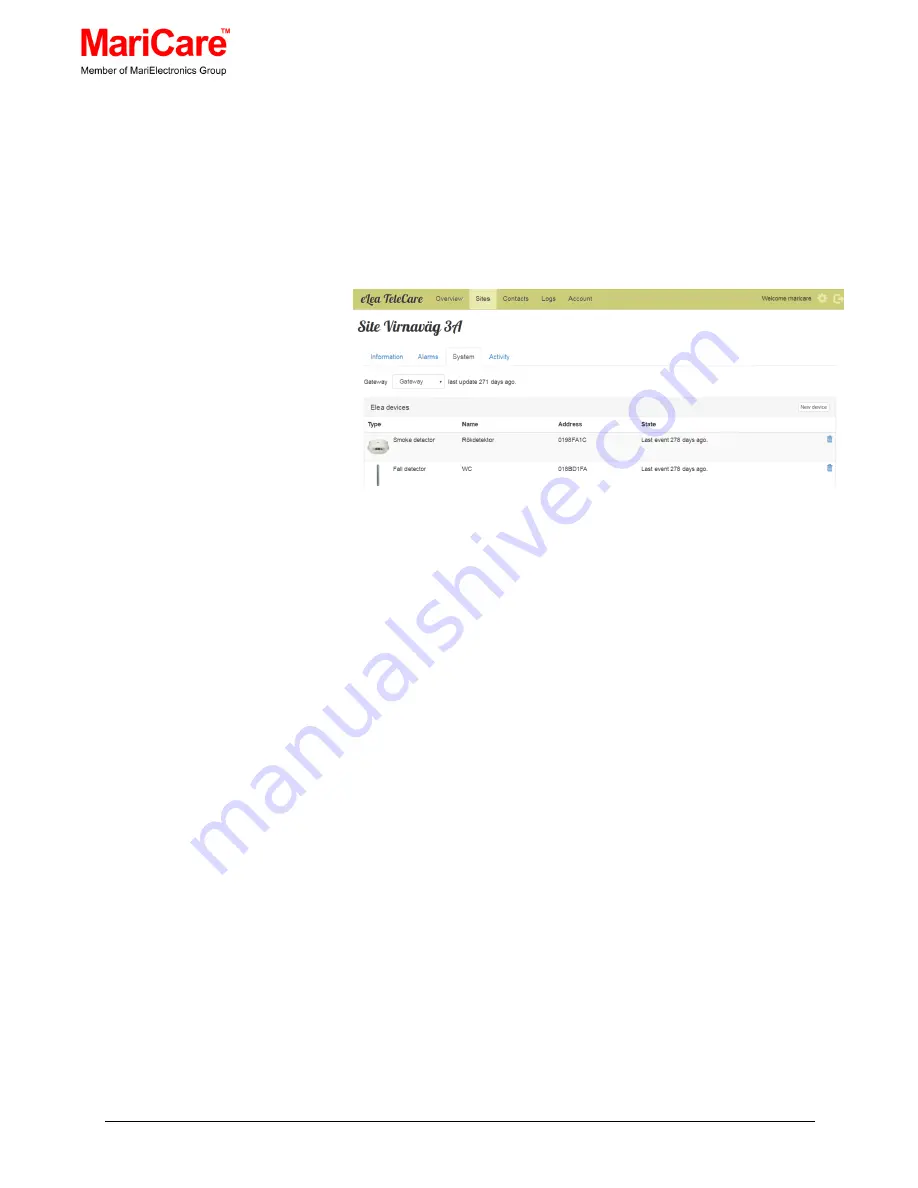
MariCare Oy, www.maricare.com
24 (32)
6.12
PAIRING EACH DEVICE WITH THE
SYSTEM’S GATEWAY
When the ‘Sites’ tab is clicked on the main window menu and then
the
‘System’ tab, a list of paired devices is displayed with their
information and status. Initially, this page is empty and the user must
add the devices.
Figure 6.8 Pairing the
e
Lea™ System Devices
The
‘System’ page columns are
•
Type:
This column shows the type of device with its accompanying icon
that is paired with the gateway
•
Name:
This column shows the name of the device
•
Address:
This column shows the address of the device. Each device has a
unique address.
•
State:
This column shows the last time the server has gotten a message
from the device
To edit the information on the pairing of an
e
Lea™ device with the
gateway, double click on the row containing the
e
Lea™ device’s
information. This
will display the ‘Edit device’ dialogue window and
the information can be modified.
Содержание Elea
Страница 1: ...eLea Home Care Installation Manual ...