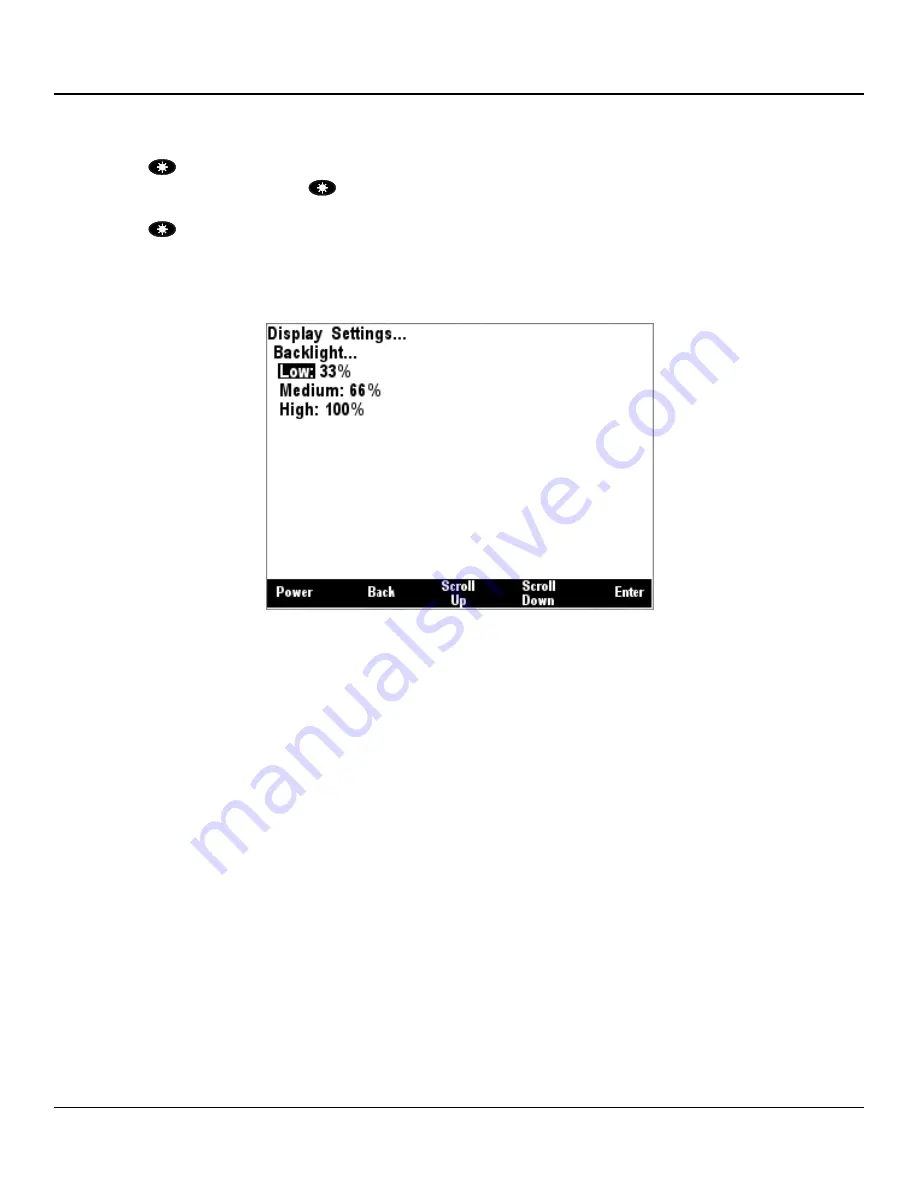
DSM570
User’s Manual
Page 32
Revision 1.8.3
5.2.4.3 Backlight
The DSM570 has three user-programmable lighting levels which may be cycled through using the
Lights key (
) on the keypad while the DSM570 is operating in favorite screens mode. Each time
you quick press the Lights key (
) in favorite screens mode, the DSM570 backlight will transition
between the “Low” setting, the “Medium” setting, and the “High” setting Note that a quick press of the
Lights key (
) changes the screen intensity or backlight while a long press changes the color
palette as described in Section 5.2.4.4. The Backligh
t menu allows you to program the “Low”,
“Medium”, and “High” brightness levels. The value that appears next to the appropriate setting is
measured in percent of full brightness. The Backlight menu can be seen in Figure 15 below.
Figure 15
– Backlight Menu
5.2.4.4 Color Setup
The DSM570 has eight user-programmable color palettes. The default color palettes are as follows:
•
Color Set #1
– White Background, Black Foreground
•
Color Set #2
– Red Background, Black Foreground
•
Color Set #3
– Blue Background, Black Foreground
•
Color Set #4
– Green Background, Black Foreground
•
Color Set #5
– Black Background, White Foreground
•
Color Set #6
– Black Background, Red Foreground
•
Color Set #7
– Black Background, Blue Foreground
•
Color Set #8
– Black Background, Green Foreground
Choosing the “Color Setup…” menu item from the main “Display Settings…” menu takes you to the
screen shown in Figure 16.
Содержание DSM570
Страница 98: ...DSM570 User s Manual Page 82 Revision 1 8 3 Figure 70 DSM150 DSM250 DSM410 DSM570 Remote Device Selection...
Страница 166: ...DSM570 User s Manual Page 150 Revision 1 8 3 Figure 154 RAA100 Setting the to Sender Gauge Resistance...
Страница 223: ...Revision 1 8 3 Page 207 Figure 239 Compass Rose North Up Display...
Страница 243: ...Revision 1 8 3 Page 227 Figure 269 Favorite Screen Showing Highlighted Switch Breaker...






























