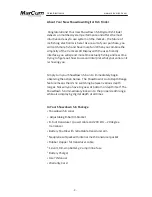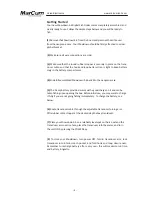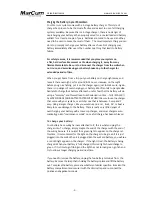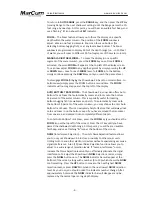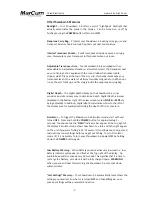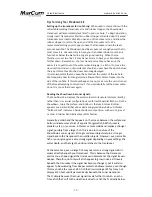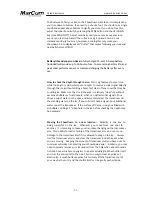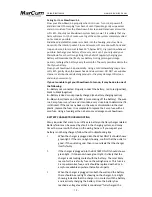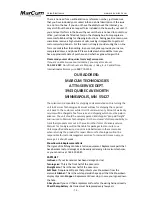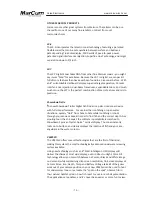Versa Electronics
www.marcumtech.com
To return to
AUTO RANGE
, press the
RANGE
key, and then press the
UP
key
(moving Range to the next shallower setting) until the Range passes the 20-
foot range by one step. At this point, you will hear an audible fast beep, and
see a flashing “
A
” icon above the
FEET
indicator.
ZOOM
— The Zoom feature allows you to focus the display on a specific
depth within the water column. The position of the
ZOOM
window is
adjust- able in one-foot increments. Zoom can focus on bottom (for
detecting bottom-hugging fish), or at any level above bottom. The Zoom
window is
programmed to display 25% of the depth range (i.e. – in 100 feet
of water, you will zoom to different 25-foot segments of the water column).
MANUAL ADJUSTABLE ZOOM
— To zoom the display in on a specific
segment of the water column, press the
ZOOM
key once. Once
ZOOM
is
activated, the word
ZOOM
will appear at the top left of the display screen.
You can now adjust
ZOOM
to any depth segment by simply pressing the
UP
or
DOWN
keys—once for each
ZOOM
level. To
ZOOM
into the bottom,
simply continue pressing the
DOWN
key until you reach the desired level.
To disengage
ZOOM
(bringing the Showdown 5.6 back to normal surface- to-
bottom view) simply press the ZOOM button a second time. The
ZOOM
indicator will no longer appear at the top left of the display.
AUTO BOTTOM TRACK ZOOM
— The Showdown 5.6 sonar also offers Auto
Bottom Track Zoom that automatically zooms and locks onto the bottom
25-percent of the water column. This is especially useful for locating
bottom hugging fish like walleyes and perch. To automatically zoom onto
the bottom 25-percent of the water column, you may choose to enter Auto
Bottom Track Zoom. This is an extremely helpful feature that will always lock
onto and zoom in on the bottom, even if you have removed the transducer
from one area, and placed it into completely different depth.
To enter Auto Bottom Track Zoom, press the
ZOOM
key (you should see the
ZOOM
icon at the top left of the screen). Press the UP key until you have
passed the shallowest depth range. At this point, you will hear an audible
fast beep, and see a flashing “
A
” icon at the bottom of the screen.
NOISE
(Interference Rejection) — The unit’s Noise Rejection feature allows
you to use your Showdown 5.6 in close proximity to other sonar units,
trolling motors, and other electronic devices without experiencing excessive
signal interference. A ten (10) level Noise Rejection function allows you to
adjust to a wide range of rejection levels. If “noise interference” occurs,
increase the Noise Rejection level until you effectively eliminate the signal
interference. To adjust the ShowDown’s
NOISE
Rejection control, simply
press the
NOISE
button once. The
NOISE
indicator bar will appear at the
bottom of the screen, along with a number (0 to 10), which shows the
NOISE
control setting. Press the
UP
button to move to the next highest
NOISE
rejection level, or press
DOWN
to move to the next lowest
NOISE
rejection
level. As you do so, you should notice the indicator number change. After
approximately 5-seconds, the
NOISE
indicator bar will disappear and be
replaced by the normal operat- ing depth display.
- 8 -