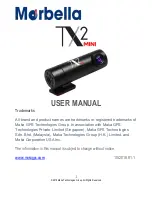11
© 2018 Maka Technologies Group. All Rights Reserved.
About
this
manual
This device provides high quality digital recording device using Ma
ka’s high
standards and technological expertise. This user manual is specially designed
to detail the
device’s functions and features.
•
Please read this manual before using the device to ensure safe and
proper use. Descriptions are based on the
device’s default settings.
•
Images and screenshots may differ in appearance from the actual product.
•
Content may differ from the final product, or from software provided by
service providers and is subject to change without prior notice.
•
For the latest version of the manual, refer to the Maka website at
www.makagps.com.
•
Available features and additional services may vary by device, software.
•
Applications and their functions may vary by country, region, or hardware
specifications.
•
Maka is not liable for performance issues caused by applications from any
provider other than Maka.
•
Maka is not liable for performance issues or incompatibilities caused by
not installing the device as stated in this manual. Attempting to customise
the installation may cause the device or applications to work improperly.
This may result in device malfunctions and data corruption or loss. These
actions are violations of your Maka agreement and will void your warranty.
•
Default applications that come with the device are subject to updates and
may no longer be supported without prior notice. If you have questions
about an application provided with the device, contact Maka Service
Centre.