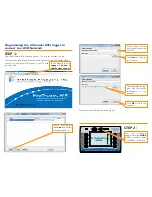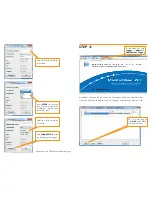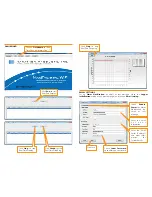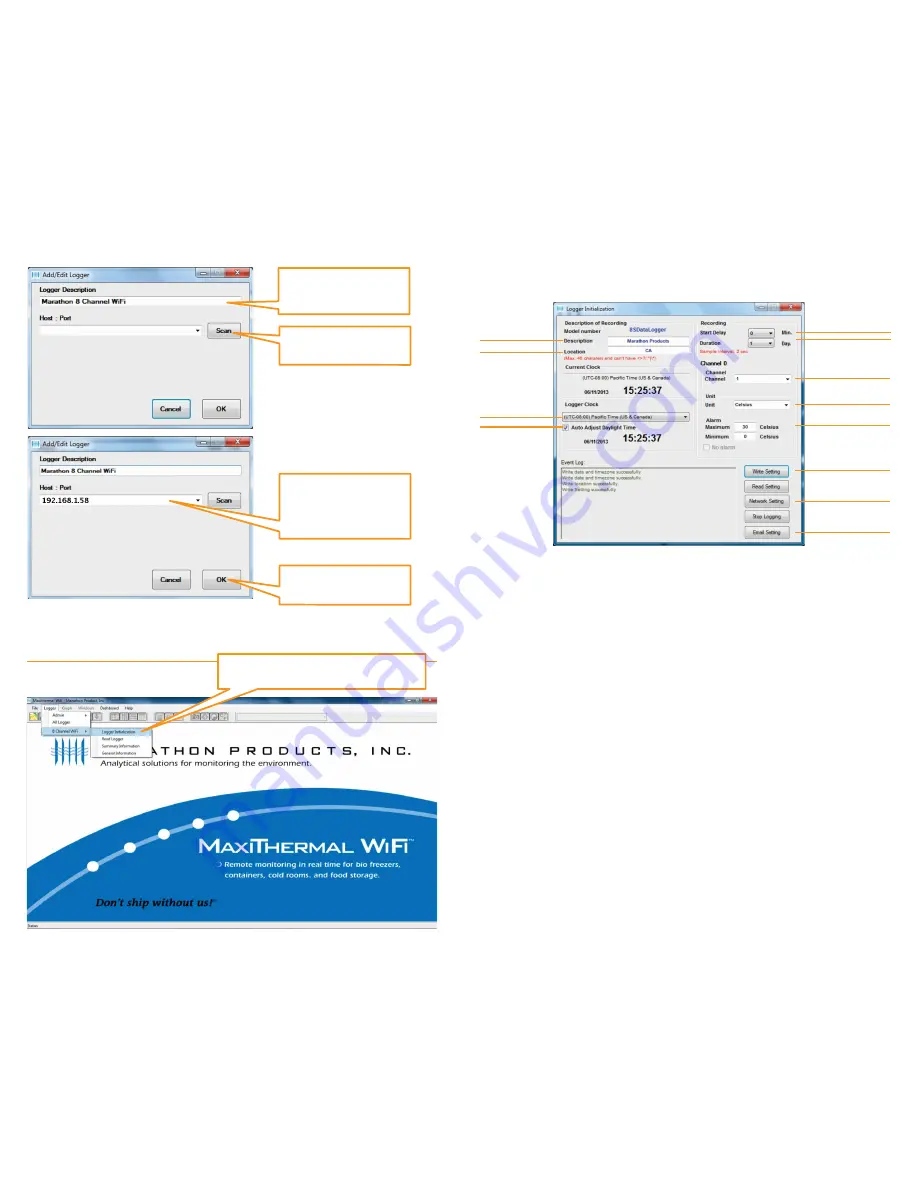
Click the
“Drop-Down”
arrow to see the IP
address of logger. Click
on the
IP address
.
This will display the logger
information in the window.
The logger should be connected to the WiFi network and ready for use.
Click
Scan
to search for
the IP address.
Enter a name for the
new logger connected
by WiFi.
Click
OK
to close the
windows.
Software Highlights
On the Menu Bar select
Logger / 8
Channel WiFi / Logger Initialization
This will open a new window to program the logger’s 8 channels.
1. In the upper left
Description of Recording
area:
Enter a meaningful Description and Location information.
Select your Time Zone from the drop-down menu.
Check the Adjust Daylight Savings Time if you need the adjustment.
2. In the upper right
Recording
area:
Select the
Start Delay
– the number of minutes to wait before the logger
starts recording. This can be left at 0.
Select
Duration
of recording time – this the total amount of time the logger
will record before stopping. The measurement interval is displayed in red next
to the setting.
3. Select
Time Zone
from drop down menu. Check/uncheck box for
Auto
Adjust Daylight Time
.
4. In the center right
Channel, Unit & Alarm
area:
a. Select the channel to program from the drop-down menu.
b. Select the units – F or C for the measurements.
c. Enter a High Alarm Temperature and a Low Alarm Temperature for the
channel being programmed.
5. Repeat steps 4 a. b. & c. for each channel being used.
6. Click
Write Setting
. If there is data in the logger’s memory you will have to
Erase Logger before clicking
Write Setting
.
7. Your logger is ready to start recording.
Start Delay Time
Channel Duration or
Recording Time
Logger Name
Location
Time Zone
Daylight
Savings
Channel Selected
Channel Units
Channel Alarm Limit
Write to Loggers
Setup LAN or WiFi
Connection
Setup Email Alarm
Notification
INITIALIZATION