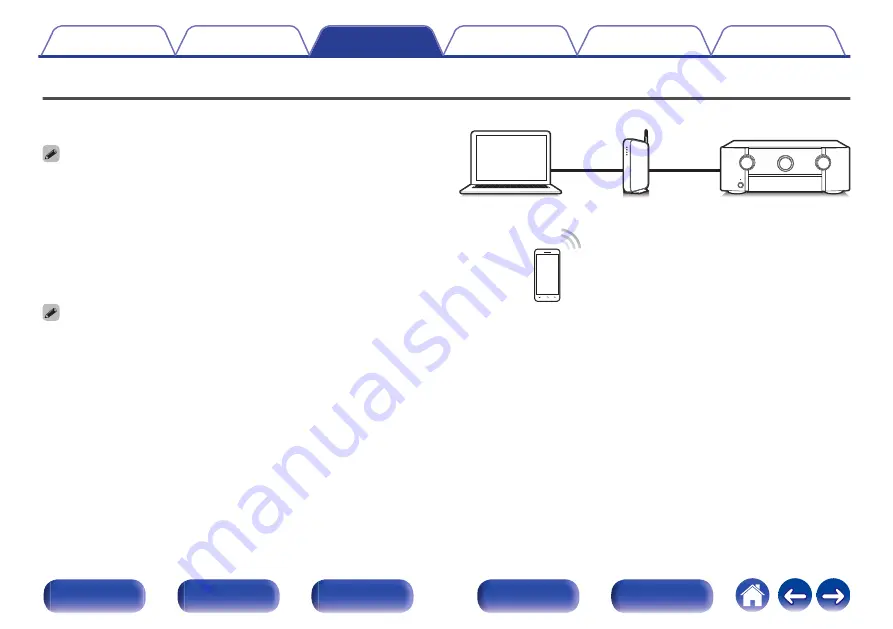
AirPlay function
Music files stored on your iPhone, iPod touch, iPad or iTunes can be
played on this unit via the network.
0
Source input will be switched to “HEOS Music” when AirPlay playback is started.
0
You can stop AirPlay playback by choosing other input source.
0
To see song and artist names together, press STATUS on the main unit.
0
For information about how to use iTunes, also see the Help for iTunes.
0
The screen may differ depending on the OS and software versions.
This unit supports AirPlay 2.
Sync multiple AirPlay 2 compatible devices/speakers for simultaneous
playback.
0
This unit supports AirPlay 2 and requires iOS 11.4 or later.
.
PC
Router
This unit
120
















































