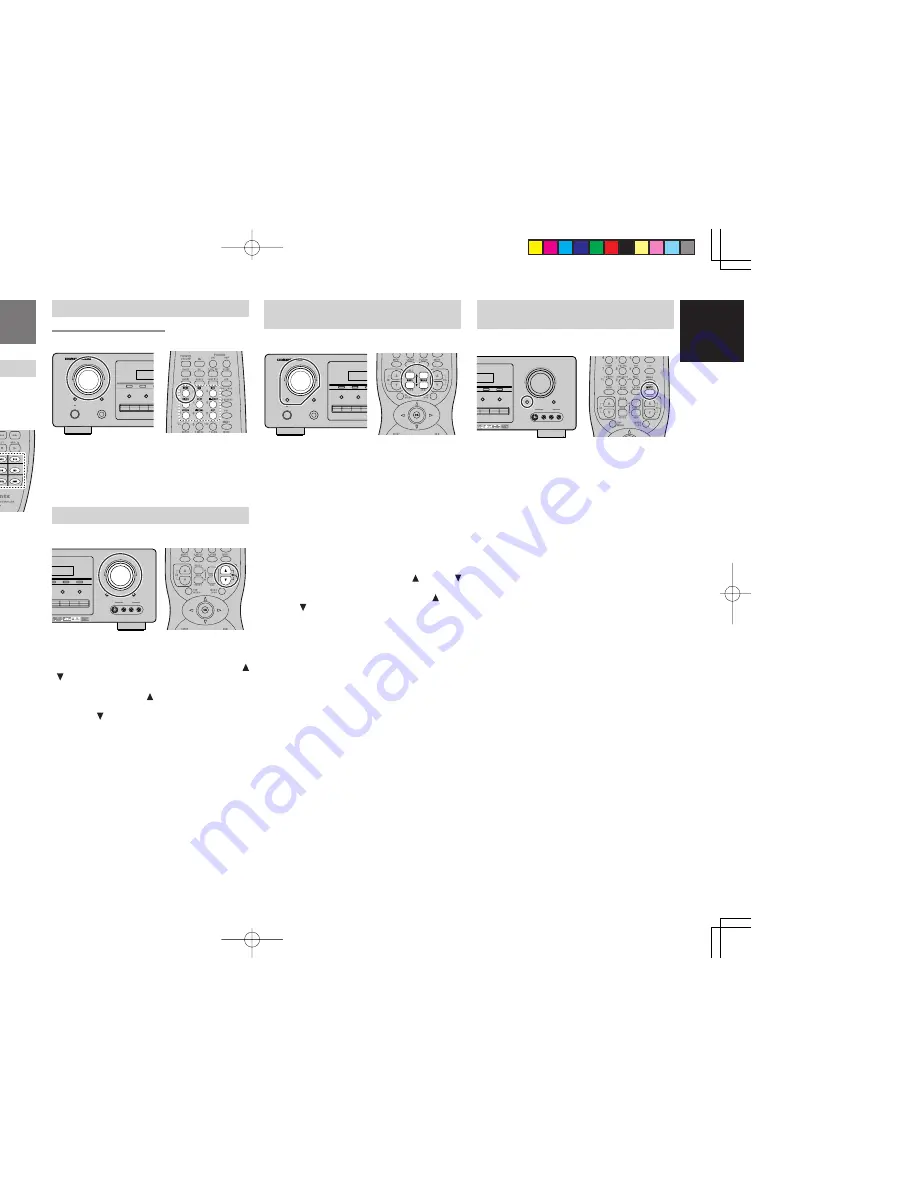
19
ENGLISH
ENGLISH
TEMPORARILY TURNING OFF THE
SOUND
To temporarily silence all speaker outputs such as
when interrupted by a phone call, press the
MUTE
button on the front panel or
MUTE
button on the
remote.
This will interrupt the output to all speakers and the
head-phone jack, but it will not affect any recording
or dubbing that may be in progress.
When the system is muted, the display will show
“
MUTE”
.
Press the
MUTE
button again to return to normal
operation.
BASIC OPERATION
(PLAY BACK)
SELECTING AN INPUT SOURCE.
Before you can listen to any input media, you must
first select the input source on the SR6400.
Example : DVD
To select DVD, simply press the
DVD
button on the
front panel or press the
DVD
button on the remote.
After you have selected DVD, simply turn on the
DVD player and play the DVD.
• As the input source is changed, the new input
name will appear momentarily an OSD information
on the video display. The input name will also
appear in the display, on the front-panel.
• As the input is changed, the SR6400 will
automatically switch to the digital input, surround
mode, attenuation, and night mode status which
were entered during the configuration process
for that source.
• When an audio source is selected, the last video
input used remains routed to the
VCR1 & DSS/
VCR2
Outputs
and
Monitor
Outputs. This permits
simultaneous viewing and listening to different
sources.
• When a Video source is selected, the video signal
for that input will be routed to the
Monitor Outputs
jacks and will be viewable on a TV monitor
connected to the SR6400.
If a component video input is connected to the
DVD
or
DSS
component inputs, it will be routed
to the
Component Video Output
. Make certain
that your TV is set to the proper input to view the
signal.
SELECTING THE SURROUND MODE
Example : AUTO SURROUND
To select the surround mode during playback, turn
the
SELECT
knob on the front panel or press the
surround mode button on the remote .
ADJUSTING THE MAIN VOLUME
Adjust the volume to a comfortable level using the
VOLUME
control knob
on the front panel
or
VOL
/
buttons on the remote.
To increase the volume, turn the
VOLUME
knob
clockwise or press
VOL
button on the remote, to
decrease the volume, turn counterclockwise or
press
VOL
button on the remote.
Notes:
• The volume can be adjusted within the range of –
∞
to 18 dB, in steps of 1 dB.
• However, when the channel level is set as described
on page 17, if the volume for any channel is set at
+1 dB or greater, the volume cannot be adjusted up
to 18 dB.
(In this case the maximum volume adjustment
range is “18 dB - Maximum value of channel level)
ER SR6400
MEMORY
TUNING
MODE
CLEAR
DSS/VCR2
AUX
VCR1
DVD
TV
CD
CD-R
TAPE
TUNER
S-DIRECT
DISPLAY
A/D
6.1CH INPUT
SPEAKERS A/B
F/P
ADJUSTING THE TONE (BASS &
TREBLE) CONTROL.
During a listening session you may wish to adjust
the Bass and Treble Control
to suit your listening
tastes or room acoustics.
(Using the SR6400)
To change the selector mode , press the
SELECT
button, until "
BASS
" or "
TREBLE
" is shown on the
front display.
Turn the
SELECTOR
knob to the desired level of tone
control.
(Using the remote control unit)
To adjust the bass effect , press
BASS
or
BASS
on the remote.
To adjust the treble effect , press
TREBLE
or
TREBLE
on the remote.
Notes :
• The tone control function can work in the AUTO
Surround, Stereo, Dolby PL2, DTS, DTS-ES, and
Multi Ch. Stereo mode.
AV SURROUND RECEIVER SR6400
SELECTOR
MEMORY
CLEAR
POWER ON/STANDBY
PHONES
ENTER
STANDBY
SELECT
DSS/V
VCR1
DVD
TV
6.1CH INPUT
SPEAKERS A/B
UP
VOLUME
DOWN
MODE
MUTE
AUX INPUT
S-VIDEO
VIDEO
L
AUDIO
R
ATT
CD
CD-R
TAPE
TUNER
S-DIRECT
DISPLAY
F/P
AV SURROUND RECEIVER SR6400
SELECTOR
MEMORY
CLEAR
POWER ON/STANDBY
PHONES
ENTER
STANDBY
SELECT
DSS/VC
VCR1
DVD
TV
6.1CH INPUT
SPEAKERS A/B
UP
VOLUME
DOWN
MODE
MUTE
AUX INPUT
S-VIDEO
VIDEO
L
AUDIO
R
ATT
CD
TAPE
TUNER
S-DIRECT
DISPLAY
F/P






























