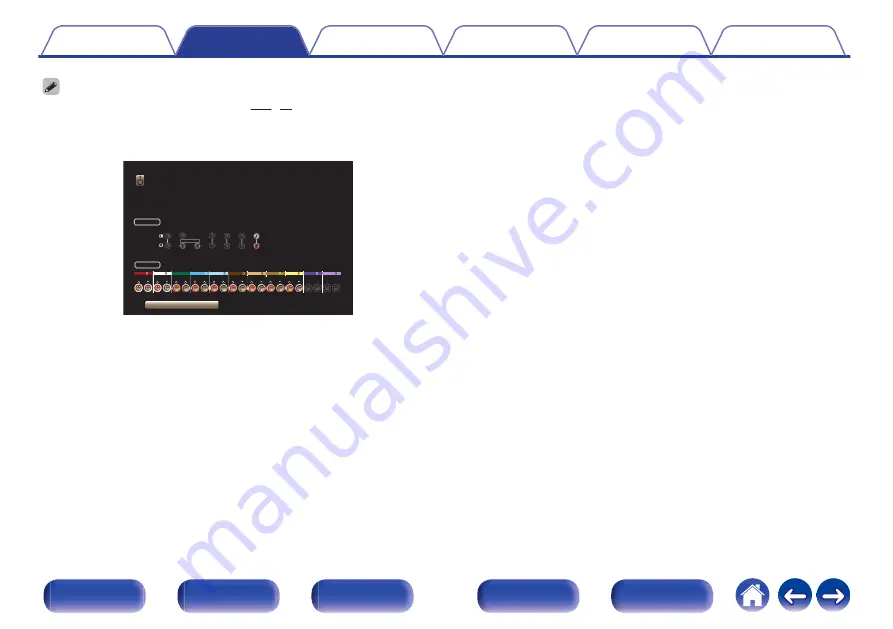
0
In addition to the connections described in p.43 - 62, this unit allows for various
speaker connections with the “Amp Assign” setting.
Also refer to the menu screen in “View Terminal Config.” on the “Amp Assign”
setting screen, which shows how to make connections in your environment.
.
CENTER
SURROUND
SURROUND
FRONT
FRONT
CENTER
SURROUND
SURR.BACK
SURROUND
FRONT
SURR. BACK
FRONT
SUBWOOFER
1 2
HEIGHT1
HEIGHT1
HEIGHT1
HEIGHT1
HEIGHT2
T.REAR
T.FRONT
SURR.BACK
SURROUND
CENTER
FRONT
HEIGHT2
HEIGHT2
Back
SPEAKERS
Speakers/Amp Assign
PRE OUT
Assign Mode
11.1ch
42
















































