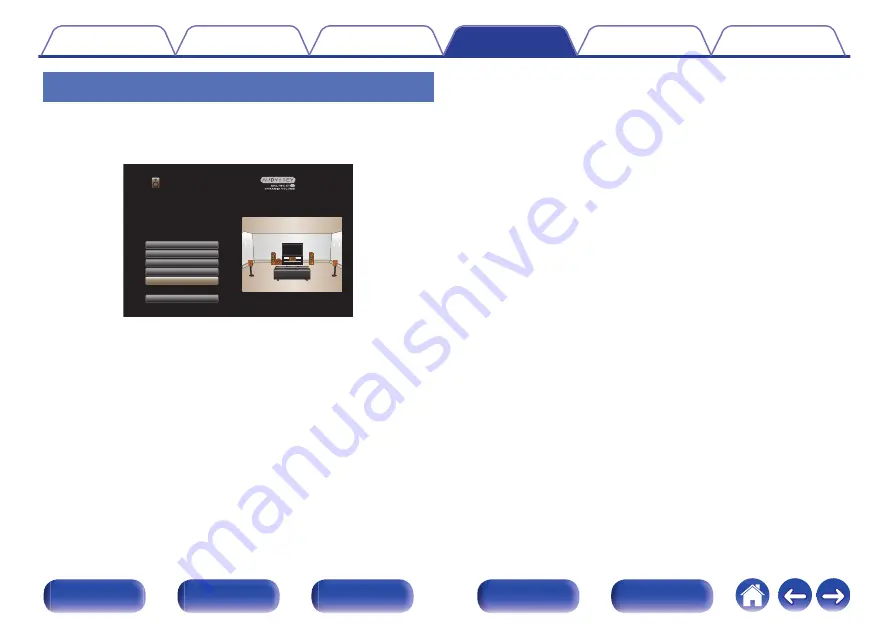
Retrieving Audyssey
®
Setup settings
If you set “Restore...” to “Restore”, you can return to Audyssey
®
Setup
measurement result (value calculated at the start by MultEQ
®
XT32) even
when you have changed each setting manually.
.
Audyssey Setup
Dolby Speaker Setup
Channel Select
Amp Assign
Check Results
Restore...
Start
Your AV receiver can automatically measure the acoustics of
your room then optimize your speakers using the included
microphone and microphone stand.
Set the following items
if necessary.
214
Содержание SR6011
Страница 318: ... 3520 10450 00AM Copyright 2016 D M Holdings Inc All Rights Reserved 318 ...
Страница 335: ......
Страница 337: ...Fi CERTIFIED ...






























