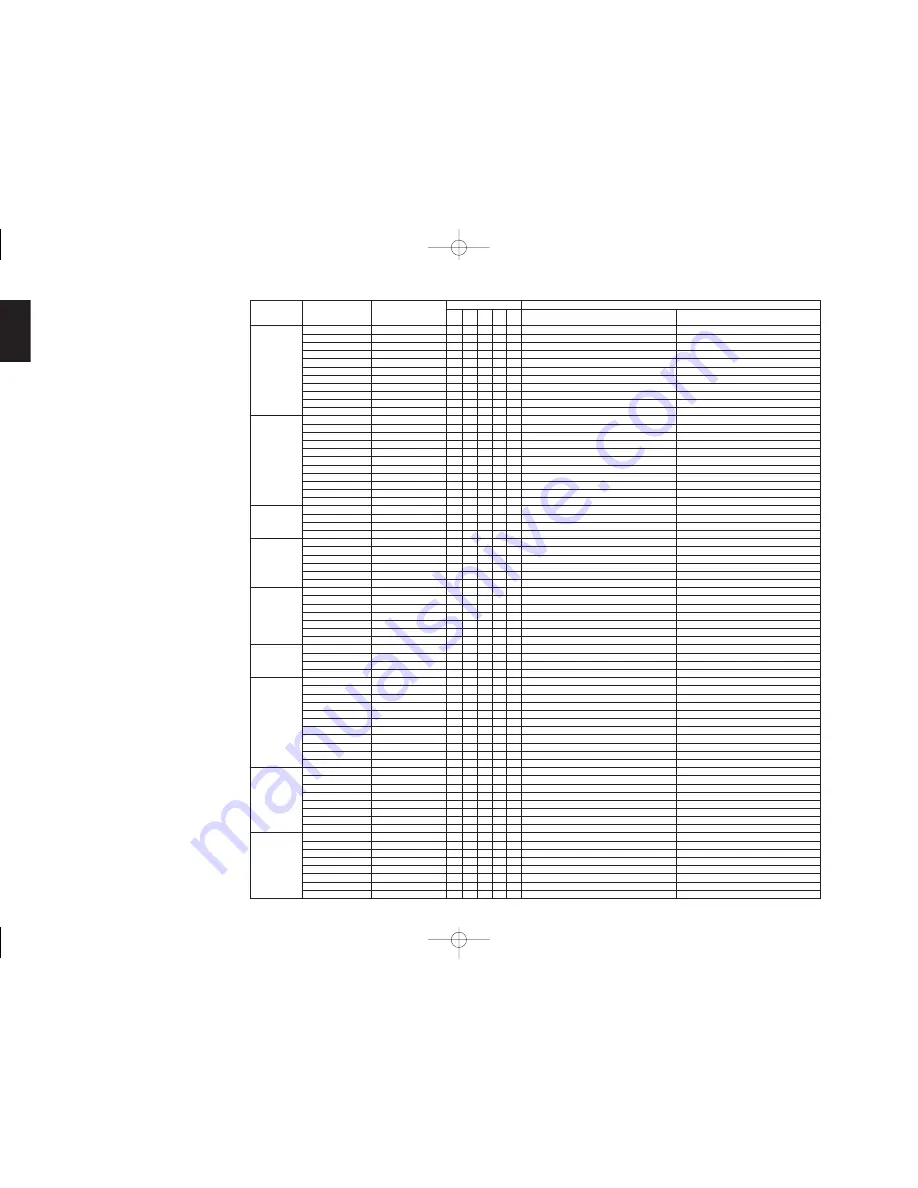
ENGLISH
26
The relation between the selected surround
mode and the input signal
The surround mode is selected with the surround
mode selector on SR4600 or the remote control
unit. However, the sound you hear is subject to the
relationship between the selected surround mode
and input signal. That relationship is as follows;
Notes:
• Dolby Digital (2 ch: Lt/Rt): signal with Dolby
Surround flag Speakers are full set.
• No sound outputs from the surround speaker,
center speaker and subwoofer if the DVD disc has
no surround data.
Abbreviations
L/R : Front speakers
C : Center speaker
SL/SR : Surround speakers
SBL/SBR : Surround Back speakers
SubW : Sub woofer speaker
Surround Mode
Input Signal
Decoding
Output Channel
Front information display
L/R
C
SL SBL
SubW Signal format indicators
Channel status
SR SBR
AUTO
Dolby Surr. EX
Dolby Digital EX
O
O
O
O
O
2
DIGITAL
L, C, R, SL, SR, S, LFE
Dolby D (5.1ch)
Dolby Digital 5.1
O
O
O
-
O
2
DIGITAL
L, C, R, SL, SR, LFE
Dolby D(2ch)
Dolby Digital 2.0
O
-
-
-
-
2
DIGITAL
L, R
Dolby D (2ch Surr)
Pro Logic
II
x movie
O
O
O
O
-
2
DIGITAL ,
2
SURROUND
L, R, S
DTS-ES
DTS-ES
O
O
O
O
O
dts, ES
L, C, R, SL, SR, S, LFE
DTS 96/24
DTS 96/24
O
O
O
-
O
dts 96/24
L, C, R, SL, SR, LFE
DTS (5.1ch)
DTS 5.1
O
O
O
-
O
dts
L, C, R, SL, SR, LFE
PCM(Audio)
PCM (Stereo)
O
-
-
-
-
PCM
L, R
PCM 96kHz
PCM (96kHz Stereo)
O
-
-
-
-
PCM
L, R
HDCD
PCM (Stereo)
O
-
-
-
-
PCM HDCD
L, R
Analog
Stereo
O
-
-
-
-
ANALOG
-
PURE-DIRECT
Dolby D Surr. EX
Dolby Digital EX
O
O
O
O
O
2
DIGITAL
L, C, R, SL, SR, S, LFE
Dolby D (5.1ch)
Dolby Digital 5.1
O
O
O
-
O
2
DIGITAL
L, C, R, SL, SR, LFE
Dolby D (2ch)
Dolby Digital 2.0
O
-
-
-
-
2
DIGITAL
L, R
Dolby D (2ch Surr)
Pro Logic
II
x
movie
O
O
O
O
-
2
DIGITAL ,
2
SURROUND
L, R, S
DTS-ES
DTS-ES
O
O
O
O
O
dts, ES
L, C, R, SL, SR, S, LFE
DTS 96/24
DTS 96/24
O
O
O
-
O
dts 96/24
L, C, R, SL, SR, LFE
DTS (5.1ch)
DTS 5.1
O
O
O
-
O
dts
L, C, R, SL, SR, LFE
PCM (Audio)
PCM (Stereo)
O
-
-
-
-
PCM
L, R
PCM 96kHz
PCM (96kHz Stereo)
O
-
-
-
-
PCM
L, R
HDCD
PCM (Stereo)
O
-
-
-
-
PCM HDCD
L, R
Analog
Stereo
O
-
-
-
-
ANALOG
-
EX/ES
Dolby D Surr. EX
Dolby Digital EX
O
O
O
O
O
2
DIGITAL
L, C, R, SL, SR, S, LFE
Dolby D (5.1ch)
Dolby Digital EX
O
O
O
O
O
2
DIGITAL
L, C, R, SL, SR, LFE
DTS-ES
DTS-ES
O
O
O
O
O
dts , ES
L, C, R, SL, SR, S, LFE
DTS(5.1ch)
DTS-ES
O
O
O
O
O
dts
L, C, R, SL, SR, LFE
DOLBY
Dolby D Surr. EX
Dolby Digital 5.1
O
O
O
O
O
2
DIGITAL
L, C, R, SL, SR, S, LFE
(PL
II
x
movie)
Dolby D (5.1ch)
Dolby Digital 5.1
O
O
O
O
O
2
DIGITAL
L, C, R, SL, SR, LFE
(PL
II
x
music)
Dolby D (2ch)
Pro Logic
II
x
O
O
O
O
-
2
DIGITAL
L, R
(PL
II
x
game)
Dolby D (2ch Surr)
Pro Logic
II
x
O
O
O
O
-
2
DIGITAL ,
2
SURROUND
L, R, S
(Pro Logic)
PCM (Audio)
Pro Logic
II
x
O
O
O
O
-
PCM
L, R
Analog
Pro Logic
II
x
O
O
O
O
-
ANALOG
-
DTS
DTS-ES
DTS 5.1
O
O
O
-
O
dts, ES
L, C, R, SL, SR, S, LFE
(Neo:6 Cinema)
DTS 96/24
DTS 96/24
O
O
O
-
O
dts 96/24
L, C, R, SL, SR, LFE
(Neo:6 Music)
DTS (5.1ch)
DTS 5.1
O
O
O
-
O
dts
L, C, R, SL, SR, LFE
PCM (Audio)
Neo:6
O
O
O
O
-
PCM
L, R
Analog
Neo:6
O
O
O
O
-
ANALOG
-
Dolby D (2ch)
Neo:6
O
O
O
O
-
2
DIGITAL
L, R
Dolby D (2ch Surr)
Neo:6
O
O
O
O
-
2
DIGITAL ,
2
SURROUND
L, R, S
CS
II
Cinema
PCM (Audio)
CS
II
O
O
O
O
O
PCM
L, R
CS
II
Music
Analog
CS
II
O
O
O
O
O
ANALOG
-
CS
II
Mono
Dolby D (2ch)
CS
II
O
O
O
O
O
2
DIGITAL
L, R
Dolby D (2ch Surr)
CS
II
O
O
O
O
O
2
DIGITAL ,
2
SURROUND
L, R, S
STEREO
Dolby Surr. EX
Stereo
O
-
-
-
O
2
DIGITAL
L, C, R, SL, SR, S, LFE
Dolby D (5.1ch)
Stereo
O
-
-
-
O
2
DIGITAL
L, C, R, SL, SR, LFE
Dolby D (2ch)
Stereo
O
-
-
-
-
2
DIGITAL
L, R
Dolby D (2ch Surr)
Stereo
O
-
-
-
-
2
DIGITAL ,
2
SURROUND
L, R, S
DTS-ES
Stereo
O
-
-
-
O
dts, ES
L, C, R, SL, SR, S, LFE
DTS 96/24
Stereo
O
-
-
-
O
dts 96/24
L, C, R, SL, SR, LFE
DTS (5.1ch)
Stereo
O
-
-
-
O
dts
L, C, R, SL, SR, LFE
PCM (Audio)
Stereo
O
-
-
-
-
PCM
L, R
PCM 96kHz
Stereo
O
-
-
-
-
PCM
L, R
HDCD
PCM (Stereo)
O
-
-
-
-
PCM HDCD
L, R
Analog
Stereo
O
-
-
-
-
ANALOG
-
Virtual
Dolby Surr. EX
Virtual
O
-
-
-
-
2
DIGITAL
L, C, R, SL, SR, S, LFE
Dolby D (5.1ch)
Virtual
O
-
-
-
-
2
DIGITAL
L, C, R, SL, SR, LFE
Dolby D (2ch)
Virtual
O
-
-
-
-
2
DIGITAL
L, R
Dolby D (2ch Surr)
Virtual
O
-
-
-
-
2
DIGITAL ,
2
SURROUND
L, R, S
DTS-ES
Virtual
O
-
-
-
-
dts, ES
L, C, R, SL, SR, S, LFE
DTS (5.1ch)
Virtual
O
-
-
-
-
dts
L, C, R, SL, SR, LFE
PCM (Audio)
Virtual
O
-
-
-
-
PCM
L, R
Analog
Virtual
O
-
-
-
-
ANALOG
-
Multi Ch.
Dolby Surr. EX
Dolby Digital EX
O
O
O
O
O
2
DIGITAL
L, C, R, SL, SR, S, LFE
Stereo
Dolby D (5.1ch)
Dolby Digital 5.1
O
O
O
-
O
2
DIGITAL
L, C, R, SL, SR, LFE
Dolby D (2ch)
Multi Channel Stereo
O
O
O
O
-
2
DIGITAL
L, R
Dolby D (2ch Surr)
Multi Channel Stereo
O
O
O
O
-
2
DIGITAL ,
2
SURROUND
L, R, S
DTS-ES
DTS-ES
O
O
O
O
O
dts, ES
L, C, R, SL, SR, S, LFE
DTS (5.1ch)
DTS 5.1
O
O
O
-
O
dts
L, C, R, SL, SR, LFE
PCM (Audio)
Multi Channel Stereo
O
O
O
O
-
PCM
L, R
Analog
Multi Channel Stereo
O
O
O
O
-
ANALOG
-
SR4600N DFU̲01̲ENG 2̲2
05.5.20, 6:09 PM
Page 26
Adobe PageMaker 6.5J/PPC














































