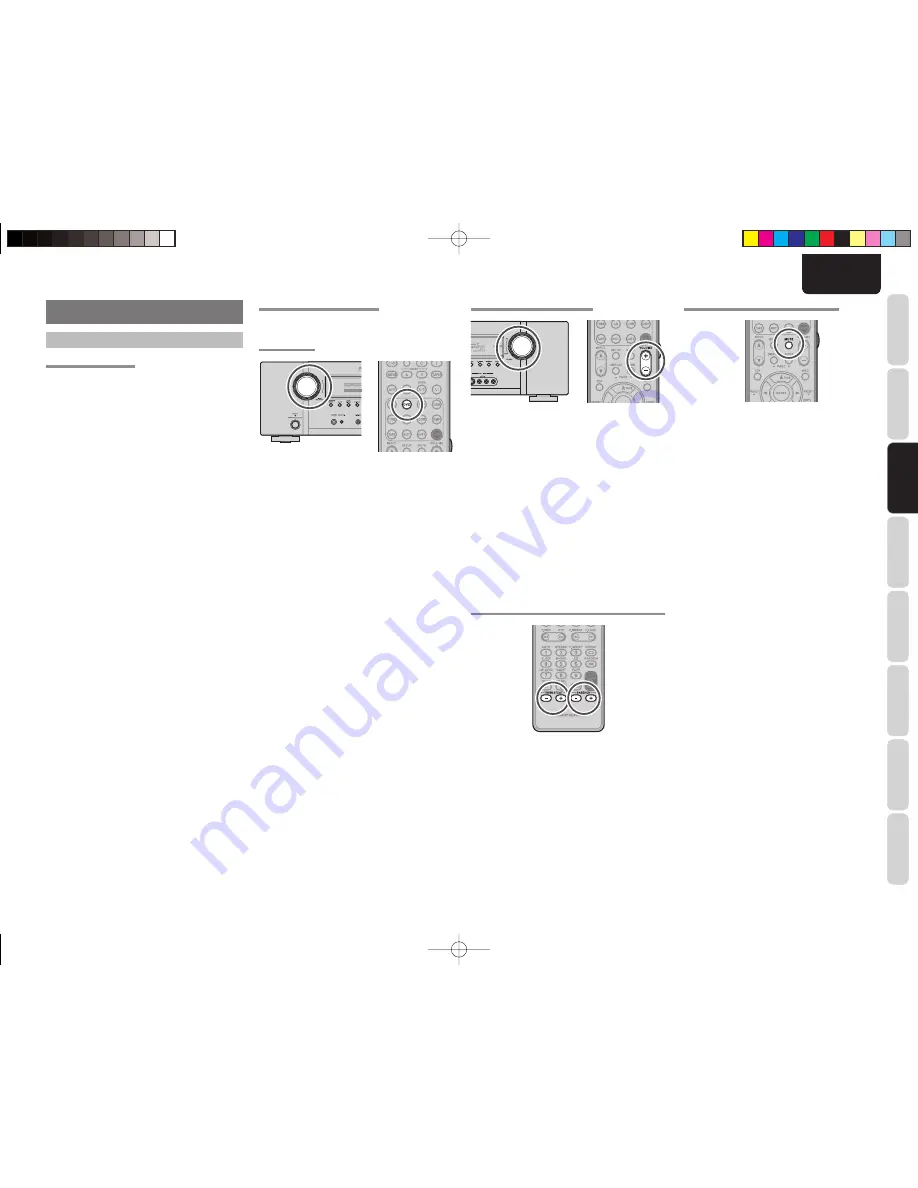
15
ENGLISH
BASIC
CONNECTIONS
BASIC OPERA
TION
ADV
ANCED
CONNECTIONS
SETUP
ADV
ANCED
OPERA
TION
TROUBLESHOOTING
OTHERS
NAMES AND
FUNCTIONS
BASIC OPERA
TION
BASIC OPERATION
AMP OPERATION
TURNING ON THE UNIT
1.
Connect the AC power cord to the wall outlet.
2.
Turn on the power to the devices that are
connected to the unit.
3.
Press
the
POWER ON/STANDBY
button on
the unit. Each time you press the button, the
power to the unit switches between on and
standby.
To turn on the power with the remote controller,
fi rst press the
AMP
button and then press the
POWER ON
or
SOURCE ON/OFF
button on
the remote controller.
SELECTING AN INPUT SOURCE
Before you can listen to any input media, you must
fi rst select the input source on the unit.
Example : DVD
DISP
MULTI
AUTO
TUNED
SLEEP
SURR
AUTO
DIRECT
To select DVD, turn the
INPUT SOURCE
knob on
the front panel or simply press the
DVD
button on the
remote controller.
After you have selected DVD, simply turn on the DVD
player and play the DVD.
• As the input source is changed, the new input
name will appear momentarily an OSD information
on the video display. The input name will also
appear in the display, on the front-panel.
• As the input is changed, this unit will automatically
switch to the digital input, surround mode,
attenuation, and night mode status which were
entered during the confi guration process for that
source.
• When an audio source is selected, the last video
input used remains routed to the
VCR
Output
and
Monitor
Output. This permits simultaneous
viewing and listening to different sources.
• When a Video source is selected, the video
signal for that input will be routed to the
Monitor
Output
jacks and will be viewable on a TV monitor
connected to the unit.
If a component video input is connected to the
DVD
or
DSS
component inputs, it will be routed
to the
Component Video Output
. Make certain
that your TV is set to the proper input to view the
signal.
ADJUSTING THE MAIN VOLUME
ANALOG
DIGITAL
DIGITAL
SURROUND
AAC
PCM
L
C
R
SL
S
SR
LFE
Adjust the volume to a comfortable level using
the
VOLUME
control knob on the front panel or
VOLUME
3
/
4
buttons on the remote controller.
To increase the volume, turn the
VOLUME
knob
clockwise or press
VOLUME
3
button on the
remote controller, to decrease the volume, turn
counterclockwise or press
VOLUME
4
button on the
remote controller.
Notes:
• The volume can be adjusted within the range of –
∞
to 18 dB, in steps of 1 dB.
• However, when the channel level is set as described
on page 22, if the volume for any channel is set at +1
dB or greater, the volume cannot be adjusted up to 18
dB.
(In this case the maximum volume adjustment range is
“18 dB - Maximum value of channel level)
ADJUSTING THE TONE (BASS & TREBLE) CONTROL
During a listening session you may wish to adjust the
Bass and Treble Control to suit your listening tastes
or room acoustics.
(Using the remote controller)
To adjust the bass effect, press
BASS
+
or
BASS
–
on the remote controller.
To adjust the treble effect, press
TREBLE
+
or
TREBLE
–
on the remote controller.
Note:
The tone control function can work in the AUTO
Surround, Stereo, Dolby PLIIx, DTS, DTS-ES, and
Multi Ch. Stereo mode.
TEMPORARILY TURNING OFF THE SOUND
To temporarily silence all speaker outputs such as
when interrupted by a phone call, press the
MUTE
button on the remote controller.
This will interrupt the output to all speakers and the
head-phone jack, but it will not affect any recording or
dubbing that may be in progress.
When the system is muted, the display will show
“
MUTE
” .
Press the
MUTE
button again to return to normal
operation.
SR4003̲U̲01̲E1̲2.indd 15
SR4003̲U̲01̲E1̲2.indd 15
08.6.20 5:05:50 PM
08.6.20 5:05:50 PM






























