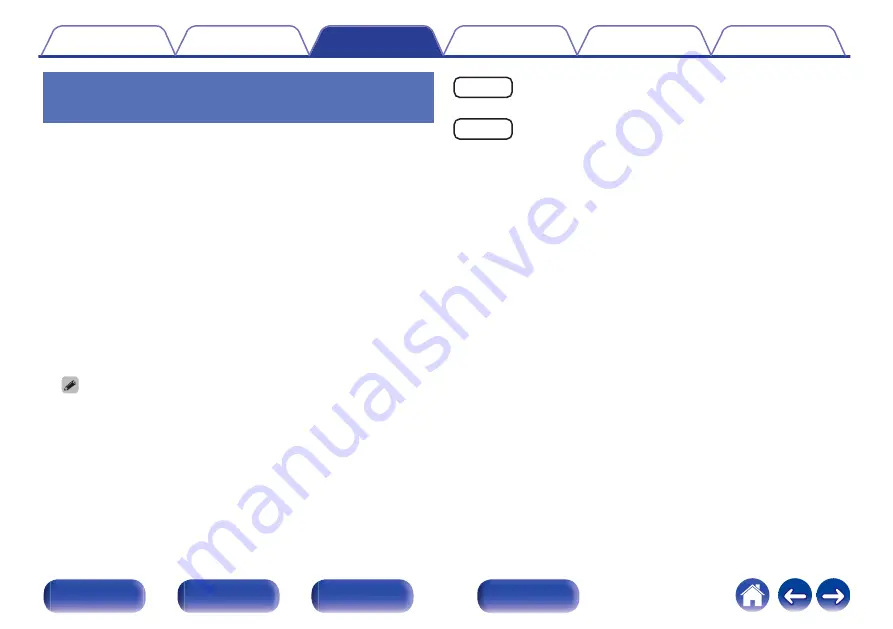
Connecting and playing back from a
computer (USB-DAC)
You can enjoy high-quality audio playback from the D/A converter built in
to this unit by inputting music files into this unit from a computer via USB
connection.
0
Before USB connecting this unit to your computer, install the driver
software in your computer.
0
Drivers do not need to be installed for macOS.
0
Also, you can use whichever commercially available or downloadable
player software you like to playback files on your computer.
o
Computer (system requirements)
OS
0
Windows 8.1 or Windows 10
0
macOS 10.13, 10.14 or 10.15
USB
0
USB 2.0: USB High speed/USB Audio Class Ver. 2.0
0
This unit was checked the operation using the system requirements by us, but
it does not guarantee the operation of all systems.
Windows OS Installing the dedicated driver
macOS Audio Device Settings (
o
Installing the dedicated driver
(Windows OS only)
n
Installing the driver software
1
Disconnect the USB cable between your PC and the
unit.
0
The driver software cannot be installed correctly if your PC is
connected to the unit by a USB cable.
0
If the unit and your computer are connected by a USB cable and
the computer is switched on before installation, disconnect the
USB and restart the computer.
2
Download the dedicated driver from the “Download”
section of the SACD 30n page of the Marantz website
onto your PC.
3
Unzip the downloaded file, and double-click the exe
file.
62






























