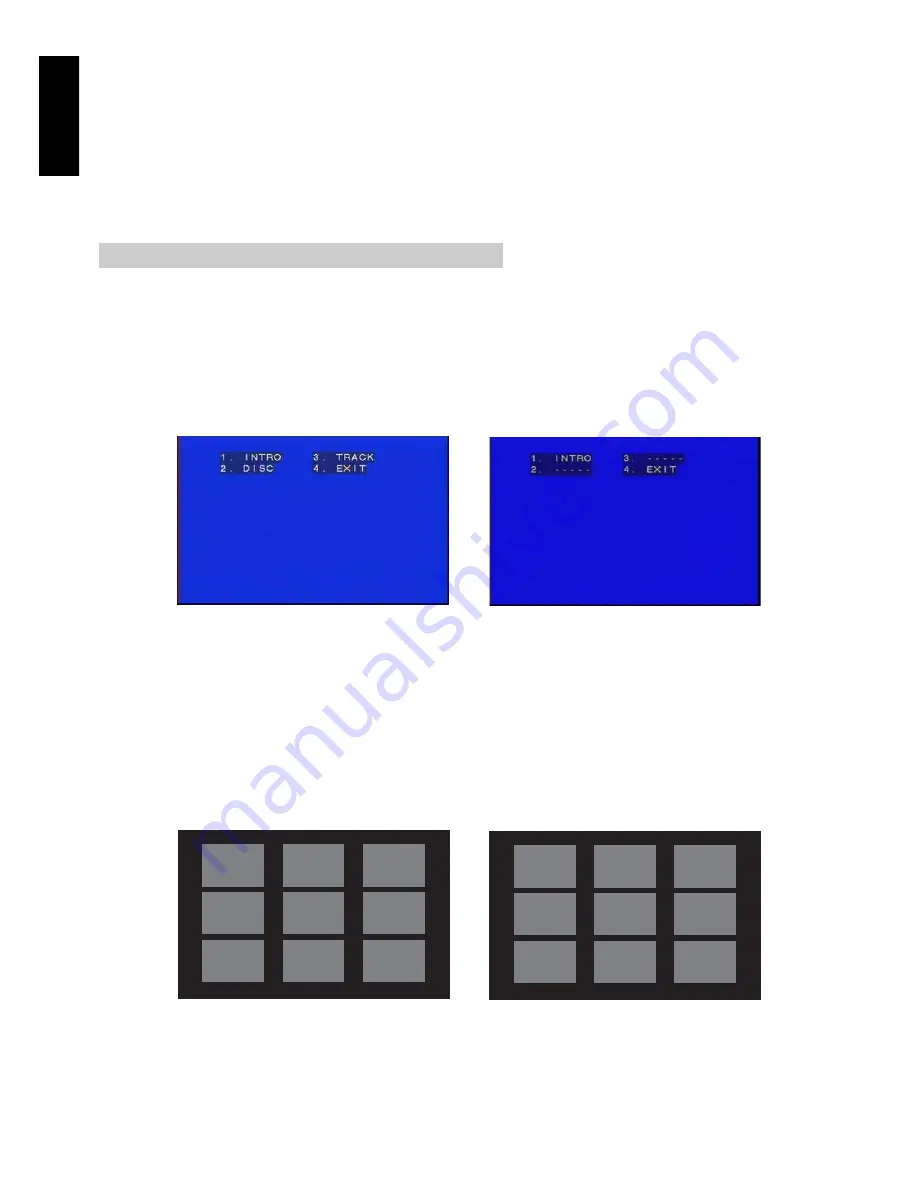
ENGLISH
28
4.
Press a PLAY
When all the desired TRACK numbers are entered, press PLAY to play according to the programmed order
5.
PROGRAM
Press PROGRAM after STOP button, when the PROGRAM button is pressed repeatedly, status of PROGRAM appeared on the
TV screen and FL display.
6.
Press CLEAR after STOP button
To cancel the PROGRAM operation, press the STOP button to stop programmed playing and then press the CLEAR button for
longer than 3sec. If press the CLEAR button rapidly, the last entered track is cancelled.
Digest (VCD,JPEG,Kodak picture CD, CDDA only)
This function helps speedy search to the desired track by displaying 9 different small screens per page showing information
regarding the tracks recorded on the disc. When an CDDA is loaded, only the 1. INTRO function will work so be careful.
1.
Press STOP button
Press the STOP button to stop playing because this function is valid only for the STOP state.
2.
Press DIGEST button
If the DIGEST button is pressed, 4 submenus are displayed on the TV screen as shown below.
Select the submenu, which you want, by pressing the appropriate number button and the ENTER button. If you don’t want this
function, press number 4 for exit.
1.
INTRO plays each track for 10 seconds (VCD and CDDA)
2.
DISC shows digest screen based on the disc. It plays each track on the thumbnail screen for about 5 seconds (VCD only).
3.
TRACK shows digest screen based on the track. It plays partitioned track on thumbnail screen for about 5 seconds (VCD only).
4.
EXIT just exits digest function
3.
When you choose INTRO
All the tracks on the disc are played for 10 seconds if no key is pressed. After all the tracks are played, it stops and displays STOP
on the TV.
4.
When you choose DISC or TRACK
Digest function will play and display in the small screen in the center. Each screen plays approximately five seconds while
displaying a total of nine screens as shown in the figure. Press NEXT button to see the next page and press PREV button to see
the previous page.
5.
Press the desired screen number
If you press the desired number of small screen, it starts playing from the position where the small screen begins. You don’t need
to press the ENTER button.
• In case of JPEG, Kodak Picture CD, See page 24.
Digest submenu for VCD
Digest submenu for CDDA
1
.
I
N T R O
3
.
T
R A C K
2
.
D
I S C
4
.
E
X I T
1
.
I
N T R O
3
.
- - - - -
2
.
- - - - -
4
.
E
X I T
Digest – DISC
Digest - TRACK
7
6
5
1
2
3
8
9
4
7
6
5
1
2
3
8
9
4
7
6
5
















































