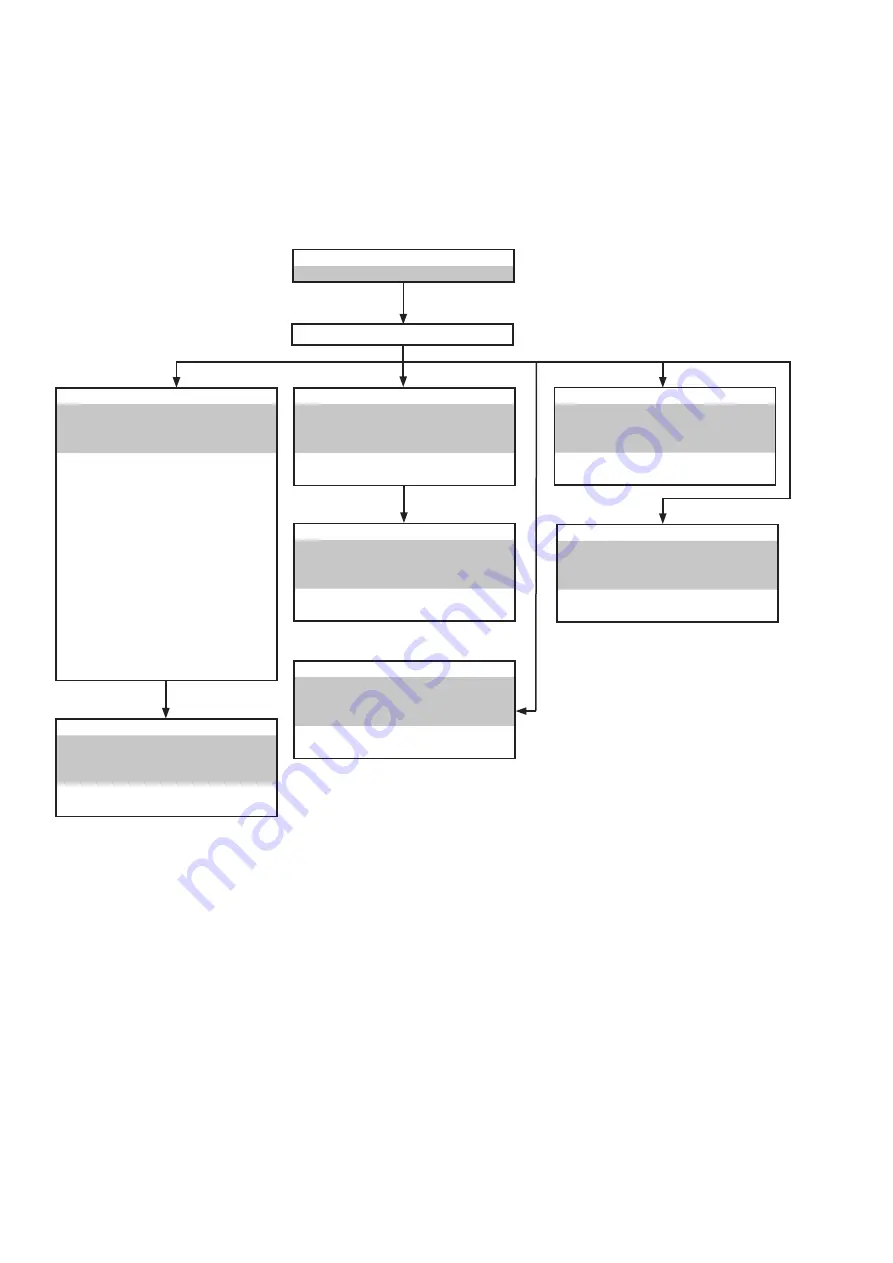
6
DISASSEMBLY
• Disassemble in order of the arrow of the figure of following flow.
• In the case of the re-assembling, assemble it in order of the reverse of the following flow.
• In the case of the re-assembling, observe "attention of assembling" it.
• If wire bundles are untied or moved to perform adjustment or parts replacement etc., be sure to rearrange them neatly
as they were originally bundled or placed afterward.
Otherwise, incorrect arrangement can be a cause of noise generation.
FRONT PANEL ASSY
Refer to
"DISASSEMBLY
1. FRONT PANEL ASSY"
and
"EXPLODED VIEW"
TONE PWB ASSY
(Ref. No. of EXPLODED VIEW : P201)
µ-COM PWB ASSY
(Ref. No. of EXPLODED VIEW : PU01)
HEAD PHONE PWB ASSY
(Ref. No. of EXPLODED VIEW : P791)
SEL PWB ASSY
(Ref. No. of EXPLODED VIEW : P181)
STANDBY LED PWB ASSY
(Ref. No. of EXPLODED VIEW : P191)
POWER SW PWB ASSY
(Ref. No. of EXPLODED VIEW : P891)
VOLUME PWB ASSY
(Ref. No. of EXPLODED VIEW : P591)
REAR PANEL
Refer to
"DISASSEMBLY
2. REAR PANEL"
and
"EXPLODED VIEW"
REAR PANEL
(Ref. No. of EXPLODED VIEW : 901G)
SIDE WOOD (N2SG/N2B model)
s
Refer to
"EXPLODED VIEW
TOP COVER
POWER STAGE PWB ASSY
Refer to
"DISASSEMBLY
5.POWER STAGE PWB ASSY"
and
"EXPLODED VIEW"
POWER STAGE PWB ASSY
(Ref. No. of EXPLODED VIEW : P701)
STANDBY PWB ASSY
Refer to
"DISASSEMBLY
7.STANDBY PWB ASSY"
and
"EXPLODED VIEW"
STANDBY PWB ASSY
(Ref. No. of EXPLODED VIEW : P851)
PHONO AMP PWB ASSY
Refer to
"DISASSEMBLY
3. PHONO AMP PWB ASSY"
and
"EXPLODED VIEW"
PHONO AMP PWB ASSY
(Ref. No. of EXPLODED VIEW : P401)
SPK TERMINAL PWB ASSY
Refer to
"DISASSEMBLY
4. SPK TERMINAL PWB ASSY"
and
"EXPLODED VIEW"
SPK TERMINAL PWB ASSY
(Ref. No. of EXPLODED VIEW : P751)
MAIN PWB ASSY
Refer to
"DISASSEMBLY
6. MAIN PWB ASSY"
and
"EXPLODED VIEW"
MAIN PWB ASSY
(Ref. No. of EXPLODED VIEW : P101)
Содержание PM-KI-PEARL-LITE
Страница 17: ...17 6 Double click the TM86FH47pass folder 7 Double click FlashProg exe ...
Страница 18: ...18 8 Click Device tab 9 Click Apply ...
Страница 19: ...19 10 TMP86FH47 appear in Chosen Device 11 Click Object File and click Browse ...
Страница 22: ...22 16 The Flash Programmer is launched Click setup icon 17 Click Browse ...
Страница 23: ...23 18 Choose FlashProg ini in TM86FH47pass folder and click Open 19 Click OK PM7004 ...
Страница 28: ...28 23 Auto Programming opens ...
Страница 30: ...30 25 Writing data is written into the microprocessor U101 26 Click Yes when writing is successful ...
Страница 31: ...31 27 Click Cancel 28 Click Cancel ...
Страница 39: ...39 MAIN FOIL SIDE 1 2 3 4 5 6 7 8 9 10 11 12 13 14 15 16 J I H G F E D C B A ...
Страница 47: ...47 L ch SIGNAL LINE R ch SIGNAL LINE for PM7004 8 7 6 5 4 3 2 1 A B C D E F SCHEMATIC DIAGRAMS 2 6 ...
Страница 52: ...WIRING DIAGRAM 52 ...
Страница 58: ...58 LC78212 Q391 Continued from preceding page No 4817 4 6 LC78211 78212 78213 ...





















