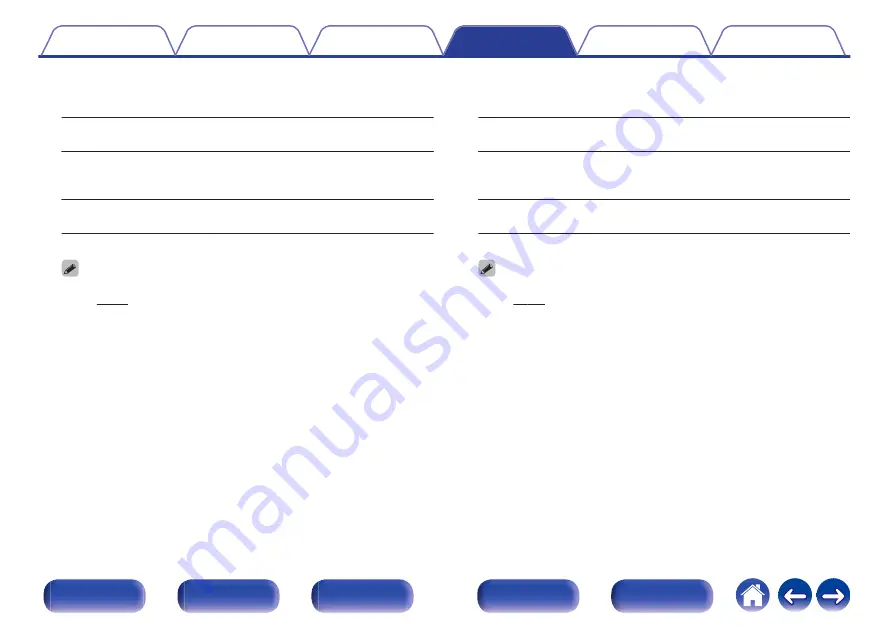
o
Top Front
Set the presence and size of the top front speakers.
Large:
Use a large speaker that can adequately
play back very low bass frequencies.
Small
(Default):
Use a small speaker that has inadequate
playback capacity for very low bass
frequencies.
None:
Select when the top front speakers are
not connected.
0
When “Assign Mode” setting is “Top Front”, you can make this setting.
o
Top Middle
Set the presence and size of the top middle speakers.
Large:
Use a large speaker that can adequately
play back very low bass frequencies.
Small
(Default):
Use a small speaker that has inadequate
playback capacity for very low bass
frequencies.
None:
Select when the top middle speakers are
not connected.
0
When “Assign Mode” setting is “Top Middle”, you can make this setting.
189






























