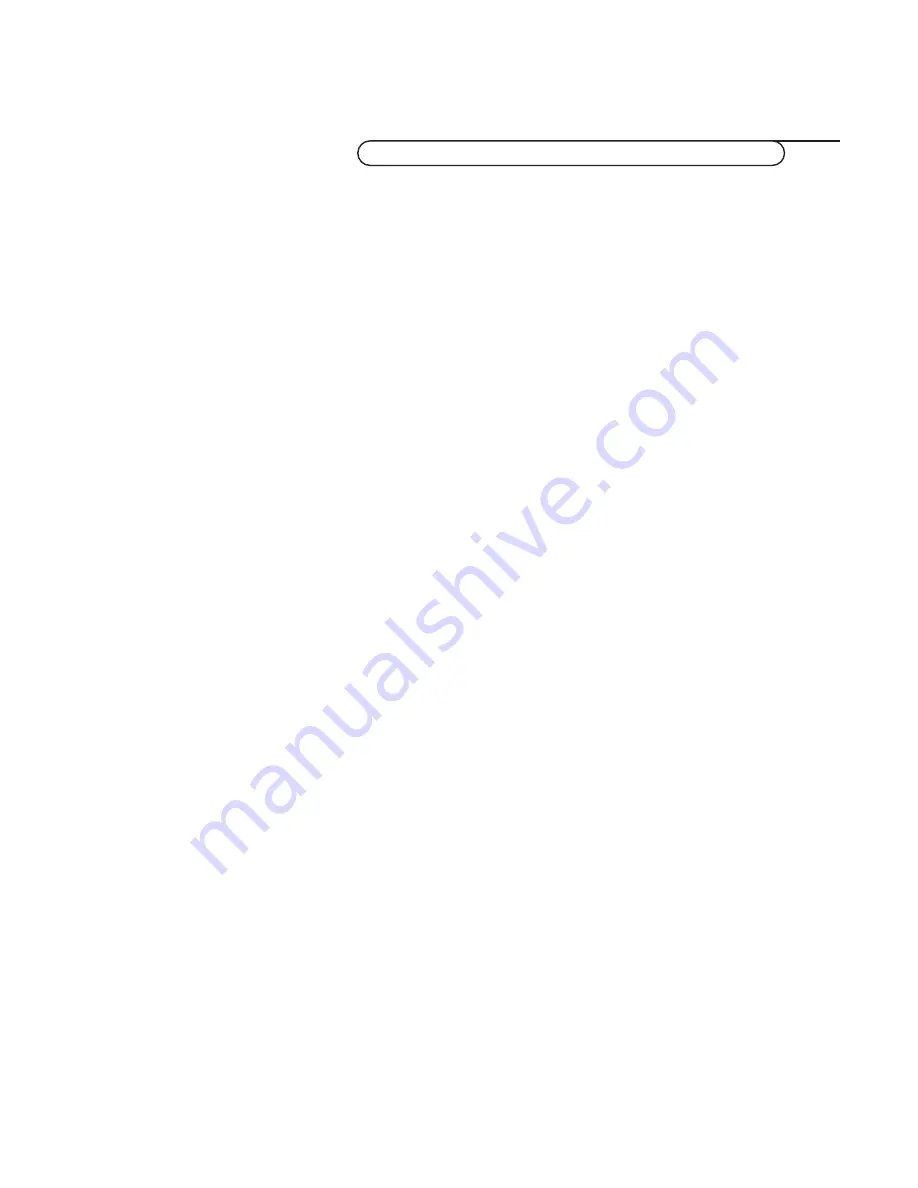
1-
24
Recording
Ext2 Output
To record S-VHS quality, connect an S-VHS peripheral directly to the
video recorder.
In this case go on as follows:
&
Select
Setup
in the
INSTALLATION
menu and press the
OK
key
(“settings” control panel on the remote control).
é
Select
Ext 2 Output
with the cursor up/down (“cursor” control panel on
the remote control).
“
Select
S-VHS Quality
with the cursor left/right.
In all other cases, whether you record with a VHS or a S-VHS video
recorder, select
VHS Quality
.
‘
Press one of the colour menu keys in the “cursor” controle panel on the
remote control repeatedly to switch the menu off.
Record a TV programme
&
Select the programme number on your video recorder.
é
Set your video recorder to record.
See the handbook for your video recorder.
Switching programme numbers on your TV does not disturb recording !
Record a programme on your video recorder connected to
EXTERNAL 2
from Audio/Video equipment connected to
EXTERNAL 1
,
EXTERNAL 3
or to sockets on the front side of the
receiver
&
Switch on the equipment.
é
Select the correct external on your video recorder.
“
Set your video recorder to record.
You record what you are watching on the screen.
Do not switch programme numbers or do not switch off your TV when
you are recording !
Record with your video recorder
Содержание MAR0076
Страница 28: ...English ...


















