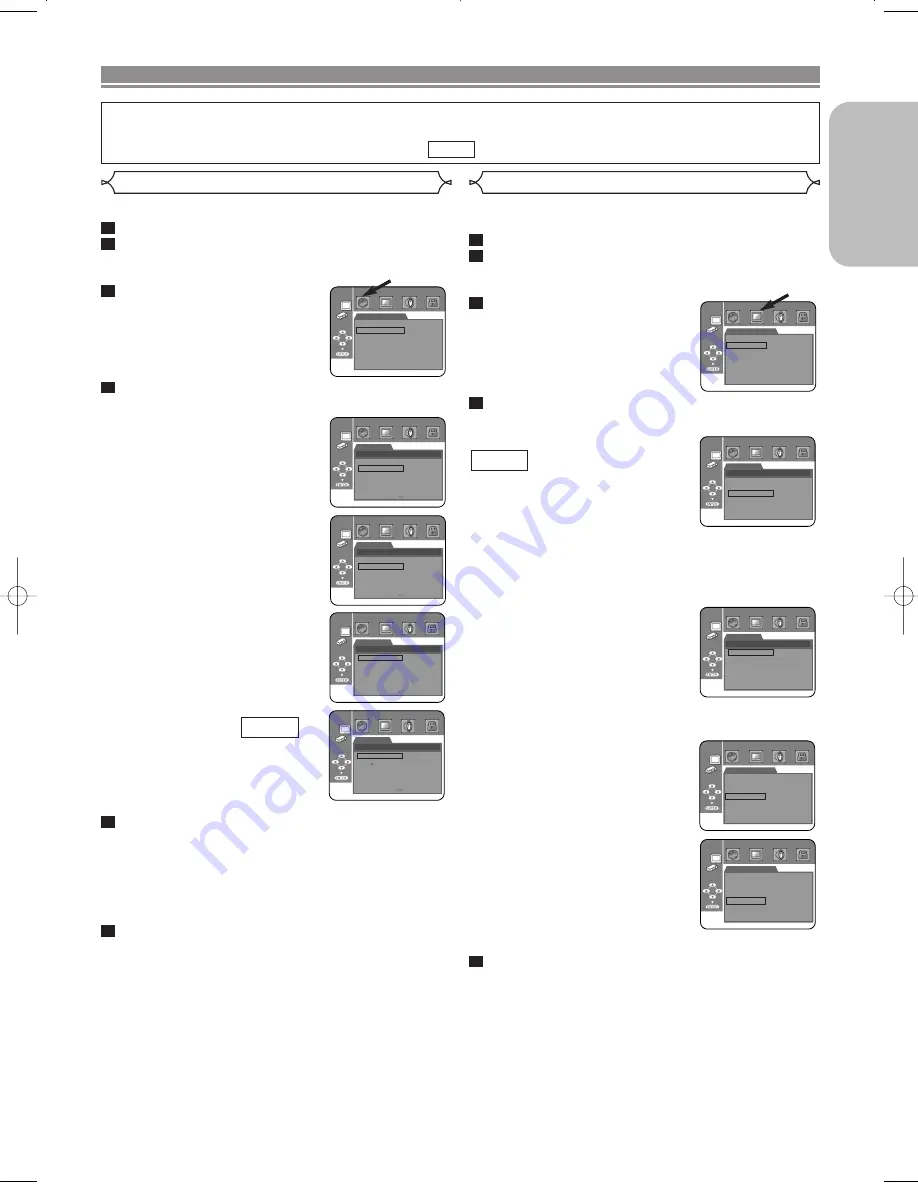
– 25 –
EN
English
DVD SETUP
Language options are not available with some discs.
Press the
SETUP
button in STOP mode.
Press the
B
button to select CUSTOM, then press the
ENTER
button.
• CUSTOM mode will appear.
Press the
s
or
B
button to se-
lect LANGUAGE, then the
EN-
TER
button to confirm.
Press the
K
or
L
button to select the below items,
then press the
ENTER
button.
AUDIO (Default : ENGLISH)
• Sets the audio language.
SUBTITLE (Default : ENGLISH)
• Sets the subtitle language.
DISC MENU (Default : ENGLISH)
• Sets the language for DVD Menu.
PLAYER MENU
(Default : ENGLISH)
• Sets the language for the On-
Screen display.
Press the
K
or
L
button to select a setting, then
press the
ENTER
button.
• If OTHER is selected in the AUDIO, SUBTITLE or DISC
MENU screen, press four-digit number to enter the code
for the desired language. (Refer to the language code
list on page 28).
• Only the languages supported by the disc can be select-
ed.
Press the
SETUP
button to exit.
NOTE:
•
Language Setting for Dialog and Subtitle is not available
with some discs. Then use the
AUDIO
and
SUBTITLE
but-
tons.
Details are on pages 22 and 23.
6
5
QUICK
4
3
2
1
LANGUAGE
AUDIO
SUBTITLE
DISC MENU
PLAYER MENU
ENGLISH
ENGLISH
ENGLISH
ENGLISH
Language Setting
Display Setting
You can change certain aspects of the DVD display screens, on-screen
messages and the display panel on the front of the DVD player.
Press the
SETUP
button in STOP mode.
Press the
B
button to select CUSTOM, then press
the
ENTER
button.
• CUSTOM mode will appear.
Press the
s
or
B
button to se-
lect DISPLAY, then the
ENTER
button to confirm.
Press the
K
or
L
button to select the below items, then
press the
ENTER
button.
TV ASPECT (Default : 16:9 WIDE)
• Press the
K
or
L
button
for an
item selection, then press the
EN-
TER
button.
• Select 4:3 LETTER BOX for a
black bars appears on top and bottom of the screen.
• Select 4:3 PAN & SCAN for a full height picture with both
sides trimmed.
• Select 16:9 WIDE if a wide-screen TV is connected to the
DVD player.
PANEL DISPLAY (Default : BRIGHT)
• Press the
K
or
L
button
for an
item select BRIGHT, DIMMER
and AUTO, then press the
ENTER
button.
• This adjusts the brightness of the
display panel with the factory de-
fault BRIGHT.
• When AUTO is selected, the display dims only during playback.
ANGLE ICON (Default : ON)
• Press the
ENTER
button repeat-
edly to turn Angle mark ON or
OFF.
AUTO POWER OFF (Default : ON)
• Press the
ENTER
button repeat-
edly to turn Auto Power ON or
OFF.
• It will turn the DVD player to off au-
tomatically after 35 minutes of no
use.
Press the
SETUP
button to exit.
NOTE:
•
Be sure to press the
SETUP
button, or the setting will not work.
5
QUICK
4
3
2
1
TV ASPECT
PANEL DISPLAY
ANGLE ICON
AUTO POWER OFF
16:9 WIDE
BRIGHT
ON
ON
DISPLAY
LANGUAGE
AUDIO
ORIGINAL
ENGLISH
FRENCH
SPANISH
GERMAN
ITALIAN
SWEDISH
LANGUAGE
SUBTITLE
OFF
ENGLISH
FRENCH
SPANISH
GERMAN
ITALIAN
SWEDISH
LANGUAGE
DISC MENU
ENGLISH
FRENCH
SPANISH
GERMAN
ITALIAN
SWEDISH
DUTCH
LANGUAGE
PLAYER MENU
ENGLISH
FRANCAIS
ESPANOL
DISPLAY
TV ASPECT
4:3 LETTER BOX
4:3 PAN & SCAN
16:9 WIDE
DISPLAY
PANEL DISPLAY
BRIGHT
DIMMER
AUTO
TV ASPECT
PANEL DISPLAY
ANGLE ICON
AUTO POWER OFF
16:9 WIDE
BRIGHT
ON
ON
DISPLAY
TV ASPECT
PANEL DISPLAY
ANGLE ICON
AUTO POWER OFF
16:9 WIDE
BRIGHT
ON
ON
DISPLAY
In Setup menu, QUICK mode and CUSTOM mode are availale. QUICK mode consists of the set-
ting menus often needed, and you can make all settings required in CUSTOM mode.
You can make the settings of the items with
mark in QUICK mode.
QUICK
E57M5UD.QX33 03.10.22 0:04 PM Page 25
Содержание DV6400
Страница 1: ...Model DV6400 User Guide CLASS 1 LASER PRODUCT vii Super Audio CD DVD Player ...
Страница 32: ...MEMO MEMO ...
Страница 33: ...MEMO MEMO ...
























