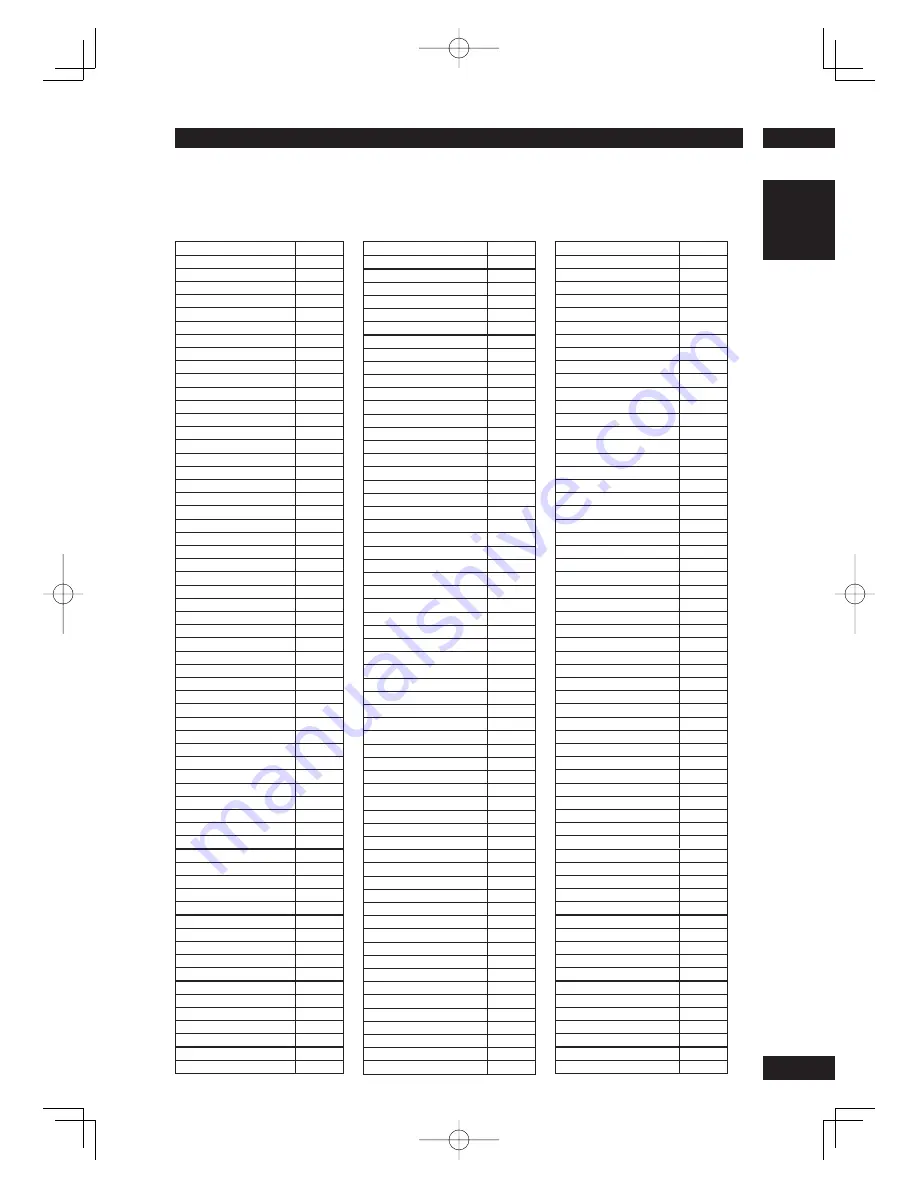
7
Additional Information
51
English
Abkhazian
6566
Afar
6565
Afrikaans
6570
Albanian
8381
Amharic
6577
Arabic
6582
Armenian
7289
Assamese
6583
Avestan
6569
Aymara
6589
Azerbaijani
6590
Bashkir
6665
Basque
6985
Belarusian
6669
Bengali
6678
Bihari
6672
Bislma
6673
Bokmål, Norwegian
7866
Bosnian
6683
Breton
6682
Bulgarian
6671
Burmese
7789
Castilian, Spanish
6983
Catalan
6765
Chamorro
6772
Chechen
6769
Chewa; Chichewa; Nyanja
7889
Chichewa; Chewa; Nyanja
7889
Chinese
9072
Chuang; Zhuang
9065
Church Slavic; Slavonic;
6785
Church Slavonic; Church
6785
Chuvash
6786
Cornish
7587
Corsican
6779
Croatian
7282
Czech
6783
Danish
6865
Dutch
7876
Dzongkha
6890
English
6978
Esperanto
6979
Estonian
6984
Faroese
7079
Fijian
7074
Finnish
7073
French
7082
Frisian
7089
Gaelic; Scotish Gaelic
7168
Gallegan
7176
Georgian
7565
German
6869
Gikuyu; kikuyu
7573
Greek,
6976
Guarani
7178
Gujarati
7185
Hausa
7265
Hebrew
7269
Herero
7290
Hindi
7273
Hiri Motu
7279
Hungarian
7285
Icelandic
7383
Language Codes
This page is used to select other languages. This does not affect the options in AUDIO, SUBTITLE or
DISC MENU.
Ido
7379
Indonesian
7368
Interlingua (International)
7365
Interlingue
7369
Inuktitut
7385
Inupiaq
7375
Irish
7165
Italian
7384
Japanese
7465
Javanese
7486
Kalaallisut
7576
Kannada
7578
Kashmiri
7583
Kazakh
7575
Khmer
7577
Kikuyu; Gikuyu
7573
Kinyarwanda
8287
Kirghiz
7589
Komi
7586
Korean
7579
Kuanyama; Kwanyama
7574
Kurdish
7585
Kwanyama; Kuanyama
7574
Lao
7679
Latin
7665
Latvian
7686
Letzeburgesch;
7666
Limburgan; Limburger;
7673
Limburger; Kimburgan;
7673
Limburgish; Limburger;
7673
Lingala
7678
Lithuanian
7684
Luxembourgish;
7666
Macedonian
7775
Malagasy
7771
Malay
7783
Malayalam
7776
Maltese
7784
Manx
7186
Maori
7773
Marathi
7782
Marshallese
7772
Moldavian
7779
Mongolian
7778
Nauru
7865
Navaho; Navajo
7886
Navajo; Navaho
7886
Ndebele; North
7868
Ndebele; South
7882
Ndonga
7871
Nepali
7869
Northern Sami
8369
North Ndebele
7868
Norwegian
7879
Norwegian Bokmål; Bokmål
7866
Norwegian Nynork
7878
Nyanja; Chichewa; Chewa
7889
Nynorsk; Norwegian;
7878
Occitan (post 1500); Proven
7967
Old Bulgarian; Old Slavonic;
6785
Old Church Slavonic; Old
6785
Old Slavonic; Church
6785
Oriya
7982
Oromo
7977
Ossetian; Ossetic
7983
Ossetic; Ossetian
7983
Pali
8073
Panjabi
8065
Persian
7065
Polish
8076
Portuguese
8084
Provençal; Occitan (post)
7967
Pushto
8083
Quechua
8185
Raeto-Romance
8277
Romanian
8279
Rundi
8278
Russian
8285
Samoan
8377
Sango
8371
Sanskrit
8365
Sardinian
8367
Scottish Gaelic; Gaelic
7168
Serbian
8382
Shona
8378
Sindhi
8368
Sinhalese
8373
Slovak
8375
Slovenian
8376
Somali
8379
Sotho, Southern
8384
South Ndebele
7882
Spanish; Castilian
6983
Sundanese
8385
Swahili
8387
Swati
8383
Swedish
8386
Tagalog
8476
Tahitian
8489
Tajik
8471
Tamil
8465
Tatar
8484
Telugu
8469
Thai
8472
Tibetan
6679
Tigrinya
8473
Tonga (Tonga Islands)
8479
Tsonga
8483
Tswana
8478
Turkish
8482
Turkirnen
8475
Twi
8487
Uighur
8571
Ukrainian
8575
Urdu
8582
Uzbek
8590
Vietnamese
8673
Volapük
8679
Walloon
8765
Welsh
6789
Wolof
8779
Xhosa
8872
Yiddish
8973
Yoruba
8979
Zhuang; Chuang
9065
Zulu
9085
Содержание DV6001
Страница 60: ...2006 XX PMC 00M19CW851250 Printed in XXXXX ...







































