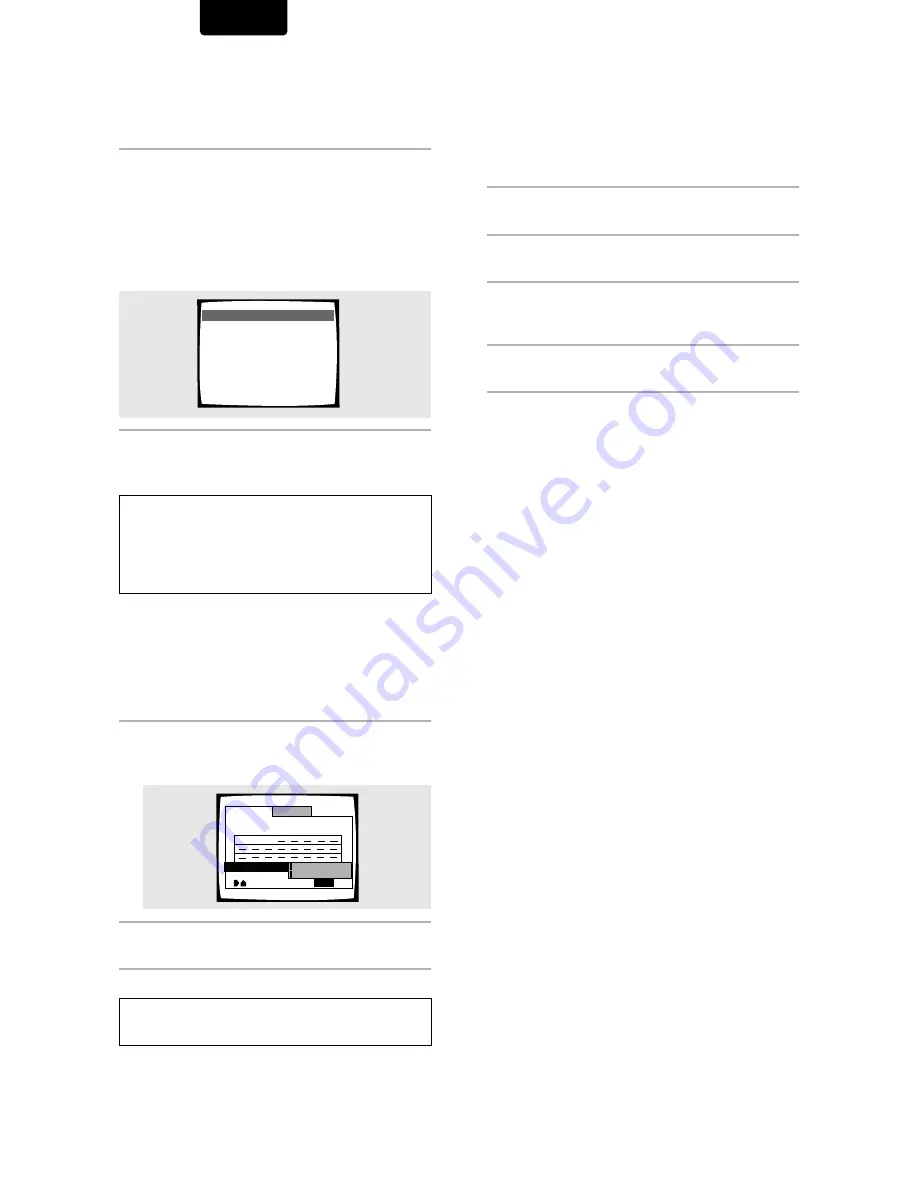
42
ENGLISH
To make a program of your favorite parts of a disc
as it plays – DVD/Video CD/CD
With this player, it is possible to make a program as you
watch a DVD or Video CD or while listening to a CD.
Press and hold PROGRAM for at least 2 seconds at
any point during playback of a title, chapter, or
track you want to program, and it will be made into
or added to a program without displaying a
Program screen. When a title, chapter, or track is
successfully added to the program, it is shown
momentarily in the display as well as its position in
the program.
To confirm the contents of a program:
Press
PROGRAM
.
Notes
• When using this function to program DVDs, the program being
created corresponds to the Program screen (chapter or title) that
appears when
PROGRAM
is pressed. Be sure to check that the
appropriate program type is selected.
• You cannot make a program containing chapters in different
titles.
To save a program in memory – DVD
This player can memorize the programs on up to 24 DVDs.
By turning the
[Program Memory]
to
[On]
, the player will
save your program and recall it the next time you use the
same DVD. When the program memory exceeds 24,
programs will be erased in chronological order from the
oldest program in memory.
1
Use the cursor button (
∞
) to highlight [Program
Memory] and use the cursor button (
3
3
3
3
3
) to
select [On].
2
Press
ENTER
.
The program is saved in memory.
Note
When a DVD with a program stored in memory is loaded, program
playback may start automatically.
Program Chapter Program Title
Current:
Title
Title
1
(Chapter 1 ~ 49)
Program Memory
PROGRAM
Exit
Move
09 07 18
On
Off
7
Chapter
1
Chapter 07
3
Program 03
To erase a program saved in memory – DVD
The player erases programs in chronological order when the
maximum number of programs that can be held in memory is
exceeded. To prevent the player from erasing older programs
that you may still use regularly, or when you don’t want to use
a program anymore, it is possible to manually erase
programs stored in memory.
1
Load a DVD that has a program stored in
memory.
2
Press
PROGRAM.
The program screen appears.
3
Use the cursor button (
∞
) to highlight [Program
Memory] and use the cursor buttons (
3
3
3
3
3
/
∞
) to
select [Off].
4
Press
ENTER
.
The program is cleared from memory.












































