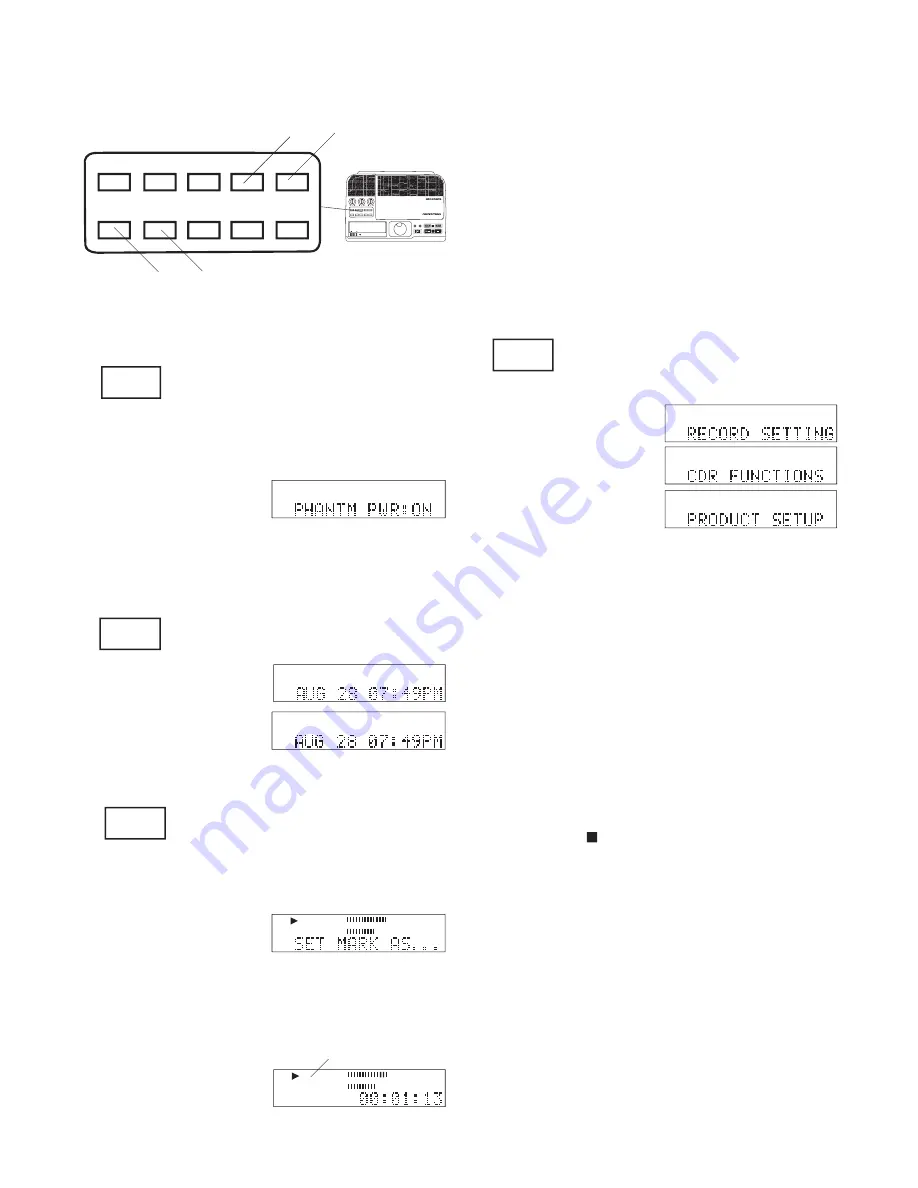
- 17 -
4. Control buttons continued
IN
OUT
REC
SELEC T
PUSH ENTER
POWER
STANDBY
TREBLE
MID
BASS
FILE DIR
INFO
JUMP PHANTOM CD/HD
MARK
UNDO
REDO EDIT MENU
UTILITY MENU
HD/CD RFECORDER CDR420
FILE DIR
INFO
JUMP
PHANTOM CD/HD
MARK
UNDO
REDO
EDIT MENU
UTILITY MENU
PHANTOM
d e
4d PHANTOM button
PHANTOM provides a power sup-
ply for condenser microphone(s)
plugged into the MIC/LINE jack(s).
Example display
CD/HD
4f MARK button
Press and release to begin the
process of marking a location of
playback as the beginning "IN" or ending "OUT" point
of a segment of audio. SET MARK AS . . . appears in
the display.
Example display
f g
Example display showing
an IN- mark set, and no
OUT mark set yet.
When correct, wait, the display will automatically
return to the previous display after about 2 seconds.
4e CD/HD button
Press and release to toggle between
the CD drive and the Hard drive.
Press and release to turn PHANTOM microphone
power on or off. The display will show the new state
of PHANTOM power.
PHANTOM
CD/HD
MARK
HD
HD
CD
Example display
Example display
0
-4
-8
-12
-16
-22
-30
dB -50
R
L
Elapsed
Select
HD
PCM
If playing, playing contin-
ues, if paused, play pause
continues.
While SET MARK AS? is displayed press and release
either the IN or OUT button.
IN -
0
-4
-8
-12
-16
-22
-30
dB -50
R
L
Elapsed
Select
HD
PCM
IN
-
NOTE:
• IN and/or OUT marks are not remembered if you change the
selected track.
• After an IN and/or OUT mark is present, you can jump to the
IN or the OUT mark by pressing and releasing the IN or OUT
button.
• You can mark an audio segment during playback or in Edit
Mode. If during normal playback, you can switch to Edit
Mode with the IN and/or OUT marks if you don't change the
selected track.
• A marked audio segment can be copied, cut, deleted, or pasted
in Edit Mode.
4g UTILITY MENU button
Press and release to enter the Utility/
Setup menu.
Press and release to tab through the menu categories:
UTILITY MENU
RECORD SETTING
HD
MENU
UTILITY
CDR FUNCTIONS
and
PRODUCT SET-
HD
MENU
UTILITY
HD
MENU
UTILITY
UP.
NOTE:
• Turning the Jog Wheel also tabs through the menu categories.
• Utility Menu mode times out if there is no activity for one
minute.
To set or change a menu parameter:
1. Press and release the UTILITY MENU button to
select a menu category.
2. Turn the Jog Wheel to select a menu parameter,
then press and release the Jog Wheel to confi rm.
3. Turn the Jog Wheel to change the value of the
parameter,
4. then press and release the Jog Wheel to confi rm
and switch to the next Utility Menu category.
5. Edit the next menu item or press and release the
Stop button to exit the UTILITY MENU.
Descriptions of the menu items and how to set or
change them are on the following pages:
RECORD SETTING
..................................page
• TRACK TYPE (PCM or MP3) ................... 27
• CHANNEL (Stereo or Mono) ...................... 28
• BITRATE (if MP3) ...................................... 29
• A. TRK INC HD
(auto track increment) .................................. 29
• RECORD TIMER ....................................... 31
Содержание CDR420
Страница 66: ...Marantz is a registered trademark 2005 6...






























