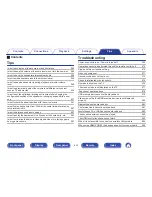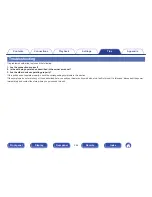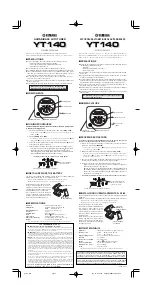Registering preset codes
There are two methods for registering preset codes; the simple method for
registering preset codes of Marantz players, the method for registering the
preset numbers of other manufacturers’ devices, and the method for
experimenting with preset codes one by one for registration.
●
“Registering Marantz Players”(
v
p. 253
)
●
“Registering by entering preset numbers”(
v
p. 254
)
o
Registering Marantz Players
Use the following simple method to register the preset codes of
Marantz Blu-ray Disc players, DVD players and CD players.
n
Registering Blu-ray Disc Players
1
Press and hold down Blu-ray and OPTION until “OK”
indicator on the remote control display is flashing, then
release.
n
Registering DVD Players
1
Press and hold down DVD and OPTION until “OK”
indicator on the remote control display is flashing, then
release.
n
Registering CD Players
1
Press and hold down CD and OPTION until “OK”
indicator on the remote control display is flashing, then
release.
Contents
Connections
Playback
Settings
Tips
Appendix
253
Front panel
Display
Rear panel
Remote
Index
Содержание AV7702
Страница 343: ... D M Holdings Inc 3520 10351 00AM 343 ...