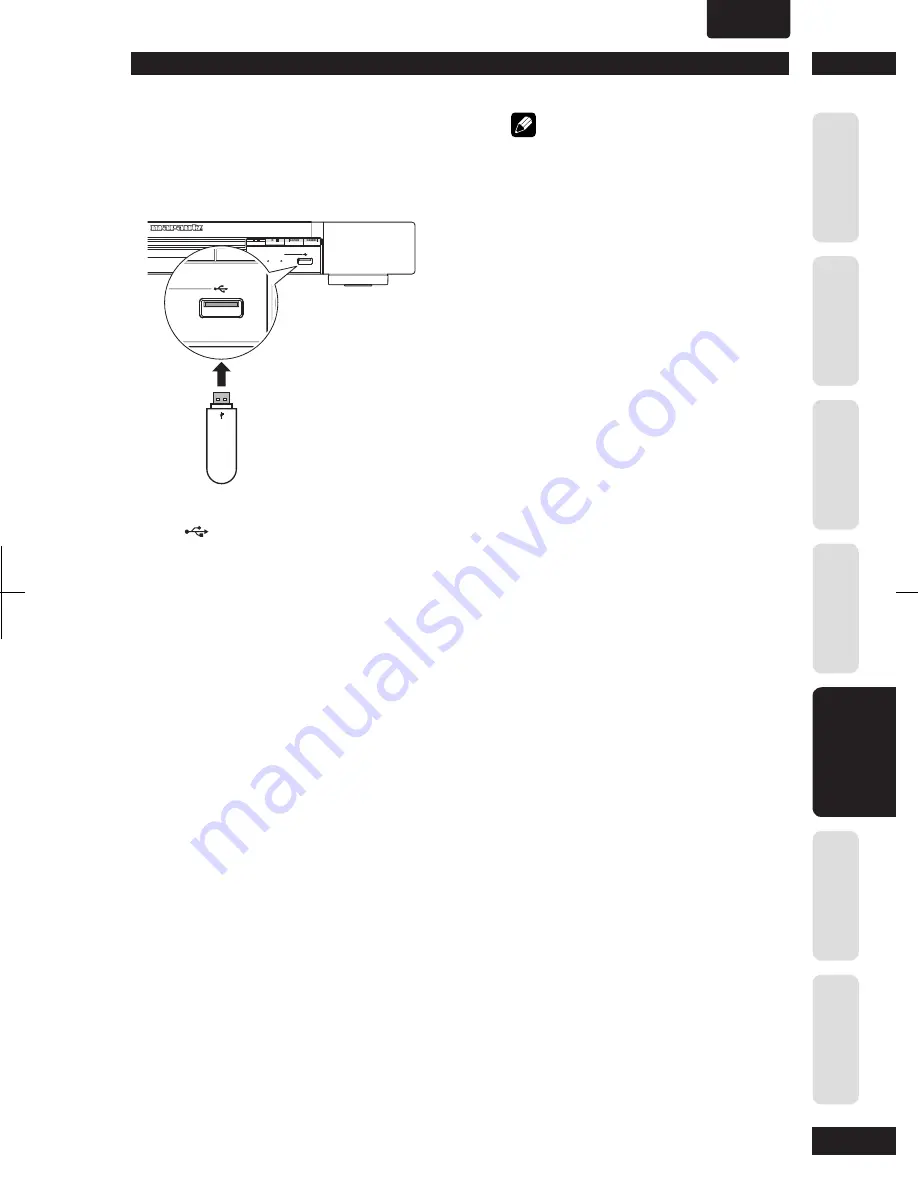
5
Playing Discs
31
Befor
e Y
ou St
ar
t
Co
nnec
ting Up
C
ontr
ol & Displa
ys
Ge
tting St
ar
te
d
Pla
ying Discs
D
VD Se
tup Menu
A
dditional
Informa
tion
ENGLISH
•
USB Operation
You can play or view the data fi les (JPEG,
MP3, WMA or DivX
®
) in the USB fl ash
drive. However, editing or copying the data
fi le is not possible.
STOP
OPEN/CLOSE
PLAY/PAUSE
DVD PLAYER DV4003
AUDIO EX
PROGRESSIVE SCAN
USB
/
/
1 Connect the USB fl ash drive directly to
the
jack on this unit.
2 A message appears on the TV when the
device is detected.
3 Press DISC SKIP on the remote control to
access the data in the drive.
4 Use
5∞
keys to select a desired fi le and
press ENTER to start playback.
• Fro more playback information, see “Playing a
MP3/DivX/JPEG/Windows Media
™
Audio disc
(page 27)”, “Playing a JPEG image fi le (slide
show) (page 28)’, “Playing MP3/WMA music
and JPEG pictures simultaneously (page 29)” or
“Playing a DivX disc (page 30)” for details.
5 Press
7
(STOP) to stop playback.
6 Press DISC SKIP on the remote control
to exit from the menu and switch to disc
mode.
• You can remove the USB device now.
Note
• The supported fi le systems are FAT12/16/32.
• The set cannot switch to USB mode while loading
disc.
• When there is too much data in the USB, a long
time may be needed for reading.
• The set supports USB device with maximum
capacity of 80 GB and maximum fi le size is 4 GB.
• The USB jack does not support the connection
of other USB devices except to a USB fl ash drive.
• The unit can only support up to a maximum of
300 folders, 648 fi les and 8 layers.
• When the USB device does not fi t into the USB
jack, a USB extension cable (not supplied) is
required.
• Copy-protected fi les are not playable.
• Playback of the fi les recorded in all USB devices,
and power supply to USB devices, are not
guaranteed. Marantz shall not be held liable in the
case of loss of fi les in a USB device connected to
this player.
• The USB device in use may not be recognized
correctly.
• Music fi les cannot be played back by connecting
this player to a PC with a USB cable.






























