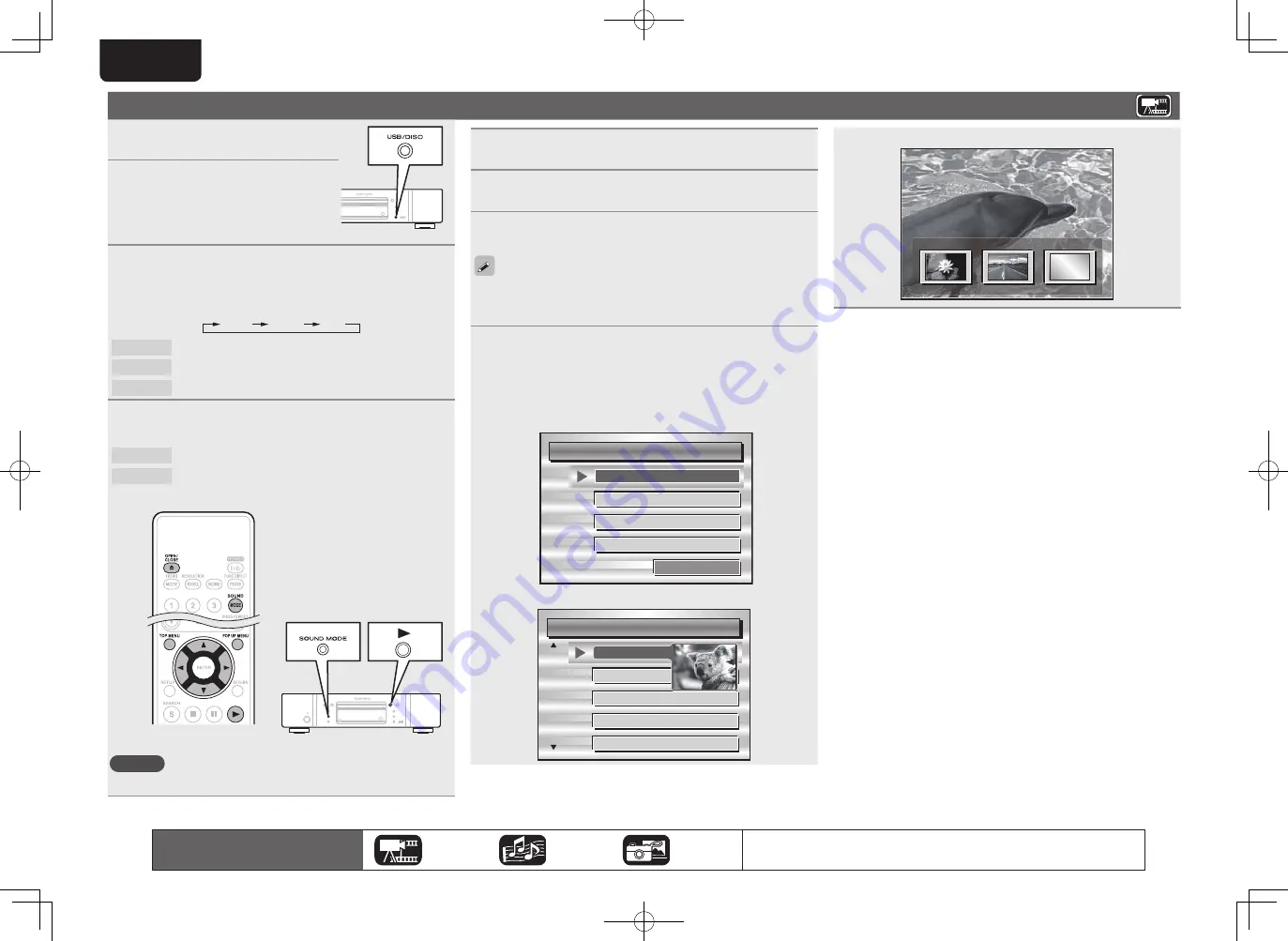
14
ENGLISH
Playing BD and DVD-Video
1
Turn on
the power of the unit.
2
Press
USB/DISC
on the unit to
select “DISC MODE”.
3
Select “BD ” with
SOUND MODE.
•
The Media changes each time
SOUND MODE
is pressed for 2
seconds
.
Multi
Video
BD
Multi
Super Audio CD
Video
DVD-Audio
BD
Hybrid BD
4
Select “BD layer” or “DVD layer” for
SOUND
MODE
for playback of a hybrid BD disc (
v
page 47).
BD
Plays the BD layer of the BD hybrid Disc.
DVD
Plays the DVD layer of the BD hybrid Disc.
•
The above setting is necessary only for BD hybrid discs.
NOTE
Select the disc layer before a disc is inserted.
5
Insert a disc.
Press
5
to open/close the disc tray.
6
Press
1
.
Playback begins.
7
During DVD-Video playback, press
TOP MENU
or
POP UP MENU
to display the menu.
•
If the menu continues, press
uio
p
to get to the next part
.
•
With BD, depending on the disc, you can select title and chapter
from the pop up menu.
8
Make the settings shown below on the disc menu.
•
Subtitle language
•
Audio language
•
Audio format etc.
G
Example
H
n
Disc menu
Disc Menus
Audio Setup
Angle
Sub Story
Top Menu
Subtitle
n
Top menu
Title 1
Top menu
Chapter 3
Chapter 4
Chapter 5
Chapter 6
Chapter 2
n
Pop up menu
Popup menu
Title 1
Title 2
Bonus title
If you have so
mething to sa
y, see this pict
ure before you
n
Pausing
(
v
page 17)
n
Stopping
(
v
page 17)
n
Skipping to a desired chapter/track/fi le
(
v
page 17)
n
Fast-forward/fast-reverse
(
v
page 17)
n
Finding specifi c sections with search modes
(
v
page 18)
n
Memorizing locations to replay (Marker function)
(
v
page 18)
n
Playing repeatedly (Repeat playback)
(
v
page 19)
n
Playing repeatedly between specifi ed points (A-B repeat)
(
v
page 19)
n
Playing images frame by frame
(
v
page 19)
n
Slow-forward/slow-reverse
(
v
page 19)
n
Switching primary audio
(
v
page 19)
n
Changing the primary subtitle
(
v
page 20)
n
Switching the angle
(
v
page 20)
The icons show the category of
content applicable to each operation.
Video
Audio
Photo
For details of the media corresponding to each icon, see “Playable Media”
(
v
page 45).
1.UD5005U_ENG_0930.indd 14
2010/10/04 18:00:22






























