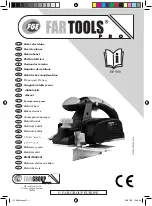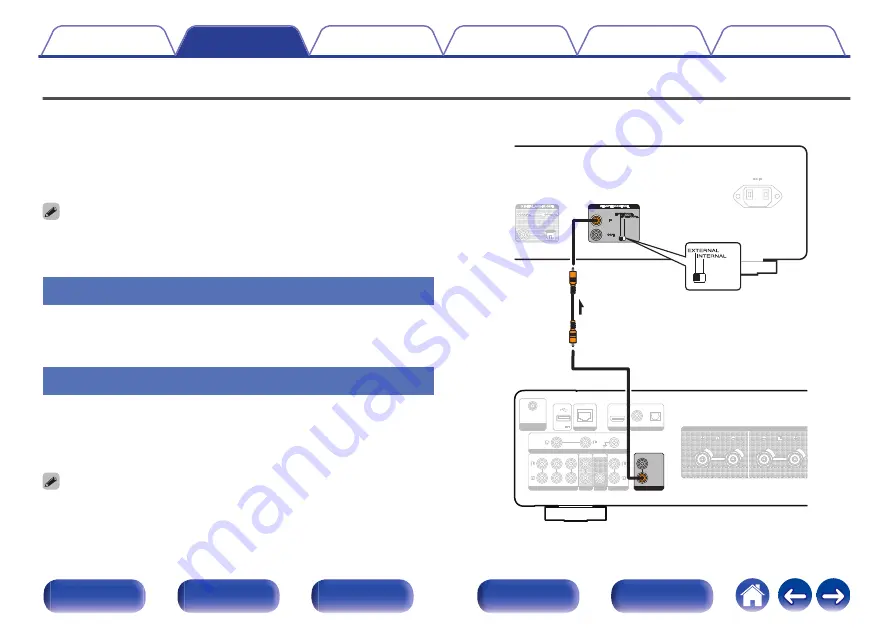
Connecting devices with remote control connectors
The following functions can be used when this unit is connected to a Marantz amplifier.
0
The remote control signal received with the amplifier is transmitted to
this unit in order to control this unit.
0
When the power of this unit is turned on, the power of the amplifier turns
on, and the input source for the amplifier switches to “CD”. (Power on
link function)
0
You can set the power on link function to on or off in “Power On Link” in the
0
Some operations may not be possible on some Marantz amplifiers.
Connection
Use the supplied remote connector cable to connect the REMOTE
CONTROL IN connector of this unit to REMOTE CONTROL OUT
connector of the amplifier.
Setting
Turn the EXTERNAL/INTERNAL switch on the unit to “EXTERNAL”.
0
This setting will disable remote sensor reception of this unit.
0
To operate the unit, point the remote control at the remote sensor of the
amplifier.
0
To use this unit by itself without connecting an amplifier, turn the switch to
“INTERNAL”.
DIGITAL AUDIO IN
DIGITAL AUDIO IN
AUDIO IN
AUDIO IN
AUDIO IN
AUDIO IN
AUDIO OUT
AUDIO OUT PRE OUT
PRE OUT POWER AMP IN
POWER AMP IN
HDMI ARC
HDMI ARC
NETWORK
NETWORK
OPTICAL
OPTICAL
COAXIAL
COAXIAL
CD
CD
LINE
LINE
PHONO
PHONO
SIGNAL GND
SIGNAL GND
RECORDER
RECORDER
RECORDER
RECORDER
SUBWOOFER
SUBWOOFER
5V/1A
5V/1A
SPEAKERS
SPEAKERS
Bluetooth / Wi-Fi
Bluetooth / Wi-Fi
ANTENNA
ANTENNA
IN
IN
REMOTE CONTROL
REMOTE CONTROL
OUT
OUT
This unit
Remote
connector
cable
(supplied)
Signal flow
Set to
“EXTERNAL”.
Amplifier
18