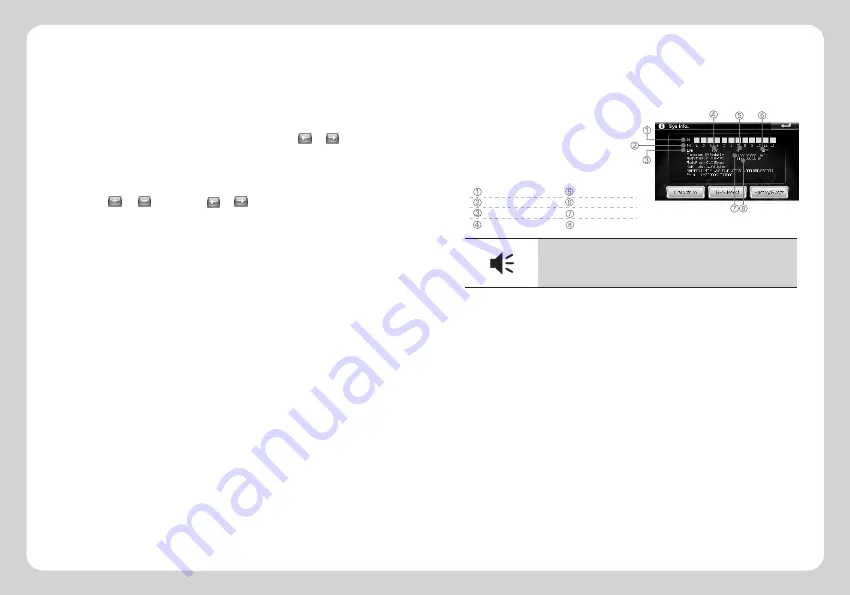
4.6.1 Power Setting
Click "power" icon to enter the power setting interface. The user can check the
status bar to know the power, at the same time, can also click or to set the
time for automatically setting the system on sleep mode.
4.6.2 Backlight Setting
Click "Backlight" to enter Backlight setting interface. The user can adjust the
backlight by and
,
or can click or to set the time for automatically
putting the off the screen power.
4.6.3 Date Time Setting
Click "Date Time" to enter Date Time setting interface. Status bar will show the
current time, date and time zone separately.
Separately click "time", "date", "time zone" to set up the time, date and time zone.
Through the GPS signals, the time setting refreshes the current time automatically,
it means that the time will temporarily return to the factory setting time after the
system resets. As soon as the GPS begins to navigate, the time will renew to the
standard time.
Please note that the time setting should be compatible with the local time.
4.6.4 Language setting
Click "Language" icon to set the language you need.
There are 12 languages available: English, Italian, French, Spanish, German,
Portuguese, Dutch, Russian, Polish, Hungarian, Serbian, Romanian.
4.6.5. Setting Information
Click
“
Sys Info
”
icon to view the detailed system information.
1. Click
“
Screen Calibration
”
icon at the left corner of information box to adjust the touch
screen .
Repeat click the
middle of cursor until the calibration is successful.
2. Click
“
Factory setting
”
icon at the right corner
of information box, the system will automatically
return to the factory setting.
3. Click
“
GPS Reset
”
icon in the middle of
information box, the system will automatically clear
up the Signal-to-Noise data received.
Choose to move the cursor through middle, left, right, up,down steps.
Signal-to-Noise data
Channel
Longitude
Latitude
Altitude
Satellite no
Speed
Positioning time
Tips
【
Tips
】
When you enter this interface to search for GPS signal , if you find
the searching speed is slow or you cannot get signal even after a long
time, please click on the "GPS Reset" key to refresh GPS signal.
4.7 AVIN function
Please put the
φ
2.5MM port which connects with the camera into the
unit AV-IN port (please find the AV-IN port mark in2.3 Product illustration)
After you connect with the camera, the unit will show the images which come from the
camera, and when you disconnect, the images will disappear.
Notes:
1. When it is full-screen, only shut AVIN down or cut off camera power to completely quit
AV-IN function.
2. When AV-IN function is used, the power button operation is invalid, the power button
operation returns to normal state once you quit AV-IN function.
3. Please connect the car-charger to the device when you use the AV-IN
function, to prevent the blank screen phenomenon appearing to be caused by low
battery during the process of using AV-IN function.
-15-
-16-
4.6 Setting
Click "Setting" icon on the main interface to set your system, including volume, power,
Backlight, Date time,language, setting information.
Содержание Vx240
Страница 1: ......












