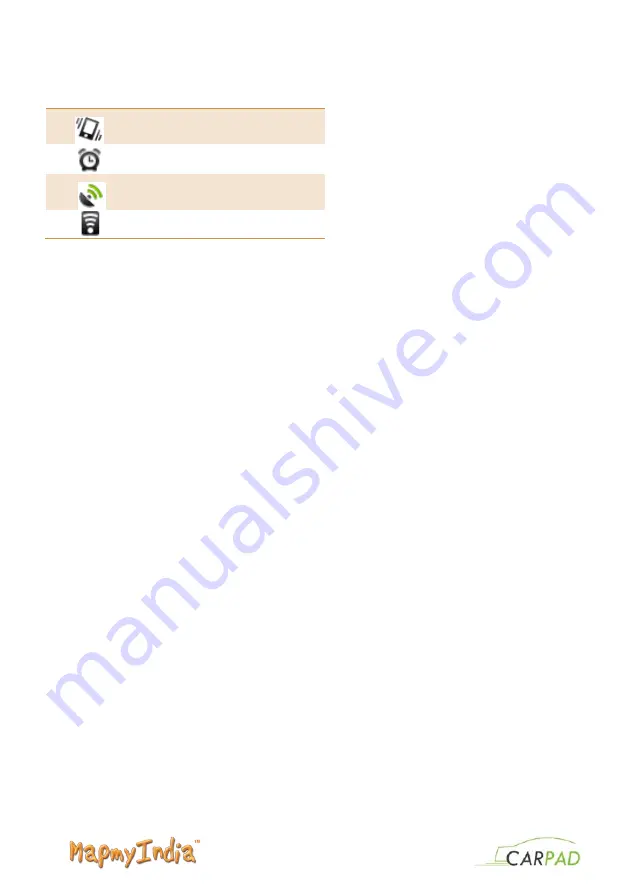
Vibration on
Alarm on
GPS is active
Wi-Fi is active
3. 2 AP P LI C ATI O N T AB
Tap Application Drawer to access applications and settings of the device. The Application tab
enables you to access the Main Menu and select among the various utilities/features available in the
device.
3. 3 CUS TOM I ZI NG S CRE E N
The CarPad features a touch screen with idle displays and access to utilities at just one-touch. So
swipe right or left to navigate through various screens accessing your favorite features without
entering the main menu. Each screen can be customized by adding the various widgets, shortcuts
and folders.
Tap the Menu Key and select Add. You can select to add Shortcuts, Widgets or Folders are
per your usage.
Shortcuts
In order to add a shortcut on the screen:
a. Tap Menu > Add >Shortcuts.
b. A list of applications is displayed.
c. Tap the desired application to add on the screen.
Widgets
Save time with live updates right on Home screen and get all of your personalized updates atone
place. You may add and customize the Widgetson Home screen by:
a. From Home Screen, tap Menu > Add > Widgets.
b. A list of all available widgets is displayed. Tap to select the widget you want to display
on Home screen.
Folders





















