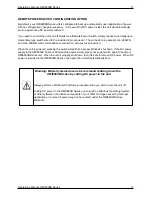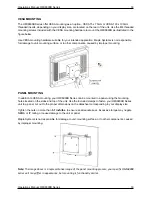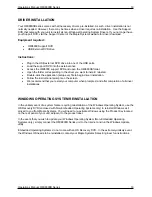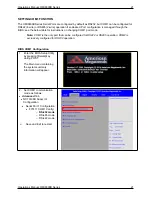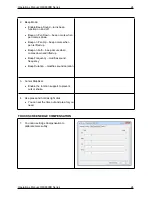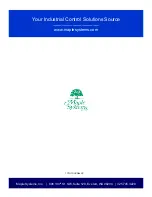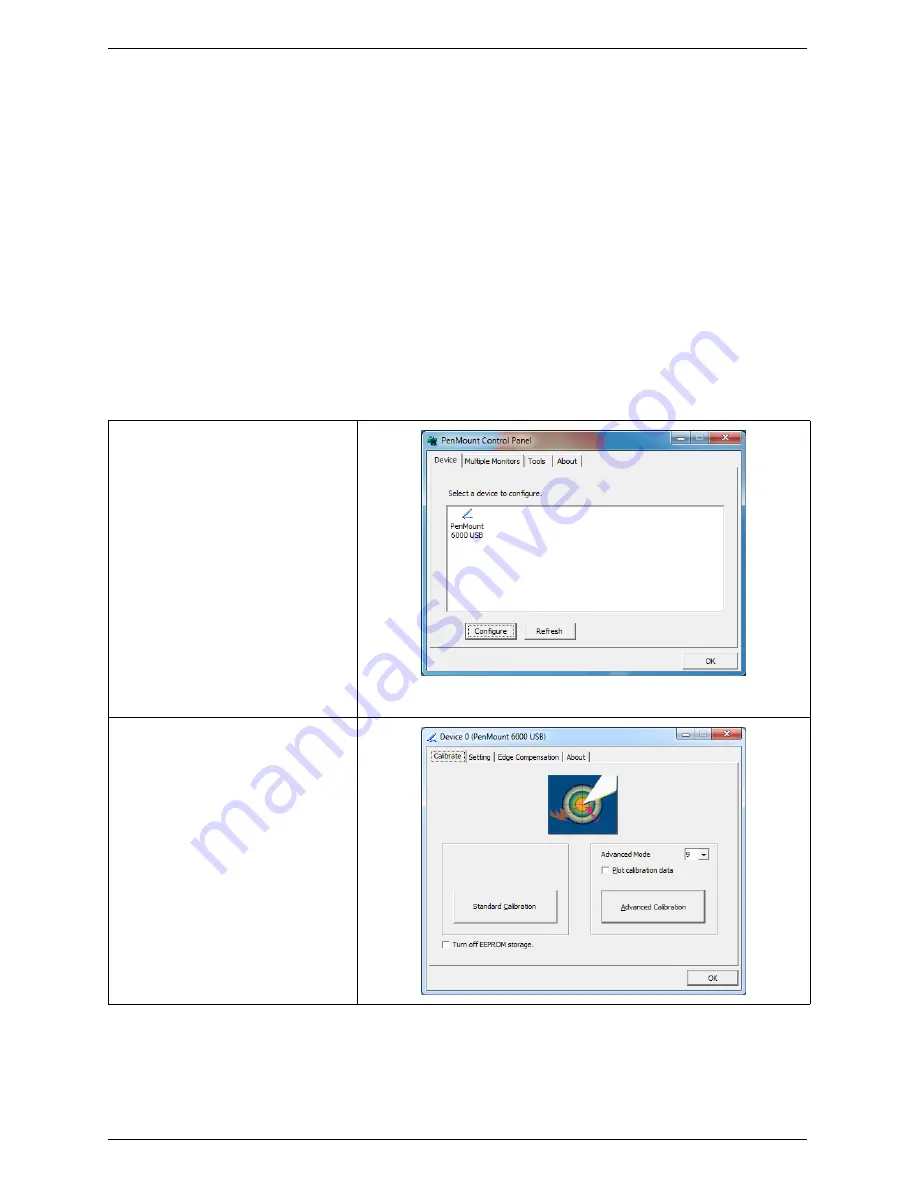
Operations Manual: OMI6800B Series 22
Operations Manual: OMI6800B Series 22
ANALOG RESISTIVE TOUCH SCREEN
The OMI6800B Series includes an analog resistive touch screen. An application is pre-loaded onto
your OMI6800B Series which allows you to calibrate and change the settings of the touch screen.
TOUCH SCREEN CALIBRATION
The touch screen may need to be recalibrated from time-to-time. There are two calibration methods:
‘Standard Calibration’ and ‘Advanced Calibration’:
Standard Calibration:
The simpler of the two methods, this method can be used for most touch
screen calibrations required.
Advanced Calibration:
As your OMI6800B ages, the touch screen may require finer
adjustments which can be accomplished using this method.
1. Click “Start”, then “All
Programs”, and select
“PenMount Windows
Universal Driver (WHQL)”.
Open the “Utility” folder and
click “PenMount Control
Panel”
When the PenMount Control
Panel window opens, select
“PenMount 6000 USB” and
click “Configure”.
2. Select “Standard Calibration”
or “Advanced Calibration”.
“Turn off EEPROM storage”-
this option will disable writing
any calibration data to the
EEPROM controller. Default
is enabled.