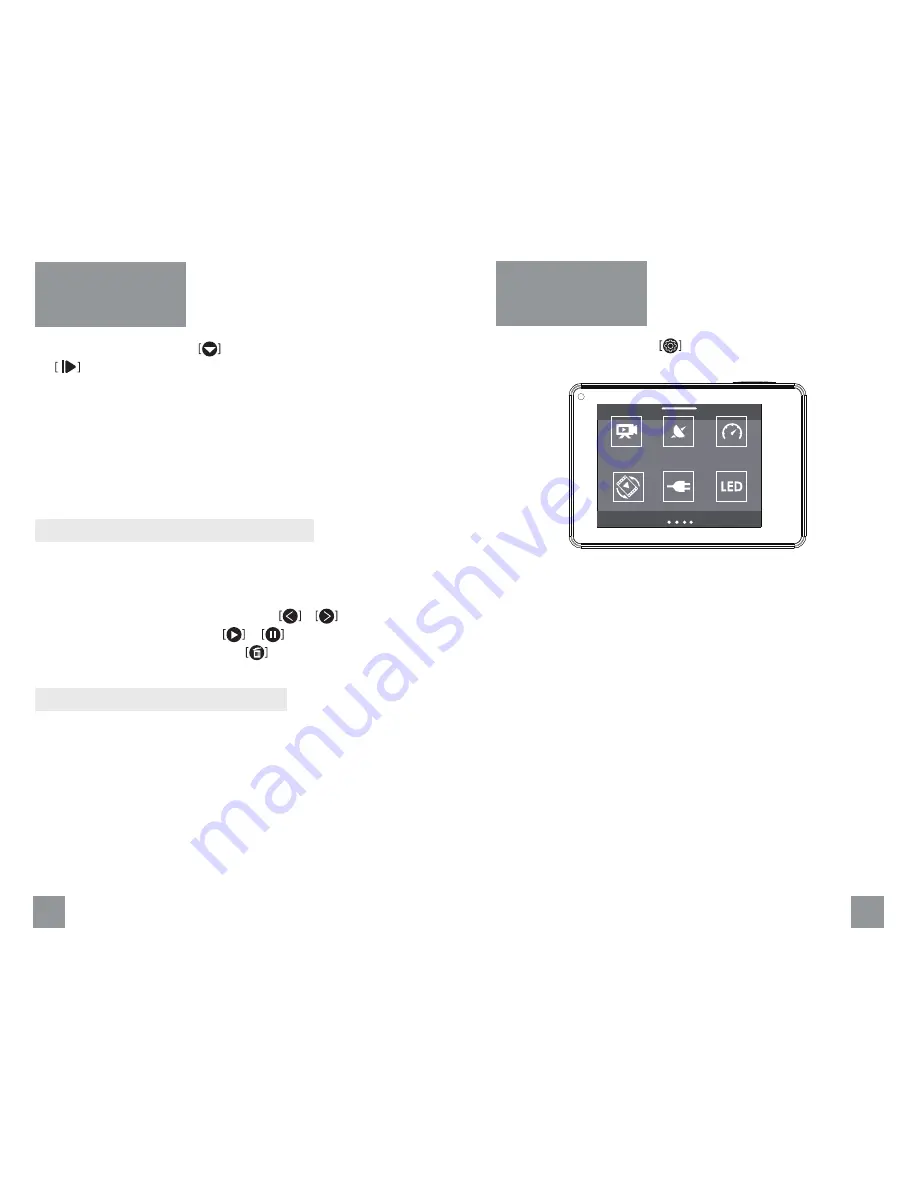
Quick Rec
Speed Unit
Rotation
GPS
LED
Ext Power
System Settings
From the main screen, select to get into system settings.
Quick Rec:
With Quick Rec, you can quickly turn your camera on and
begin capturing video or Time Lapse photos. The options for this
setting are On (Default) and Off.
GPS:
Enable the camera to receive GPS satellite signals, the camera
records GPS position data at all times when GPS is on, the data is
collected by external GPS module. The options for this setting are On
(Default) and Off.
Speed Unit:
You can set the unit of speed. The options for this setting
are MPH and KM/H.
Rotation:
If you mount your camera upside down, you might have to
rotate the files during editing. This setting eliminates the need to flip
your video or photos after recording. The options for this setting are
Both Off (Default), Both On, Front On, Rear On.
18
19
Playback
You can play back your content on the camera’s touch display, your
computer, TV, or smartphone/tablet.
You can also play back content by inserting the microSD card directly
into a device, such as a computer or compatible TV. With this method,
playback resolution depends on the resolution of the device and its
ability to play back that resolution.
From the main screen, touch to enter the main menu and select
the
, then you will get into the playback screen.
1. From the main menu, select Playback.
2. Select a video or photo to play.
3. Select an option:
a) To view the previous or next items, select or .
b) To play or pause a video, select or .
c) To delete the photo or video, select .
Playing back videos and photos on your HDTV let you directly view the
content in your camera on a large screen.
You can output HDMI Video or composite video on your HDTV. For
outputting HDMI video, you must have a micro HDMI cable, for
outputting composite video, you must also have a RCA composite
video cable.
The camera support outputting video while recording.
Viewing Videos and Photos on Your Camera
Viewing Videos and Photos on a HDTV














