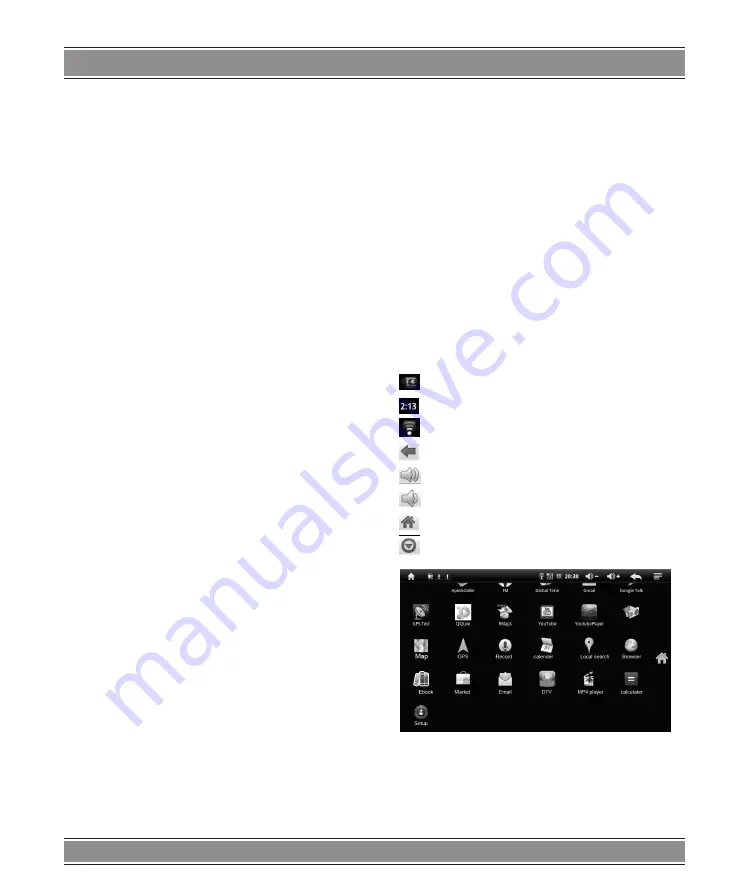
USER’S MAnUAL
16
5. All the AP in the vicinity will be listed, click to select the
name you want to connect to AP;
6. If the AP before the connection is successful, the
AP information will be saved in the pop-up window, select
„Connect” starts to connect, choose „forget” to remove AP
information;
7. If the AP is not encrypted, in the pop-up window, select
„Connect” Start Connection;
8. If the AP is encrypted, enter the password in the pop-up
window, and click „Connect” Start Connection;
9. When internet connections are successful, the wireless
connection icon in the status bar appears.
USB connection
Device can connect to the computer, and then can copy
files each other. If the devices with memory card, it will display
two disks in the computer after connecting the computer.
One is memory card, and the other is the internal device
storage.
Connect
1. Make the device connected to the computer with USB
data wire;
2. Now the device has been connected with the computer,
then going to My Computer under removable disk devices
can copy files among the internal device storage, SD card
and the computers.
Turn off
Method 1.Tap MENU→Notification→Turn off USB storage,
and then tap “Turn off” you can disconnect the device and
the computer after the pop-up boxes.
Method 2.Click to move the letter icon on the computer,
and select the security you can disconnect the device con
-
nected to the computer.
You can unplug the USB cable after disconnecting.
Interface
keyboard
When you need to enter text and numbers using the
program or file, the touch screen keyboard will appear
automatically.
Note:
This machine supports an external USB keyboard,
but when using an external USB keyboard, some keys may
not work properly.
Touch Screen
Touch Screen senses the finger trajectory and can do
the following:
Note: Please do not place objects on the touch screen
surface, it may be scratched or crushed.
Click: Select an icon to click, and then you can select
the icon or option;
Long press: Select a single icon and do long press and
then you can drag it to the desktop display.
Drag and Drop: Drag the desktop you can switch between
the three interfaces.
In the process of using the screen process you can use
a pencil instead.
Desktop
Status Bar
Battery status iconi
Time display
Wi-Fi status icon
Return & Exit
Turn Up Volume
Turn Down
Home Page
Menu & Setting
Shortcuts
On the desktop, press the MENU, bottom of the screen
will pop up the shortcut menu. Menu items include: Add,
wallpaper, search, notification, settings and hide. It shows
like the following picture:
Содержание MID001
Страница 1: ...MULTIMEDIA INTERNET DEVICE Instrukcja obs ugi User s Manual MID001...
Страница 5: ...Instrukcja obs ugi 5 Instrukcja obs ugi Opis urz dzenia...
Страница 14: ...User s Manual 14 User s Manual Description...
Страница 23: ...23 NOTE...























