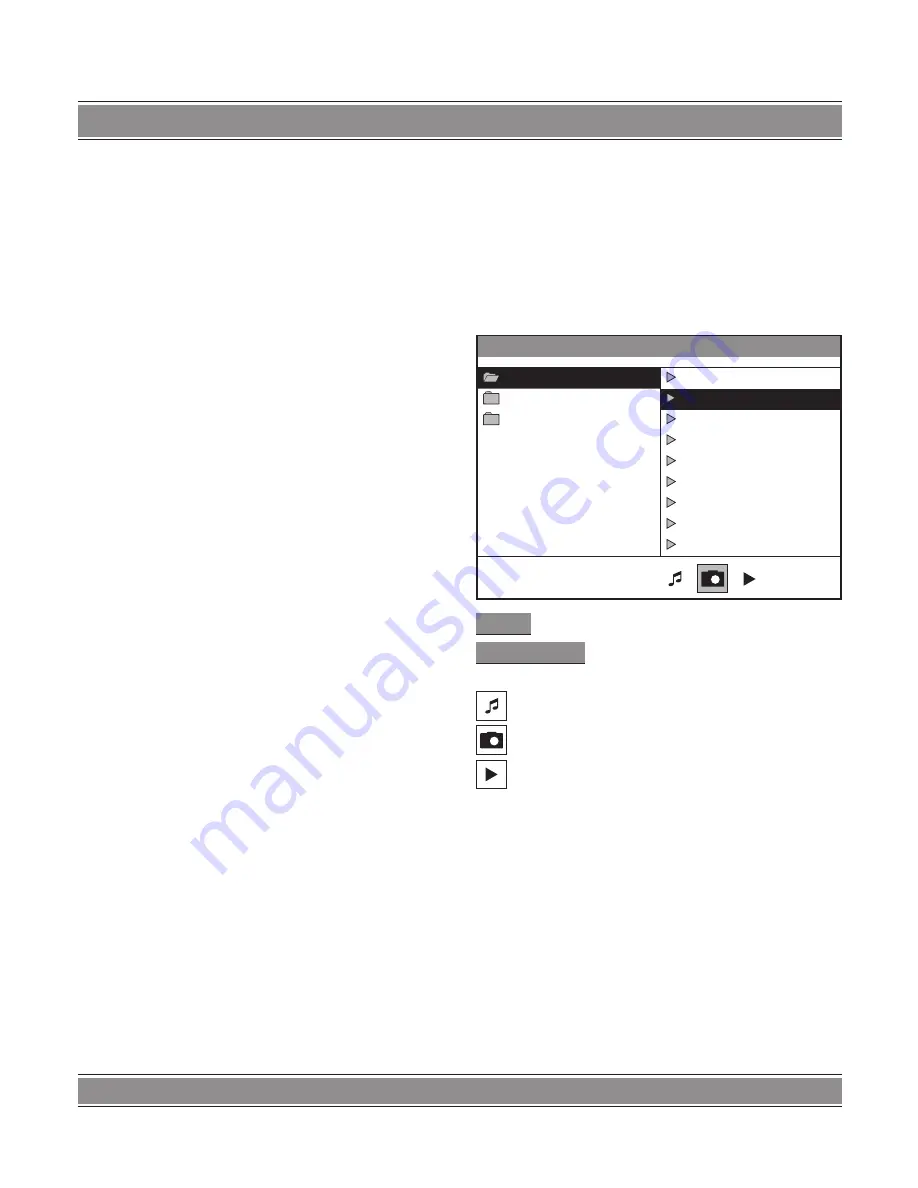
EMPEROR 3 USB
u
Model 017
35
Mute the Audio Output (compatible with DVD,
SVCD, CD, DTS-CD, HD-CD, JPEG discs)
Pressing the Mute button allows you to reduce sound to
an inaudible level, and “MUTE” will be displayed on scre-
en. Press the button again or press the Vol +/- button to
return to the normal condition.
Notes:
If the player playback disc without sound, please
try to press Mute button to resume.
Zoom In the Video Image
(compatible with DVD, SVCD, JPEG discs)
1. The Zoom Function allows you to enlarge or zoom
out the video image and to pan though the image.
Press Zoom repeatedly to activate the function and
choose the required zoom factor: Zoom 1, Zoom 2,
Zoom 3, Zoom 1/2, Zoom 1/3, Zoom 1/4, Zoom Off.
Notes:
This feature does not work when the Disc Menu
appears.
2. Use the Arrow buttons to pan across the screen
when the zoom factor is 1, 2 or 3.
Repeat a Specific Segment on the Disc
that You Define (compatible with DVD, SVCD,
CD, DTS-CD, HD-CD, AUDIO discs)
1. During the normal or fast motion playback, press the A-B
button once, and “REPEAT A-” will appears on the scre-
en. This indicates the start of the loop to be repeated.
2. During the normal of fast motion playback, press A-B
again, and “REPEAT A-B” will appears on the scre-
en. It indicates the end of the loop.
– Looping will run from set point A to set point B until
you turn off Repeat.
3. Press A-B again to cancel A-B loop mode.
– When playing a SVCD or CD disc, you can repeat a
specific segment only in one track. When the next
track begins, A-B Repeat turns off automatically.
– When playing a DVD disc, you can repeat a specific
segment only in one title/chapter.
Volume control (compatible with
DVD, SVCD, CD, DTS-CD, HD-CD, JPEG discs)
– You can press the Volume button on the front of TV
set or the amplifier to control the sound level.
– Pressing the Vol+ button on the remote allow you to
amplify the sound level; Pressing Vol- will reduce the
sound level.
Notes:
During DVD PCM output playback, this feature
does not work.
Playing, JPEG discs
Place a JPEG disc into the tray, and the player will auto
search the directories saved JPEG files. After searching,
it will auto go to the first directory saved AUDIO files (to
the disc containing both jpeg files; To the disc containing
single type of files, it will auto go to the first directory) and
play the first song in the directory (“01:” is highlighted).The
screen displays as the picture below:
[ USA] STANY0002.JPG
01. USA
001. STANY0001.JPG
02. PARTY
002. STANY0002.JPG
03. WEEKEND
003. STANY0003.JPG
004. STANY0008.JPG
005. STANY0023.JPG
006. STANY0024.JPG
007. STANY0053.JPG
008. STANY0055.JPG
009. STANY0061.JPG
[ USA ]
Current directory name
STANY0001.JPG
Current JPEG file name. If a JPEG file
playing, the name should be *.jpg.
The playing file is an audio file
The playing file is a JPEG
File Switch Region: Displays the file type of the play-
ing and the switching/Select to play video
1. To play only music files
2. To play only picture files
3. To play only movies
Use the Arrow buttons to enter the Directory Region and
highlight the desired directory, then the first track under it
starts playback; Also you can use the Arrow buttons to en-
ter the File Region and select the file you want to play.
Notes:
Press the Left and Right arrow buttons, you can ac-
tivate Directory Region, File Region and File Switch
Region separately.
The highlight in Directory Region and File Region
is shown as the picture above; While it appears a
transparent rectangle in File Switch Region.
Содержание EMPEROR 017
Страница 40: ...EMPEROR 3 USB u Model 017 40 NOTE ...
Страница 41: ...EMPEROR 3 USB u Model 017 41 NOTE ...
Страница 42: ...EMPEROR 3 USB u Model 017 42 NOTE ...










































