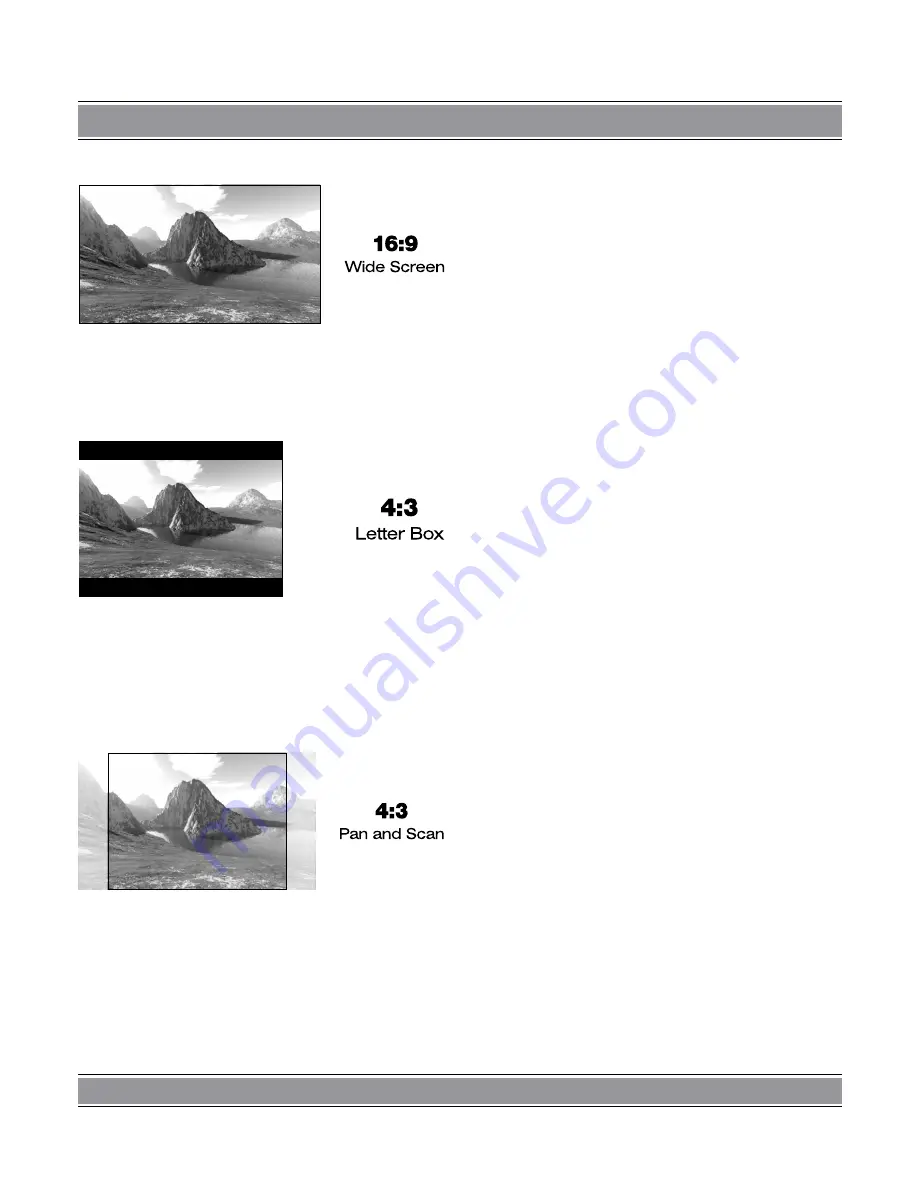
EMPEROR IV
TV Type
– 16 : 9 (Wide Screen): Choose this setting if your DVD
player is connected to a wide screen TV. If you cho-
ose this setting and you don’t have a wide screen TV,
the images on the screen may appear distorted due
to vertical compression.
– 4 : 3 LB (Letter Box): Choosing this setting if your
DVD player is connected to a normal ratio TV. con-
nector You’ll see the movies in their original aspect
ratio (height-to-width ratio). You’ll see the entire fra-
me of the movie, but it will take up a smaller portion
of the screen vertically. The movie might appear with
black bars at the top and bottom of the screen.
– 4 : 3 PS (Pan & Scan): Choosing this setting if your
DVD player is connected to a normal ratio TV. You
can fill the movie to the entire screen of your TV. This
might mean that parts of the picture (the left and ri-
ght edges) won’t be seen.
Notes:
The image display ratio is related to the recorded disc
format. Some disc can not display images in the aspect
ratio you choose.
If you play a disc recorded in 4:3 format on a wide scre-
en TV, black bars will appear on the left and right side of
the screen.
You must adjust the screen setting depending on the
type of the television you have.
Default
Choose this option to resume all the setup options to
default settings.
Language Setup
Highlight the
OSD LANGUAGE
option and press
the Arrow buttons to choose the OSD language you
prefer. Press Enter to confirm, and it will display OSD
in that language;
Highlight the
AUDIO LANG
option, and press the Ar-
row buttons to choose the audio language you pre-
fer. Press Enter to confirm. If the disc you are playing
has that language available, it will output audio in
that language.
Highlight the
SUBTITLE LANG
option, and press
the Arrow buttons to choose the subtitle language
you prefer. Press Enter to confirm. If the disc you are
playing has that language available, it will displays
subtitles in that language. You can select all availa-
ble subtitles during DVD-Playback using subtitle ”key
on remote”.
Highlight the
MENU LANG
option, and press the
Arrow buttons to choose the menu language you
prefer. Press Enter to confirm. If the disc you are
playing has that language available, it will displays
menu in that language. You can select all available
languages during DVD-Playback using subtitle ”key
on remote”.
Notes:
If your preferred language isn’t available, the disc’s de-
fault language will be played.
The default language of your DVD player is Chinese.
AUDIO Setup
Highlight the AUDIO OUT option, and press the Arrow
buttons to choose the audio output mode you prefer. Press
Enter to confirm; There are 3 optional audio output modes:
ANALOG, SPDIF/RAW, and SPDIF/PCM.
ANALOG: From the Coaxial Output jack and the
Optical Output jack, no signal is output.
SPDIF/RAW: Choose this setting if your DVD player
is connected to a power amplifier with a coaxial ca-
ble or an optical cable; When playing a disc recorded
with Dolby Digital, DTS and MPEG audio formats,
Содержание DVD-017 Emperor III USB
Страница 42: ...EMPEROR IV 42 NOTE ...






































