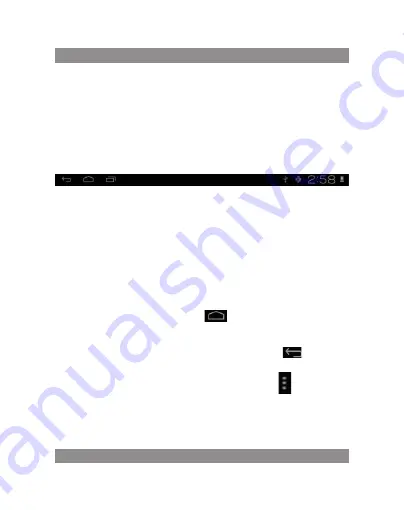
usEr’s ManuaL
27
Management main interface software Icons: long press the icons 3 second,
after the icons will bigger, then you can drag anywhere in the interface.
Delete icons: long press the icons 3 second, drag the icons to the recycle bin
icon, once it become red, Loosen your hand, after that you can delete icon
Status bar describe
the status bar below of the screen
From left: back, HoME, recent applications. From right: battery status,
time, other icons.
Use touch panel
Device equipped with a 10 “touch screen. Following the main touch
screen area is described, and describes some of the tips for how to use the
touch screen.
no matter which interface you are on the screen, can go back to main
screen through pressing the soft key
on the bottom right corner of
the main screen.
Attention!
In different applications, by tapping the back soft key
on the bot-
tom right corner on the touch screen, you can return to its interface on the
upfloor
In different applications, by tapping the menu key
on the upper
right corner of touch screen, the screen will appear the operation setting
interface as follows,
Remark:
In the main interface, you can touch the icon to open the aPPs
Содержание DUO POWER MID1006
Страница 1: ...Instrukcja obs ugi User s Manual Tablet DUO POWER 10 HD MID1006...
Страница 15: ...Instrukcja obs ugi 15 Kopia i kasowanie danych Przywracanie ustawie fabrycznych...
Страница 30: ...User s Manual 30 Backup reset Factory data reset Storage Remove TF card view of the available storage space...
Страница 32: ...User s Manual 32 Date time Set date set time Select time zone and select date format About tablet...








































