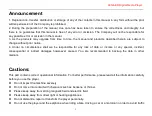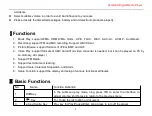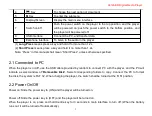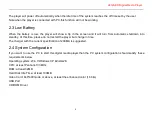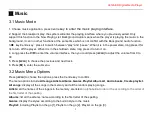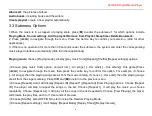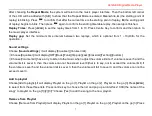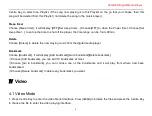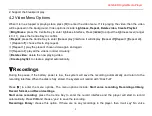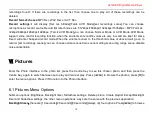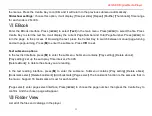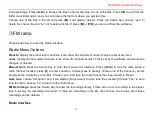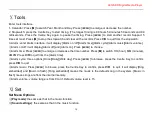A312AED Digital Media Player
15
③
[
Sleep timer
]:time range is 1min~99min,time step is 1 min.
④
[
Display settings
]:there are three options[Brightness],[Backlight timer],[Screensaver].
Brightness: range is 0~11, default level 5.
Backlight timer: There are four options:[10 seconds][20 seconds][30 seconds][Always on].The Light-off Mode will
be invalid in the following four interfaces: Video Player Interface, E-book Reader Interface, USB Connecting
Interface
Screensaver: There are options of [None][Digital clock][Album art][Screen off][Demo mode].
Date and time: to set up the date and time.
Press [M] to switch Year, Month, Day, Hour, Minutes and Seconds. Press [
/
] to adjust the numbers. Press the
Centre Key to save the settings. Press V/R to exit.
⑤
[
Slideshow settings
]: the same as Photo function.
⑥
[
Language
]: The player supports the following languages: Simplified Chinese, Traditional Chinese, English,
Japanese, Korean, French, Germany, Italian, Dutch, Portuguese, Spanish, Swedish, Czech, Danish, Polish,
Russian, Turkish, Hungarian, Romanian, Arabic, Hebrew, Thai, Indonesian, and Greek.
⑦
[
Information
]: it will display[Player information][Disk space][File type supported].
Player information: show model name, software version name and supporting sites.
Disk space: show the Free space, Total space, the number of songs, pictures and videos.
⑧
[
File type supported
]: display the Music,Pictures,Video formats that supported.
⑨
[
Factory settings
]:press the Centre Key and it will display a question, choose “yes” to restore the factory
settings.
Ⅻ
BlueTooth
Menu Options