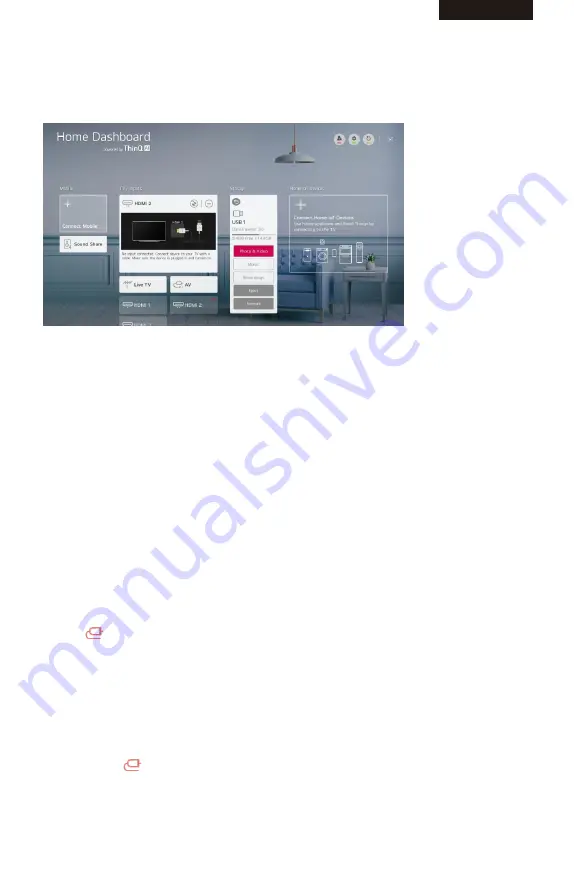
Media
Connecting USB
Connect a USB storage device (USB HDD, USB stick) to the USB port on the TV to enjoy the content
files stored on the USB storage device on your TV.
Tips for Using a USB Storage Device
A USB storage device that has a built-in automatic recognition programme or uses its own driver
might not be recognisable.
Some USB storage devices may not be supported or may not work properly.
If you use a USB extension cable, the USB storage device may not be recognised or may not work
properly.
Please use only USB storage devices formatted with the FAT32 or NTFS file system provided by
Windows OS.
It is recommended that you use an external USB HDD with a rated voltage of 5 V or less and a rated
current of 500 mA or less. If you use a device requiring a higher voltage/current than the rated
voltage/current, it may not operate properly due to lack of current.
It is recommended that you use a USB hub or USB storage device with a power supply.
We recommend using a storage device with a capacity of 32 GB for the USB memory and 2 TB or less
for the USB hard disk.
If a USB HDD with power-saving function does not work, turn the hard drive off and on again to make
it work properly. See the owner’s manual for the USB HDD for more information.
Data on a USB storage device may be damaged, so it is recommended that you back up any
important files. Users are responsible for data management. The manufacturer bears no responsibility.
Press the button on the remote control. To remove the USB storage device, press the
Eject button, which appears at the top when you focus on the USB storage device you want to remove.
If you disconnect the USB storage device without selecting Eject, an error may occur in your TV or
storage device.
When you connect a USB storage device of a file system not supported by the TV to the USB IN port,
the format message appears. To use the connected USB storage device, you should format the
device first.
After format, all the data of USB storage device will be deleted and formated as NTFS or FAT32
file system.
Press and hold the button on your remote control. Select the connected USB from Home
Dashboard
→
Storage and select the Format button to format the USB storage device.
When connecting a USB storage device, a random file/folder can be created to provide Smart TV
services such as the saving and retrieving of thumbnail images.
ENGLISH
ENGLISH
11
Содержание 43LUW121D
Страница 1: ...LED TV OPERATING INSTRUCTION 43LUW121D 50LUW121D ...
Страница 61: ......
















































