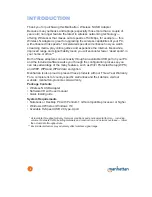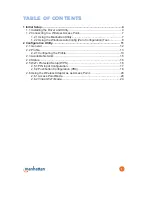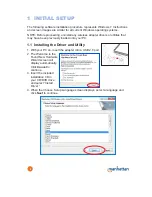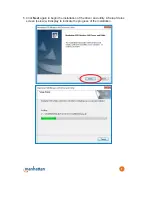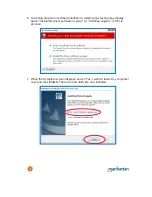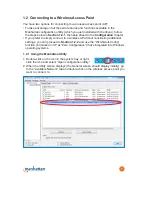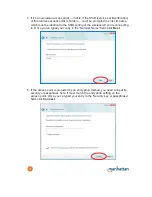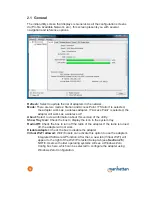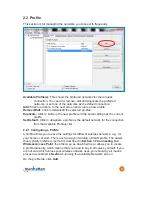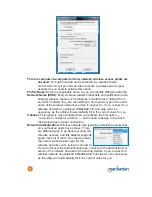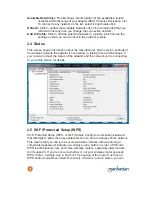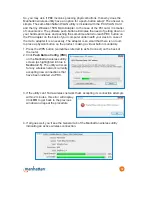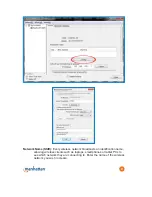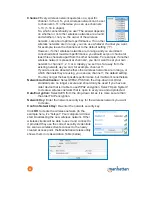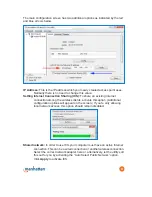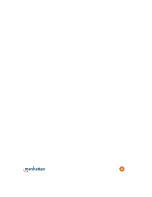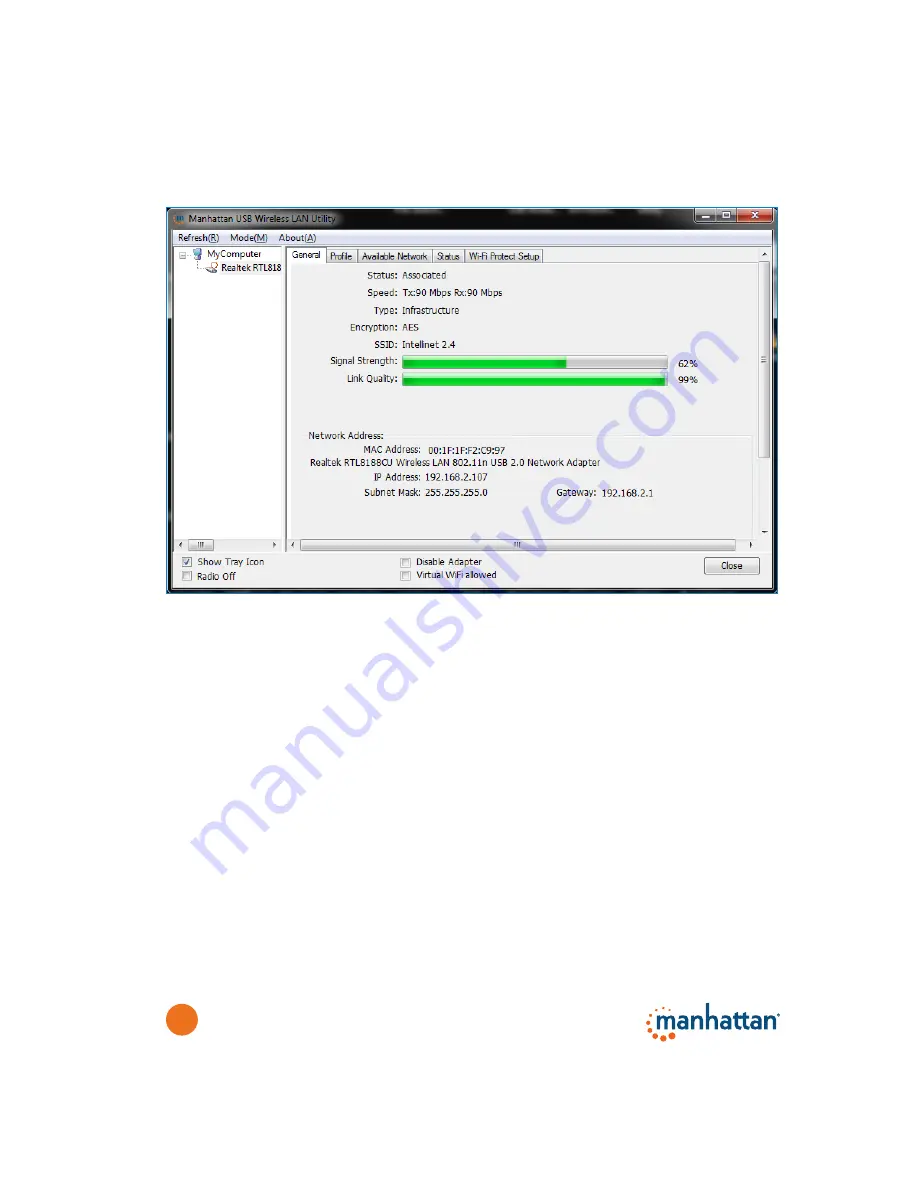
12
2.1 General
The initial utility screen that displays is General. As all the configuration screens
do (Profile, Available Network, etc.), this screen presents you with several
navigation and reference options.
Refresh:
Select to update the list of adapters in the network.
Mode:
There are two modes: Station and Access Point. If “Station“ is selected,
the adapter works as a wireless adapter. If “Access Point“ is selected, the
adapter will works as a wireless AP.
About:
Select to view information about this version of the utility.
Show Tray Icon:
Check the box to display the icon in the system tray.
Radio Off:
Check the box to turn off the radio of the adapter. If the radio is turned
off, the adapter will not work.
Disable Adapter:
Check the box to disable the adapter.
Virtual Wi-Fi allowed:
Win7/8 users can activate this option to use the adapter’s
integrated Software AP function. After that, a new tab (Virtual Wi-Fi) will
appear to the right of the Wi-Fi Protected Setup tab (see
Section 2.5
).
NOTE: Users with older operating systems will see a Windows Zero
Config box here, which can be selected to configure the adapter using
Windows Zero Configuration.
Содержание WIRELESS N USB ADAPTER
Страница 1: ...MAN 525503 525534 UM 0413 01 WIRELESS N USB ADAPTER USER MANUAL ...
Страница 25: ...25 ...