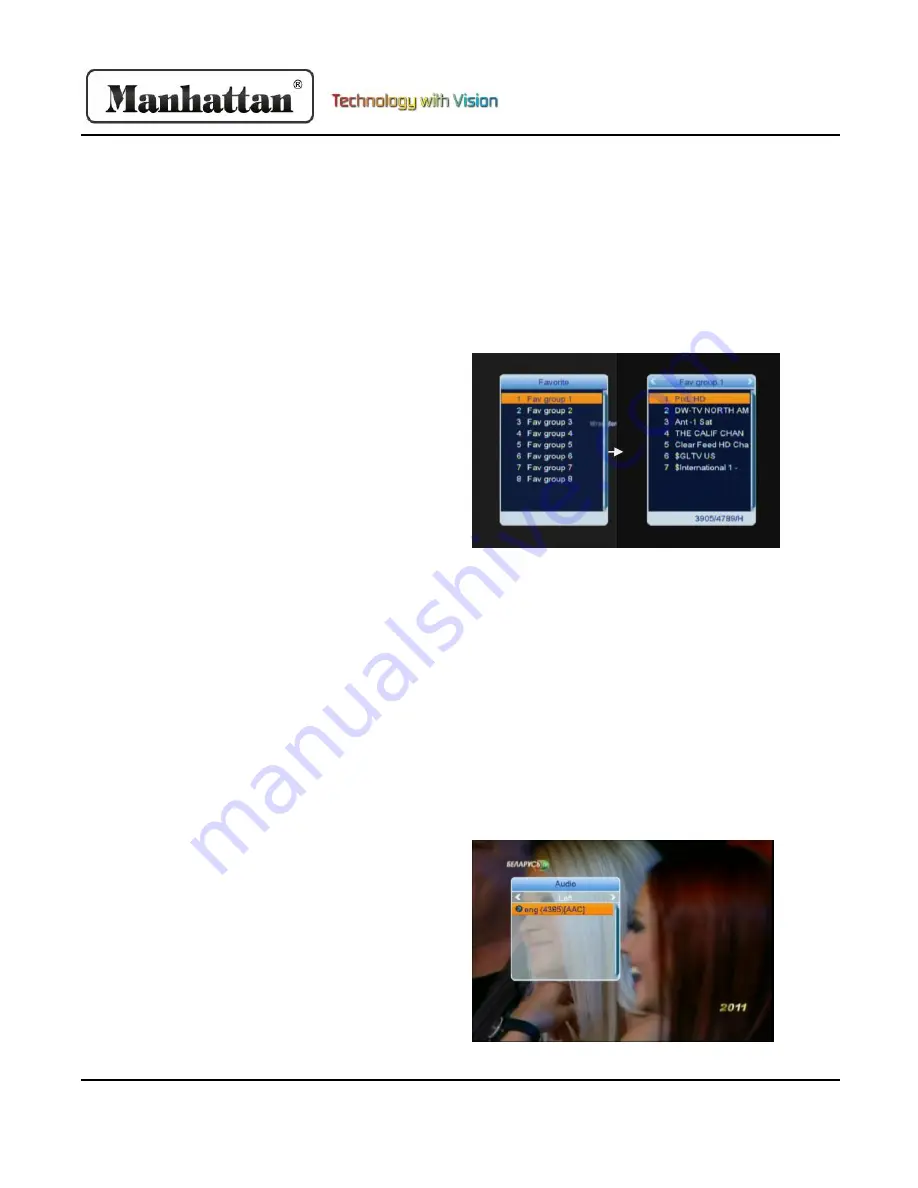
4
RS-1933 User Manual
Basic Operations
1. Turning On
First, turn on the main power by flipping the switch
on the back of the device to the ‘on’ position. When
the device is first used, it will either display no
channels, or the first channel from the default
channel list. If the STB has been set up previously, it
will display the last channel before turning off.
2.
Power
When the power is switched ‘on’ on the back of the
STB, pressing the power buttons on the front panel
and remote control will enter standby mode. In
standby, pressing the power button will call back the
unit and play the previous channel. Disconnecting
the unit will end the standby state.
3. Channel Up/Down
In full screen, press the [Up/Down] buttons to switch
between channels.
4.
Volume Up/Down
In full screen, press the [Left/Right] buttons to adjust
the volume. This controls the volume output of the
STB.
5. Number Keys
In full screen, use the [Number] keys on your remote
control to input channel number and press the [OK]
button to switch.
6. Mute
Press the [Mute] button to mute the sound on it will
show up on screen. Press the button again to restore
the sound.
7. Pause
In full screen, press the [Pause] button, and the
picture will be paused. The sound on the channel will
continue. Pressing the [Pause] button again will
resume to the current playing picture.
8. Recall
Pressing the [Recall] button will switch to the
previous channel you played.
9. Favorite
In full screen, pressing the [Favorite] key will display
a favorite window on the left side of your screen. If
you have not set any favorite channels, your screen
will display no favorite channels.
In the favorite window, you can move up and down
and select a group by using [Up/Down] keys and
pressing the [OK] button. Once you select a group,
you can scroll through the favorite channels in that
group. Press [Left] to select a different group. Hit the
[Exit] button to return to full screen. Setting up
favorite channels is discussed further.
10. Audio
In full screen, pressing the [Audio] button will open
the audio menu. You can modify the audio track by
pressing [Up/Down] and the audio mode by pressing
[Left/Right]
Mode:
Left, Right, Stereo, Mono
Содержание RS-1933
Страница 31: ...RS 1933 User Manual 2 Notes ...























